Text Blocks
Quote Block
The Quote block allows you to highlight and emphasize quotes within your posts and pages. You can use it to showcase testimonials, highlight memorable phrases, or include citations from other sources.
Last updated on 14 Sept, 2025
💡Permission Required
You must have at least the Site Editor role to make edits. If you don’t have the required permissions, please contact an administrator for assistance.
To add a Quote block:
Click the "+" block inserter icon in your editor
Search for "Quote" or find it in the Text blocks category
Click the Quote block to add it to your page
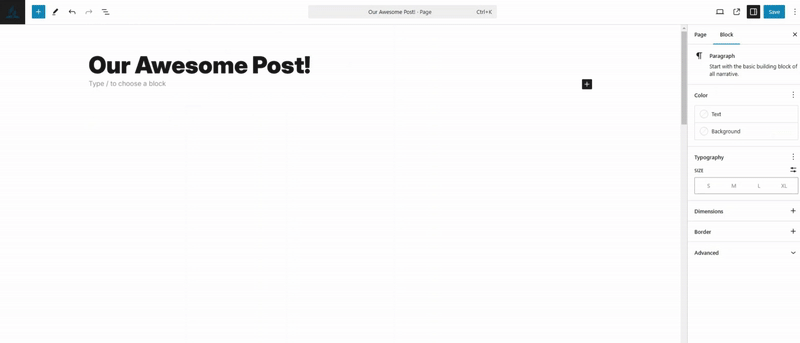
You can also quickly add a Quote block by typing /quote in any empty paragraph block and pressing Enter.
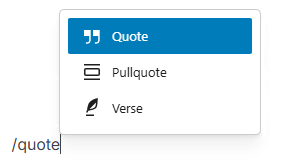
Block Toolbar
When you click on a Quote block, its toolbar appears above with options to customize the quote's styling and formatting.

The Quote block toolbar includes controls for:
Text formatting (Bold, Italic, Links)
Alignment
Block transformation
Moving and arranging
Additional options
Transform to
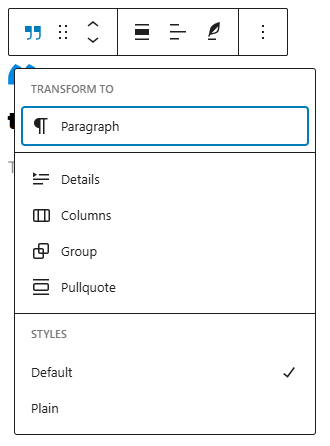
The Transform button lets you convert your Quote block into different block types while keeping your content - Paragraph, Columns, Group, or Pullquote. You can also switch between Default and Plain quote styles.
Drag Icon

Click and hold the drag handle (dots) to move the Quote block to a new location. A blue line will show where the block will be placed when you release your mouse.
Move handles

Click the up or down arrows to move the Quote block one position at a time.
Change Text Alignment
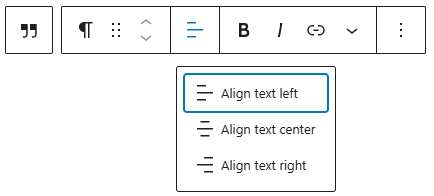
Bold

Use the Bold button in the toolbar or press Ctrl+B (Cmd+B on Mac) to make selected quote text bold.
Italic

Use the Italic button in the toolbar or press Ctrl+I (Cmd+I on Mac) to make selected quote text italic.
Link
Click the link icon to add a hyperlink to selected text within your quote.
More rich text options
To the left of the More options menu, you'll find a drop-down with expanded text formatting features, including options to highlight text, insert inline code, add strikethrough, and access various other rich text editing tools.
More options
The Options menu represented by three vertical dots on the far right of the toolbar gives you more features such as the ability to duplicate or remove the block.
Block settings
Each block has a dedicated settings panel that allows for specific customization. To access these options, simply select the desired block and then click the Settings button located adjacent to the Publish/Update button.
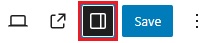
Color
The Quote block offers Color settings that allow you to customize both the text and background colors, giving you the flexibility to modify the block's visual appearance.
Typography
The Quote block offers comprehensive typography controls, allowing you to customize the font family, size, appearance, line height, letter case, letter spacing, and text decoration to fine-tune the block's textual presentation.
Dimensions
The Quote block includes dimension settings that enable you to adjust the padding and margin sizes, giving you precise control over the block's spacing and layout.
Advanced
The Advanced tab provides options to incorporate an HTML anchor and assign one or more CSS classes to your block, allowing for enhanced customization and targeting.
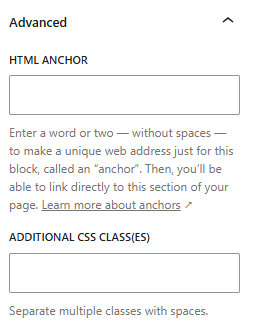
The HTML anchor feature enables you to create a unique, direct web address for a specific Quote block, making it possible to link directly to that particular section of your page. With Additional CSS class(es), you can assign custom CSS classes to the block, giving you the flexibility to write and apply personalized styling as desired.
