Text Blocks
List Block
A comprehensive guide to using the List Block in WordPress, covering how to create, format, and customize bulleted and numbered lists in the Block Editor with ease and efficiency.
Last updated on 14 Sept, 2025
💡Permission Required
You must have at least the Site Editor role to make edits. If you don’t have the required permissions, please contact an administrator for assistance.
Creating structured content is now simpler with the List Block. You can easily insert a bulleted or numbered list by clicking the add block button and selecting the List Block. For a quicker method, simply type /list in a new paragraph block and press enter to add your list instantly.
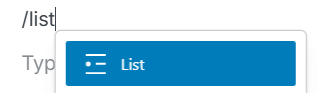
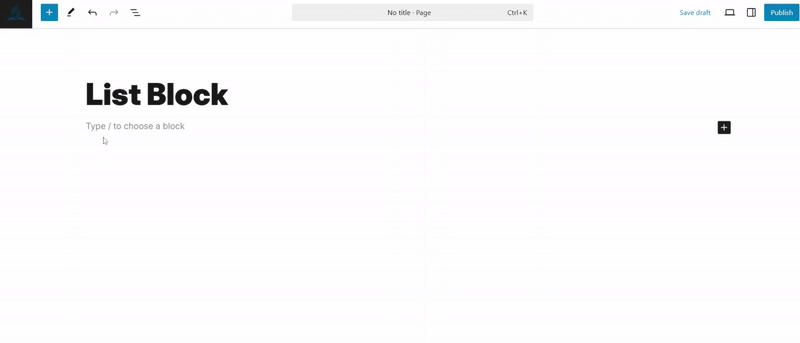
Each List Item within the List block functions as an independent block, offering flexible editing and repositioning capabilities. These items can also be conveniently selected and managed through the List View.
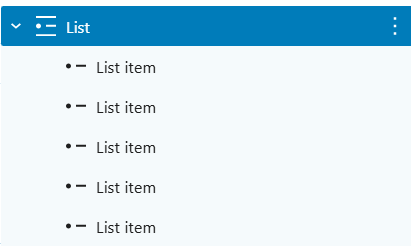
Block toolbar
Each block in WordPress offers unique toolbar controls that enable direct editing and manipulation within the Block Editor. The List Block provides standard buttons for transforming, moving, switching list types, indenting, and accessing additional options.
List Block Toolbar Buttons:
Transform to
Block moving tools
Unordered list
Ordered list
Indent
More options

The List Item toolbar provides quick access to essential formatting and structural controls, including moving tools, indentation options, text formatting, linking, and additional rich text features.
List Item Toolbar Buttons:
Block moving tools
Outdent list item
Indent list item
Bold
Italic
Hyperlink
More rich text controls
More options

Transform to
You can transform the List Block into a Paragraph Block, Heading Block, Quote Block, Columns or Group. The Unwrap option allows you to convert list items into their own individual blocks.
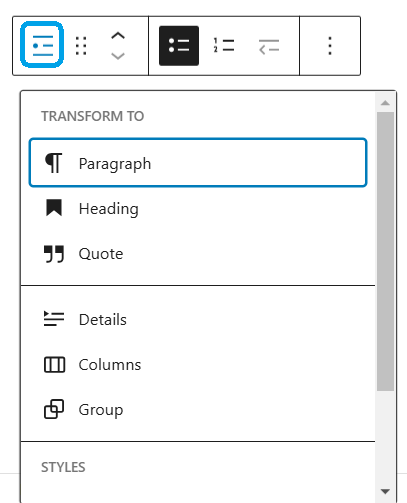
Block moving tools
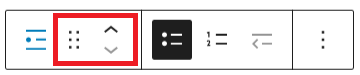
The up and down arrows allow you to move a block higher or lower within your content.
Unordered list
Bulleted (unordered) lists are ideal when your items don't need to be in any specific sequence or order.
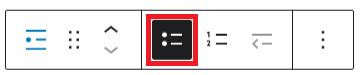
Ordered list
Numbered (ordered) lists are best used when your items need to follow a specific sequence or order.
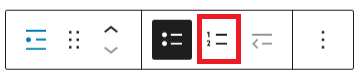
Outdent list item

Select a list item and press Backspace or use the "Outdent list item" option to reduce its indentation level.
Indent list item

Select a list item and press Space or use the "Indent list item" option to increase its indentation level.
Bold

Select text within a list item and press Ctrl+B (Cmd+B on Mac) or use the "Bold" option to make it stand out with heavier text.
Italic

Select text within a list item and press Ctrl+I (Cmd+I on Mac) or use the "Italic" option to give it a slanted appearance.
Hyperlink
Select text within a list item and press Ctrl+K (Cmd+K on Mac) or use the "Hyperlink" option to add a link.
More rich text options
The dropdown menu next to More options provides additional text formatting choices like highlighting, inline code, and strikethrough.
More options
The three-dot menu on the right side of the toolbar provides additional features like duplicating or removing the block.
Block settings
Each block offers specific options in the editor sidebar, complementing those available in the block toolbar. If the sidebar is not visible, click the cog icon next to the Publish or Update button to display it.
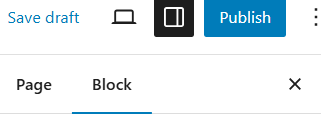
Color
The List Block offers color settings to customize the text, background, and link colors.
Typography
The List Block includes typography settings to adjust the font family, appearance, line height, letter spacing, text decoration, letter case, and font size.
Dimensions
"The List Block includes dimension settings to adjust padding and margin.
Advanced
The Advanced tab in the List Block and List Items allows you to add an HTML anchor and CSS classes to your block.
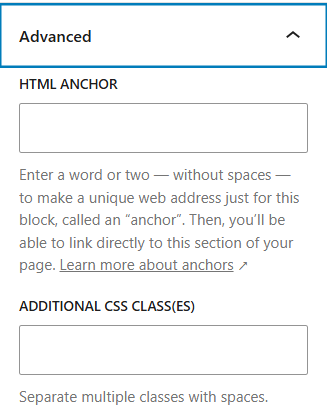
HTML anchors enable you to create a unique web address for a specific List Block, allowing you to link directly to that section of your page.
The Additional CSS classes option lets you add custom CSS classes to your block, giving you the flexibility to style it as desired.
