Text Blocks
Preformatted Block
When you want text to appear exactly as you've typed it, with preserved spacing and line breaks, the Preformatted Block is perfect. You can create one by clicking the Block Inserter icon.
Last updated on 14 Sept, 2025
For a quick alternative, simply type "/preformatted" in an empty paragraph block and press Enter to instantly create a Preformatted Block.
💡 Permission Required
You must have at least the Site Editor role to make edits. If you don’t have the required permissions, please contact an administrator for assistance.
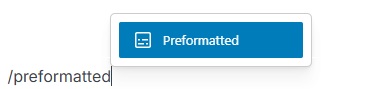
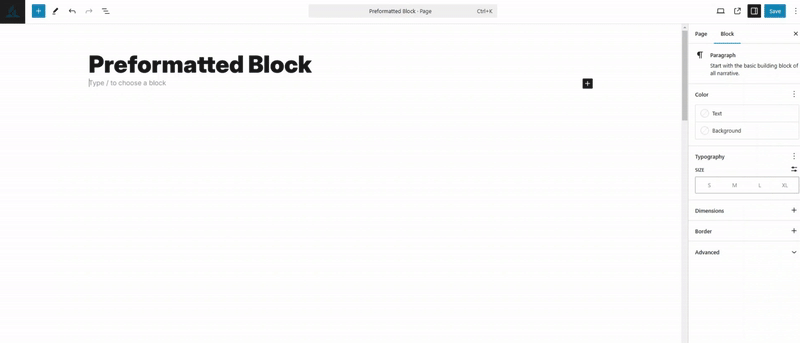
The Preformatted Block is a unique hybrid that bridges the gap between the Paragraph Block and the Code Block. Like the Paragraph Block, it's primarily designed for text display, but with a crucial difference: it preserves spacing and line breaks exactly as you enter them.
Similar to the Code Block, the Preformatted Block uses a monospace font that ensures perfect text alignment. However, it goes a step further by offering styling options and the ability to add hyperlinks—features not available in the standard Code Block. This makes the Preformatted Block a versatile tool for displaying text with precise formatting, such as poetry, addresses, or any content where original spacing matters.
Block Toolbar
The Preformatted Block provides a standard set of eight toolbar buttons:
Change block type or style
Drag and move handles
Bold text formatting
Italic text formatting
Insert hyperlinks
Additional rich text controls
More options menu
Change block type or style
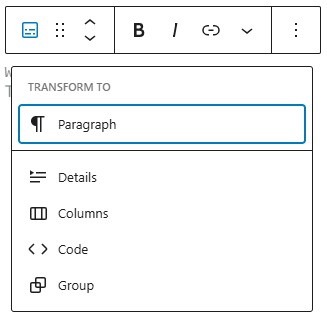
The Preformatted Block offers flexibility through block transformation, allowing you to convert it to a Paragraph Block, Columns Block, Code Block, or Group. By transforming to a Group, you gain the ability to add a background color that envelops the Preformatted Block, enhancing its visual presentation.
[picture needs to be insterted]
Moving Handles
The up and down arrow icons enable you to easily reposition a block, moving it up or down within your document's layout.
Bold
You can highlight the text within the block and either click the Bold option or use the keyboard shortcut Ctrl+B (Windows) or Cmd+B (Mac) to make the text bold, creating emphasis that appears heavier than the surrounding text.
Italic
You can highlight the text within the block and either click the Italic option or use the keyboard shortcut Ctrl+I (Windows) or Cmd+I (Mac) to italicize the text, which typically appears slanted to the right.
Hyperlink
You can highlight the text within the block and use the Hyperlink option to create a clickable link to another web page or resource.
More rich text options
To the left of the More options menu, you'll find a drop-down with expanded text formatting features, including options to highlight text, insert inline code, add strikethrough, and access various other rich text editing tools.
More options
The Options menu, indicated by three vertical dots located on the far right of the toolbar, provides additional functionality, such as the ability to duplicate or remove the block.
Block Settings
Every block offers unique configuration options in the editor sidebar, complementing the settings found in the block toolbar. If the sidebar is not visible, simply click the 'cog' icon located next to the Publish button to reveal it.
Color
You can personalize the Heading block by customizing its text and background colors. The available color options will differ depending on your current theme's design palette.
Typography
Typography settings provide comprehensive control over text formatting, enabling you to modify the font size, appearance, letter case, line height, and letter spacing. To access the full range of typography options, click on the three-dot button located in the right corner of the Typography tab.
Advanced
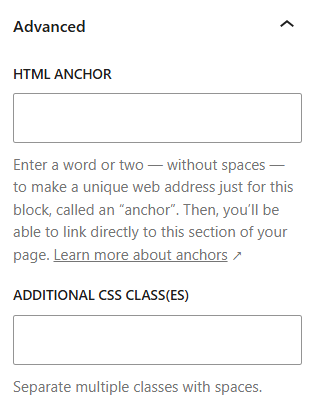
The HTML anchor creates a special web address just for your Preformatted Block. With this unique address, you can create links that take visitors directly to that specific block on your page.
For additional customization, you can add CSS classes to your block. These classes let you apply custom styling to make your block look exactly how you'd like it to appear.
