Text Blocks
The Heading Block
The Heading block is a fundamental element in the WordPress Block Editor that allows you to create structured, hierarchical content for your pages and posts. Headings help organize your content, improve readability, and support search engine optimization (SEO).
Last updated on 14 Sept, 2025
💡 Permission Required
You must have at least the Site Editor role to make edits. If you don’t have the required permissions, please contact an administrator for assistance.
Accessing the Heading Block
Headings are crucial for structuring your content, providing clear navigation for both readers and search engines. They create a logical flow and help users understand the organization of your page at a glance.
Adding a heading is simple in the WordPress Block Editor. You can insert a heading block by clicking the Block Inserter (+) button. For a quicker method, type /heading in a new paragraph block and press enter.
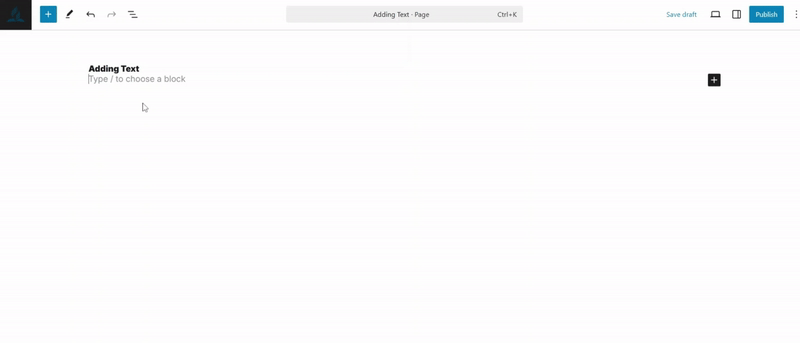
To quickly add specific heading levels, use shortcut commands in a new paragraph block:
/h1for Heading 1/h2for Heading 2/h3for Heading 3And so on through
/h4,/h5, and/h6
Keep in mind that the Block Editor automatically treats the page title as the primary H1 heading. This means subsequent headings you add will typically start at H2 and progress downward.
If you want to adjust the heading level after insertion, you can easily change it using the Block Toolbar. This flexibility allows you to fine-tune your content's structure to match your desired style and design.
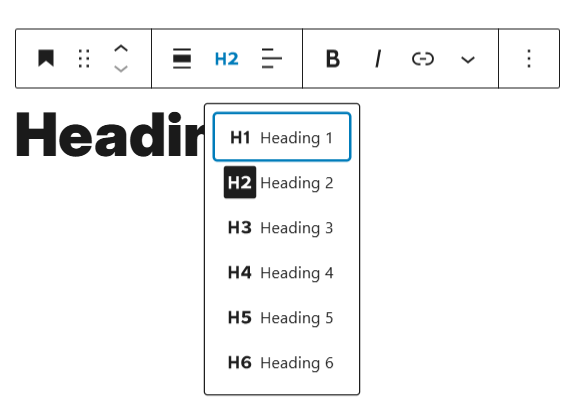
Block Toolbar
The Block Toolbar in WordPress provides powerful, intuitive controls for customizing your Heading block directly within the editor. These tools allow you to quickly modify the appearance, structure, and formatting of your headings with just a few clicks.
Each block has its own block-specific controls that allow you to customize the block right in the editor. The Heading block offers the following options in its toolbar:
Transform to
Drag icon
Move handles
Change alignment
Change heading level
Change text alignment
Bold
Italic
Link
More rich text controls
More options

Transform
When you select the Transform button, you'll discover the flexibility to convert your Heading block into various other content types, including Paragraph, List, Quote, Columns, Pullquote, or Group block. This feature allows you to quickly adapt your content structure without losing the existing text.
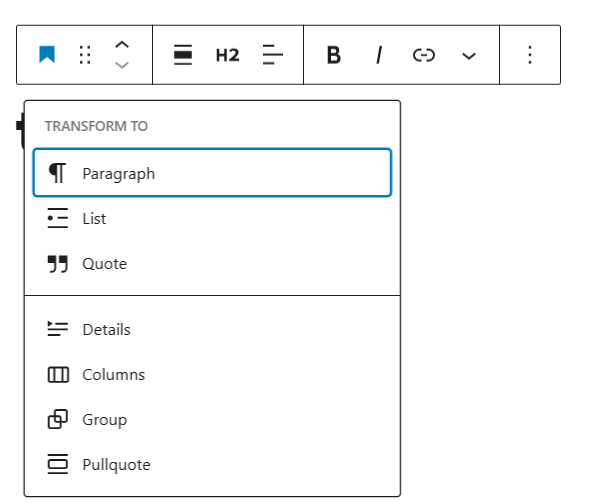
Drag icon

To move a Heading block to a new location on your page, use the drag handle (represented by a set of dots). Click and hold this handle, then drag the block to your desired location. As you move the block, a blue separator line will appear, showing exactly where the block will be placed. Simply release the mouse button when you reach the intended spot to finalize the block's new position.
Move handles

The up and down arrow icons allow you to quickly move a block vertically on the page with a single click.
Change alignment
The alignment drop-down in the toolbar offers wide-width and full-width options for your Heading block, but these settings are only available if your current theme supports them. These alignment choices help you create more dynamic and visually interesting page layouts.
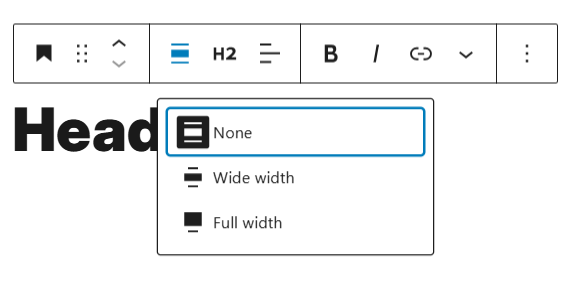
Change heading level
Quickly adjust your heading level from H1 to H6 using the convenient controls in the block toolbar.
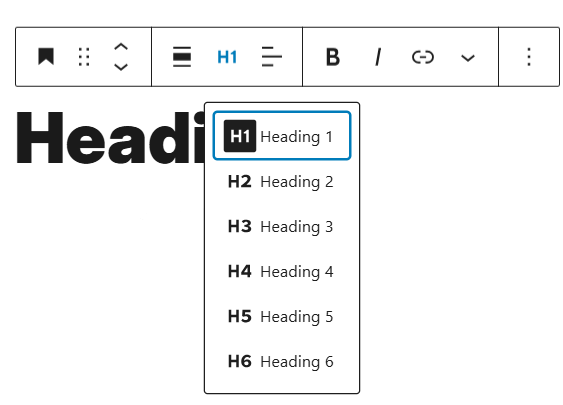
Change text alignment
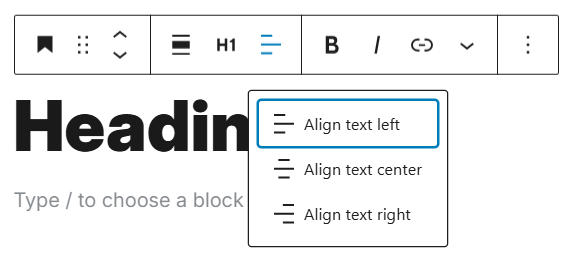
Easily align your heading text using the toolbar's alignment drop-down, choosing between left, center, and right orientations.
Text Formatting
Bold: Apply bold formatting using the toolbar button or keyboard shortcut (Ctrl+B / Cmd+B) to emphasize text.
Italic: Use the italic option or keyboard shortcut (Ctrl+I / Cmd+I) to create slanted text.
Link: Insert a hyperlink to your heading text using the link icon.
Block Settings
Each block offers additional customization options in the editor sidebar beyond the toolbar controls. If the sidebar is not visible, simply click the settings (cog) icon located next to the Publish or Update button to access these detailed configuration options.
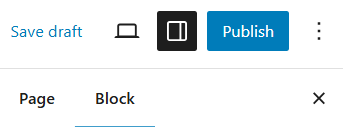
Color
Customize your Heading block's appearance by adjusting text and background colors. Available color options will depend on your current theme's color palette.
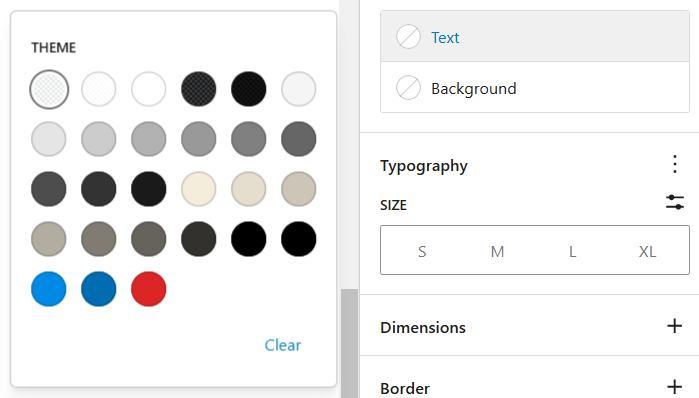
Typography
Typography settings provide comprehensive control over your text's visual presentation, enabling you to fine-tune font size, style, letter case, line height, and letter spacing.
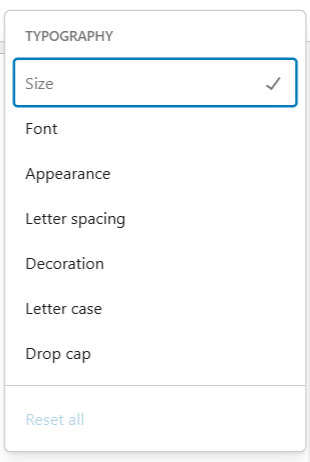
Dimensions
Dimension controls help you manage the spacing and layout of blocks, allowing precise adjustments to padding, margin, and other spatial parameters to control how blocks are positioned relative to each other.
Advanced
The Advanced panel provides options for adding an HTML Anchor and Additional CSS Class, allowing for more precise customization of your block's technical implementation.
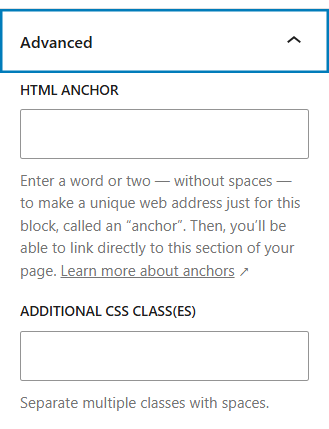
The HTML Anchor feature creates a unique web address for a specific Heading block, enabling direct linking to that exact section of your page. Additional CSS classes provide the flexibility to apply custom styling, giving you precise control over the block's visual presentation.
