Text Blocks
Details block
The Details Block lets you hide content behind a clickable summary. When visitors click the arrow or text, they'll see the full information. It's a helpful way to organize FAQs, event details, and other content that you want to keep tidy but accessible.
Last updated on 14 Sept, 2025
💡Permission Required
You must have at least the Site Editor role to make edits. If you don’t have the required permissions, please contact an administrator for assistance.
Summary: Customize the summary by selecting the "Write summary..." placeholder text and adding your own text.
Hidden Content: The additional content consists of blocks placed inside the Details block. This content remains hidden until you click on the summary text or the button.
Closed state:

Open state:

To add a Details section to your page, either click the + icon and select Details, or simply type /details in a new paragraph and press Enter.
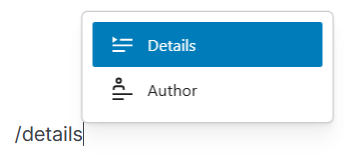
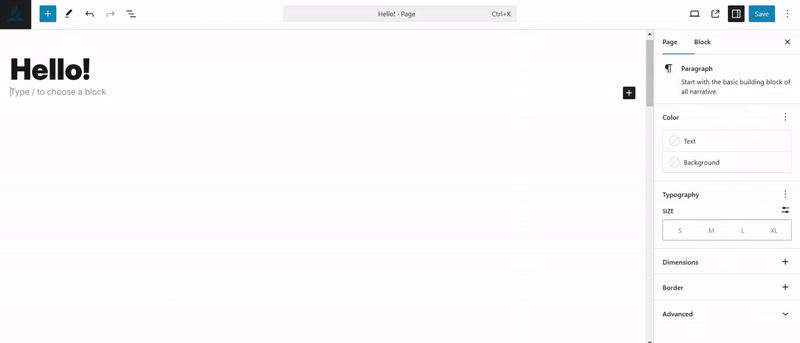
Ministry Tip: Details blocks are perfect for creating expandable sections like frequently asked questions or ministry program descriptions.
Block toolbar
Each block in WordPress includes its own special toolbar to help you customize your content. For the Details block, you'll find five simple tools:
The transform tool lets you change your block type, while the drag icon and move arrows help position your content. You can adjust alignment and access more options through the settings menu.
These tools appear right above your block as you write, making it easy to shape your message.

Transform to
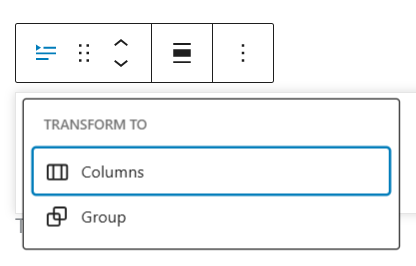
Use the transform button to organize your content by placing it inside a group or columns.
Drag
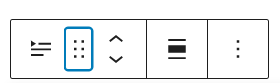
To move your block, click and hold the dotted handle, then drag it where you'd like it to appear. A blue line will show you where the block will land. Release to place your content in its new home.
Move
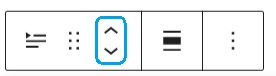
Click the arrow icons to move your content up or down on your page.
Change alignment
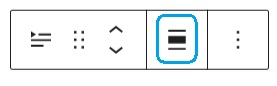
Options
Click the three dots menu on the right side of your toolbar to find additional options like duplicating or removing your block.
Settings
Select your block and click Settings (next to Publish) to find customization options for your content.
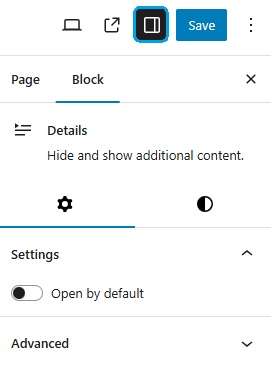
Open by default
Enabling this option keeps the block expanded, with the previously hidden content displayed until manually closed.
Advanced
The Advanced tab enables you to assign CSS class(es) to your block, empowering you to write and apply custom CSS and styling as needed.
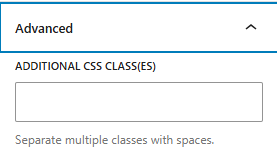
Styles
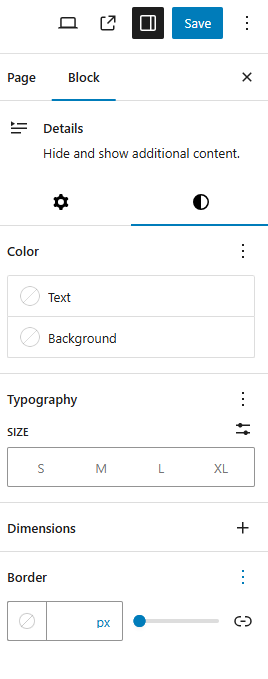
Color
The block offers dimension settings that allow you to customize the text, background, and link colors, giving you precise control over the block's visual appearance.
Typography
The block offers comprehensive typography settings, enabling you to customize the font family, appearance, line height, letter spacing, text decoration, letter case, and font size with precision.
Dimensions
The block offers dimension settings that allow you to adjust the padding and margin, giving you control over the block's spacing and layout.
Border
The block offers border settings that enable you to customize the border color, style, width, and radius, providing comprehensive control over the block's border appearance.
