Site Management
Reading Settings
The Reading Settings screen contains a small but significant set of options. Here you can choose whether your website displays your latest posts or a static page as your homepage. You can also control how many posts appear on your site and configure syndication feed settings that determine how your content is delivered to readers' browsers and applications.
Last updated on 14 Sept, 2025
Configure how your website's home page functions with these settings. You can choose to display your recent blog posts or a specific static page as your main entry point. These options require at least one page to be created on your site. Please note that certain plugins that control content display may affect how these settings operate.
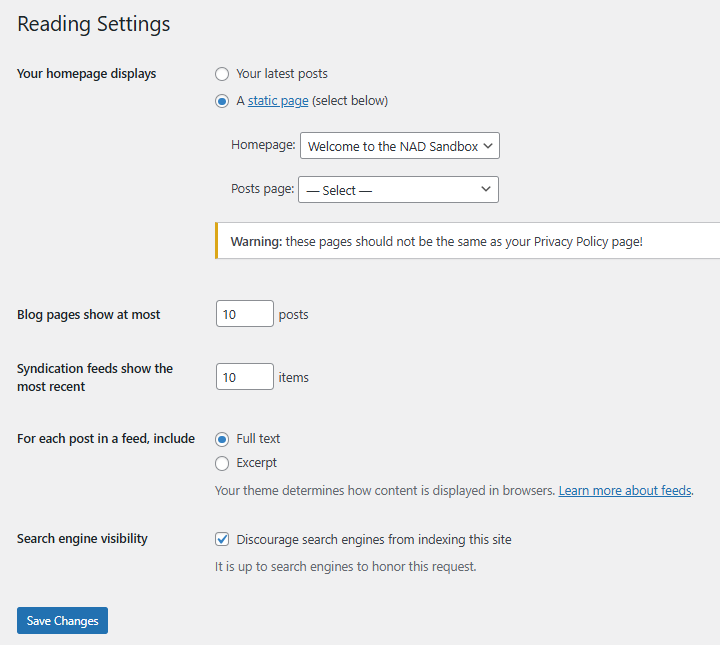
Homepage Display Options
Your latest posts – Select this option to show your recent blog posts on your home page. The "Blog pages show at most" setting controls how many posts appear.
A static page – Select this option to use a specific page as your home page, with blog posts appearing on a separate page.
Home page – From the dropdown menu, choose which page will serve as your front page. Without a selection, posts will appear on both your home page and Posts page.
Posts page – From the dropdown menu, select which page will display your blog posts. If none is selected, posts will only be viewable through categories, archives, and other navigation.
Note: If creating a custom home page template, avoid naming it "home.php" to prevent conflicts. Also, password protection on your Posts page won't restrict access to the actual posts.
Content Display Settings
Blog pages show at most [X] posts – Set the number of posts that appear per page on your site.
Syndication feeds show the most recent [X] posts – Set how many posts appear in your RSS feeds.
For each article in a feed, show:
Full text – Display the complete content of each post in feeds.
Excerpt – Display only a summary of each post, which uses less bandwidth.
Save Your Changes
After adjusting your settings, click the Save Changes button to store your modifications in the database. A confirmation message will appear at the top of the page when your settings have been successfully saved.
