Site Management
Discussion Settings
The Discussion Settings screen puts you in control of how people interact with your website. Here you can manage comments on your content, decide whether to accept trackbacks and pingbacks from other sites, and set up your spam protection features. You can also configure when and how you receive email notifications about activity on your site, helping you stay informed while managing your workload.
Last updated on 14 Sept, 2025
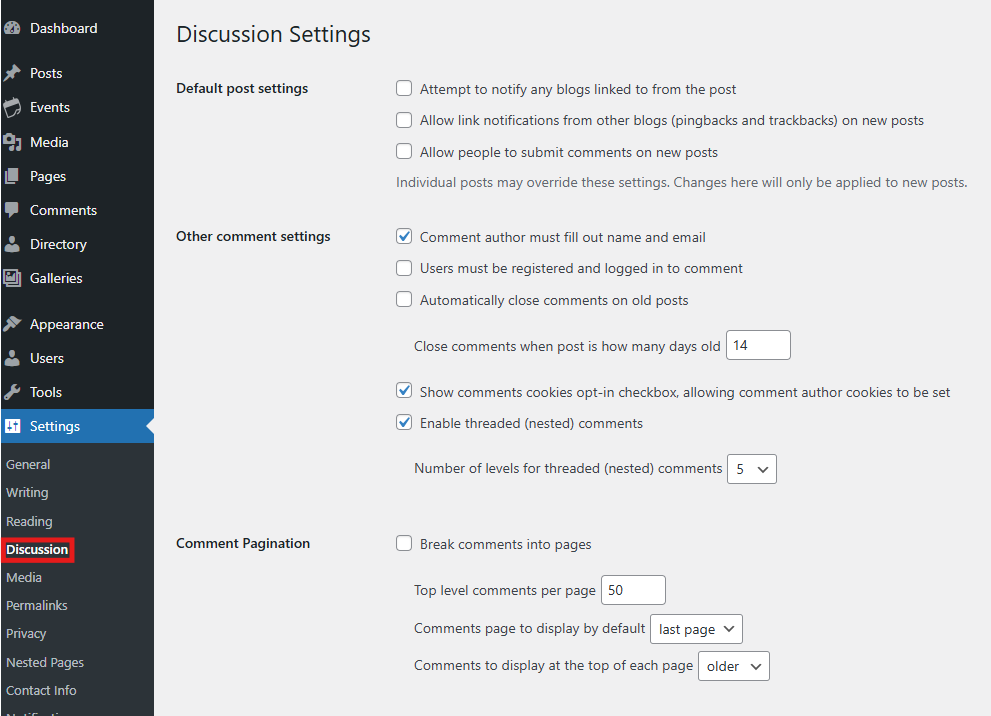
Default Article Setting
These options can be overridden for individual posts:
Attempt to notify linked blogs – When checked, WordPress notifies sites you link to in your posts. These notifications appear as comments on their site if they allow pingbacks.
Accept notifications from other blogs – When checked, your site accepts pingbacks and trackbacks from other sites that mention you. These appear in your comments section.
Allow comments on new articles – Enable or disable commenting on your posts. This setting can be overridden for individual posts or by making content private.
Other Comment Settings
Require name and email – Makes commenters provide basic contact information before submitting comments.
Users must be registered – Restricts commenting to registered, logged-in users only.
Auto-close comments – Automatically disables comments on posts older than the number of days you specify.
Threaded comments – Allows nested replies up to the specified depth (maximum 10 levels).
Comment pagination – Divides comments into pages with options for display order and sorting.
Email Me Whenever
Comment notifications – Sends an email to the post author whenever someone comments.
Moderation notifications – Sends an email when a comment needs approval.
Before a Comment Appears
Administrator approval – Requires an administrator to approve all comments before publication.
Previous approval requirement – Only automatically approves comments from authors who have had a comment approved before.
Comment Moderation
Link limits – Holds comments for moderation if they contain more than the specified number of links.
Moderation keywords – Holds comments containing specified words, phrases, or IP addresses for review.
Comment Blocklist
Blocklist keywords – Automatically marks comments containing specified words or from certain IP addresses as spam.
Avatars
Avatar display – Show or hide user profile images next to comments.
Maximum Rating – Control the content rating level of displayed avatars.
Default Avatar – Choose what appears for users without a custom avatar.
Remember to click Save Changes after adjusting your settings.
