Site Management
Nested Pages Settings
Create organized, hierarchical website structures with WordPress nested pages. Learn how to establish parent-child page relationships to improve navigation, enhance user experience, and build logical content frameworks that make information more accessible.
Updated 2 months ago
Nested Pages Settings Documentation
The Nested Pages Settings screen allows users to configure the behavior of the Nested Pages plugin. This includes menu synchronization, display options, user permissions, and reset functionalities.
Display Options
Enable Date Picker in Quick Edit – Allows users to set dates within the quick edit form.
Use the Classic (Non-Indented) Hierarchy Display – Changes the appearance of the page structure to a non-indented layout.
Toggling the Page Tree
Pages are nested underneath parent pages. If a page has one or more children, a toggle arrow appears to the left of the name. To toggle the child pages in and out of view, click this arrow.
To quickly expand and collapse all pages, click the button in the upper right corner of the Nested Pages Screen. This will quickly display a tree-like structure of your entire site.
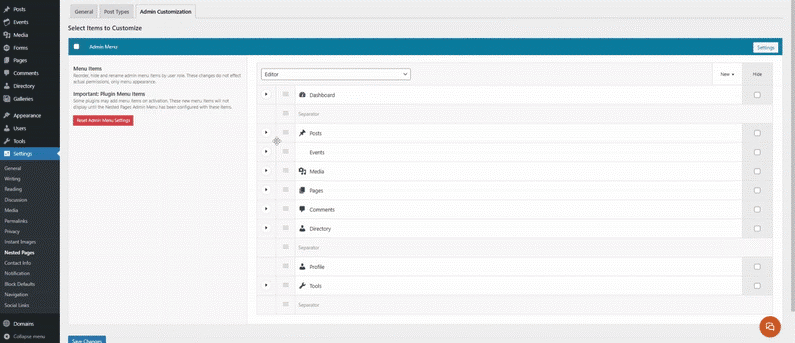
Sorting Pages
To sort pages, hover over the page row. A menu icon (three lines) will appear. Click (or tap) this icon and drag to reorder within the menu. To drag a page underneath another, drag the page to the right and underneath the target parent. Visual indication is provided with an indentation. The drag and drop functionality works similarly to WordPress menus.
Adding Child Pages
To add a child page, hover over the parent page's row, and click the button titled "Add Child". This item links to the new page form, with the parent pre-selected.
Hiding Pages from the Tree View
One-off pages like disclaimers and landing pages can be hidden from the page tree view. This keeps the interface clean and clutter-free.
To hide a page from the tree view, open the quick edit form by clicking the "Quick Edit" button for the page. Select the option to "Hide in Nested Pages" and click Update to save the change. Pages hidden from the tree view are not shown by default.
To toggle the page back into view, click the "Show Hidden Pages" link at the top of the screen. The hidden pages are now visible, and can be re-edited to not be hidden.
Menu Sync
Controls how Nested Pages synchronizes with WordPress menus.
Hide Menu Sync Checkbox (Currently Enabled) – Hides the menu sync option from the settings.
Include Private Items in the Menu – Includes private pages in the automatically generated menu.
Manually Sync Menu – Requires manual synchronization of the menu instead of automatic updates.
Manually Sync Page Order – Allows users to manually sync the page order.
Default New Pages to Hide in Nav Menu – New pages will be hidden from the navigation menu by default.
Disable Menu Sync Completely – Turns off the menu sync feature entirely.
Hiding Pages in the Menu
To hide a page from the nested pages menu, click "Quick Edit" on its row, select "Hide in Nav Menu", and click "update". If menu sync is disabled, enable it now to sync the setting. Hidden pages are marked "(Hidden)". If a page with child pages is hidden from the menu, all of its child pages will also be hidden.
Allow Page Sorting
Defines which user roles can reorder pages within the Nested Pages interface.
Available roles include:
Editor
Site Admin
Blog Manager
Events Manager
Forms Manager
Media Manager
Admins always have sorting ability.
Allow Sort View
Determines which user roles can access the sorting view.
Available roles include:
Editor
Author
Contributor
Site Admin
Blog Manager
Events Manager
Forms Manager
Media Manager
Admins may always view the sort view.
Reset Plugin Settings
Reset Nested Pages Settings – Resets all menu settings, post type customizations, and role configurations to default. This action cannot be undone.
Reset User Preferences
Reset User Preferences – Clears saved toggle states and user preferences for all users. Useful for fixing PHP errors after an update.
