Site Management
Social Links Settings
Adding social media links to your website helps your congregation connect with your church beyond Sunday services. WordPress makes it easy to display these links as recognizable icons on your site.
Updated 2 weeks ago
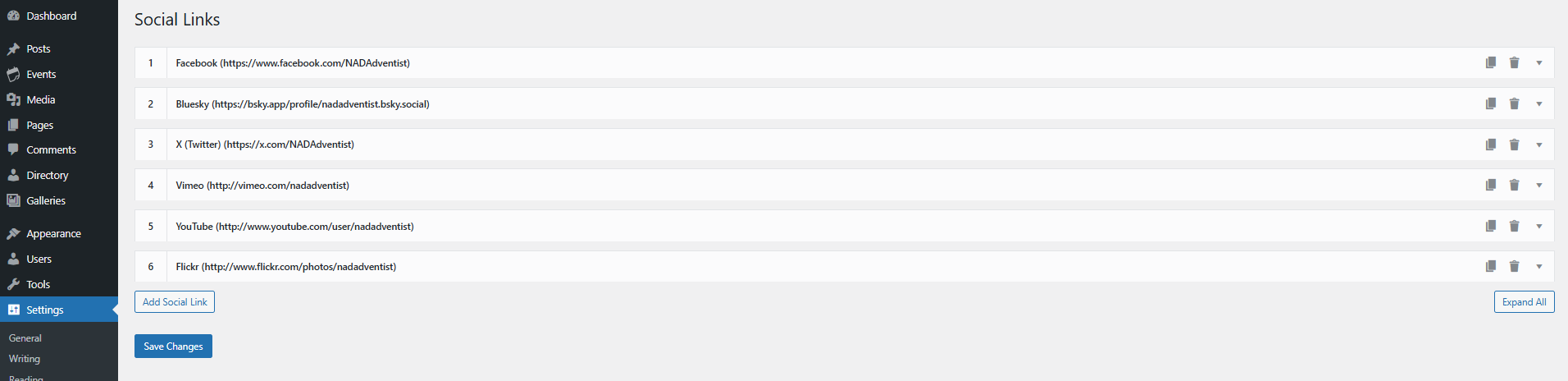
Adding Your Social Media Presence
Access Social Links Settings
From your WordPress dashboard, go to Settings > Social Links
Add a New Social Link
Click the Add Social Link button
You'll see options to select a Network and enter your profile URL
Select Your Network
Choose from popular platforms including:
Facebook
Instagram
YouTube
X (formerly Twitter)
TikTok
Spotify
Apple Podcast
And many more!
Enter Your Profile URL
Add the full web address to your church's profile on that platform
Double-check for accuracy to ensure visitors reach the right page
Save Your Changes
Click the Save or Add Link button to activate the link
Managing Your Social Media Links
You can easily organize and update your social links at any time:
Change the Display Order - Simply drag and drop links to rearrange them
Remove Links - Click the Delete option next to any link you want to remove
Edit Existing Links - Click the triangle icon next to a link to expand its settings and update the information
View All Details - Use the Expand All button to see complete information for all your social links
After making any changes to your social links, be sure to click the Save Changes button at the bottom of the screen to preserve your updates.
Adding social links provides a simple way for your community to stay connected with your ministry throughout the week.
