Update Contact Information
How to update your organization's contact information for your site.
Updated 2 weeks ago
TL;DR
1
Log in and access settings
Go to your dashboard and open Settings for Contact Information.
2
Update contact details
Change your phone number, email, and address as needed.
3
Modify navigation button
Update the giving button URL and save changes.
4
Refresh your site
Hit refresh to see the updated contact information.
5
Update Eadventist info
Ensure your Eadventist information matches your site.
Let's Do It Together!
Step 1: Access Contact Information
Log in to your dashboard.
Scroll down to Settings and select Contact Information.
Ensure you have the correct permissions to make changes.
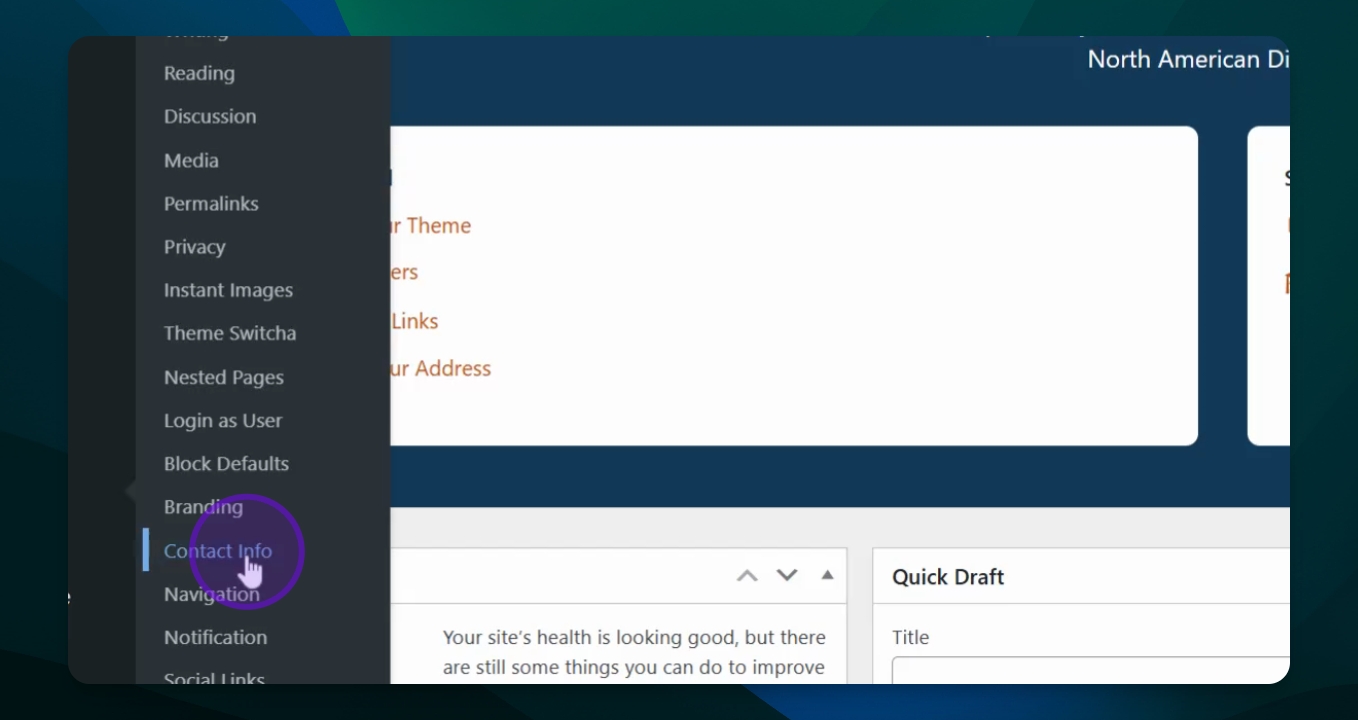
Step 2: Update Your Details
In the contact information window, update your phone number and email.
Fill in the address, state, and zip code if necessary.
Step 3: Update Navigation Button
Change the giving button URL by unclicking and entering a new URL.
Click Save Changes to apply updates.
Step 4: Refresh Your Site
Go back to your site and hit Refresh to view updated information.
Step 5: Update Eadventist Information
Log in to Eadventist to ensure your contact information is consistent.
Contact a church clerk, secretary, or pastor if needed.
Step 6: Ensure Database Accuracy
Confirm that all information in eAdventist is correct as it helps to populate your website.
