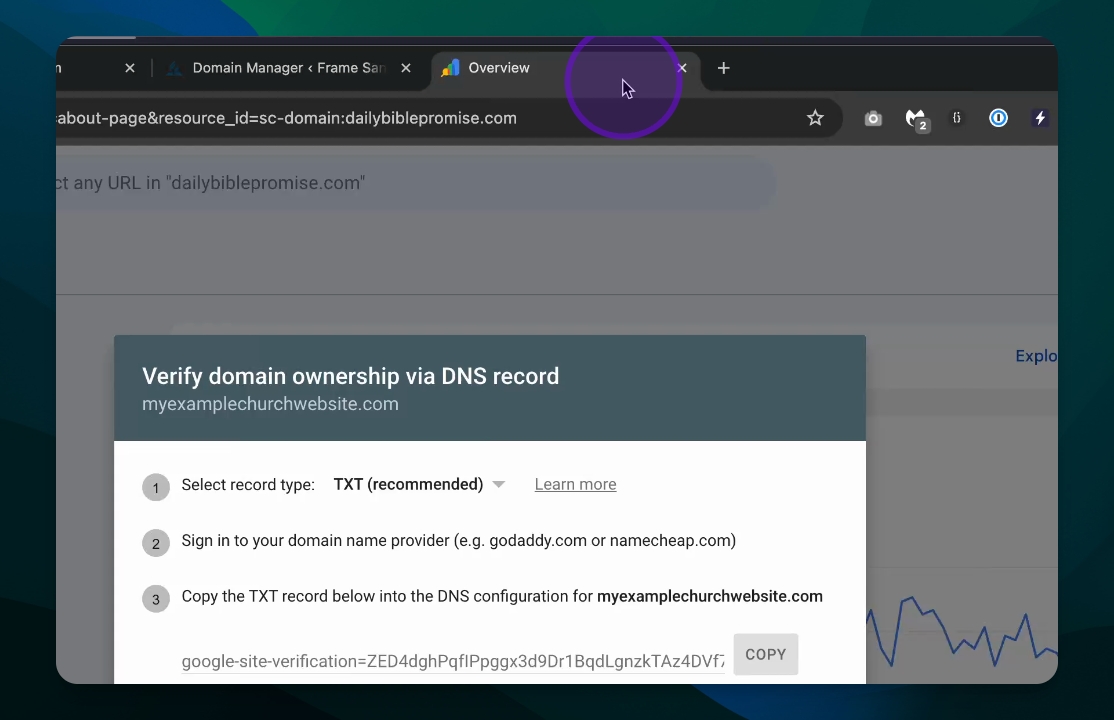Domain Management
Reverify Domain with Google
Reverify your custom domain with Google in Frame.
Updated 1 month ago
TL;DR
Let's Do It Together!
Step 1: Change Email Service
In your Frame site, navigate to the Domain section.
Click on Change Email Service for your desired domain.
Select Google from the pop-up options.
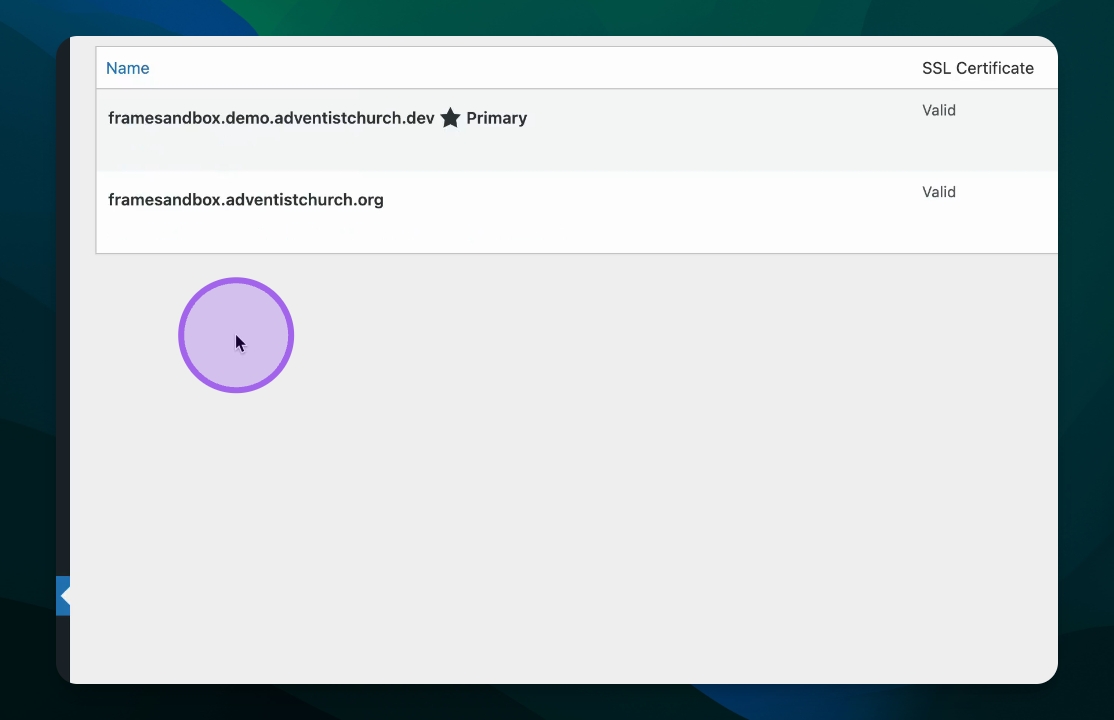
Step 2: Obtain Google Verification Value
Visit search.google.com/search-console/about and click Start.
Log in and create a new property by entering your domain name.
Click Continue to proceed.
You will receive the Google site verification information.
Step 3: Copy Verification Code
Locate the verification string that starts with
google-site-verification=.Click Copy to save this string.
Return to your Frame site and paste the verification code.
Click Save to confirm.
Step 4: Verify and Finalize
Go back to Google and click Verify.
This confirms that the setup is complete.
Your MX records will be added, and you can start receiving emails on your Google domain.