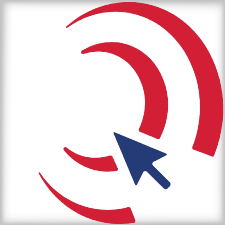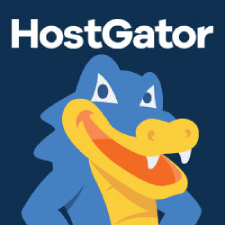Domain Management
Advanced DNS Customization
This article provides step-by-step instructions for purchasing, parking, and setting up a custom domain for your Adventist Connect website. It includes guidance on selecting a domain registrar, updating name servers, and configuring DNS settings. A list of registrar-specific instructions is also provided for further assistance.
Updated 1 month ago
Please follow the instructions for purchasing, parking and setting a new domain name as the primary domain.
1. Purchase
Domain name registrars help register and manage domains. There are many registrars to choose from; we recommend these because of their simplicity and quality: namecheap.com, godaddy.com, networksolutions.com, or register.com. We find the cost to average from $20 to $30 per year, sometimes higher depending on the extension (.com, .org, .church, etc.) and your chosen company.
2. Name Servers
Provide Name Server information to the company where the domain name was purchased. In your account of the domain host (godaddy.com, networksolutions.com, register.com, etc.) website, edit the DNS setting and change the Name Servers as follows:
ns1.adventistconnect.orgns2.adventistconnect.orgns3.adventistconnect.orgns4.adventistconnect.org
Advanced DNS users can alternately add an A record (updated) pointing to IP Address: 160.238.31.236
⚠️ Important Notice
To ensure a successful migration, you must remove any AAAA records from your domain's DNS settings. Failure to delete these records will prevent your site from migrating properly.
Please check your DNS settings, if AAAA records are present, remove them immediately to avoid disruptions. If you need assistance, contact your domain provider or reach out to our support team.
3. Park
After purchasing the domain name and setting the name server information, park the domain name on your Adventist Church/School Connect the website.
Click on Settings in the Admin Menu, then click Domains & Email.
Next, click the blue Add Domain button in the upper right corner of the page.
Type in your new custom domain name in the Add Domain box and click the blue Add button.
4. Primary
Setting the new domain name as the primary domain allows the default ACC domain name to no longer be display in the address bar. This should not be done until the newly added domain consistently opens the website. We suggest waiting 24 hours from when the domain opens on the website for you.
Click on Settings in the Admin Menu, then click Domains & Email.
You will see each domain that has been parked.
Locate your domain and click the Manage button on the far right on its row, followed by the Make Primary option
Now you are all set!
Instructions for many Domain Registrars
Here are links to specific instructions for each of the following Domain Registrars:
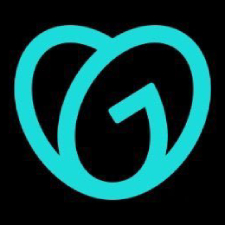
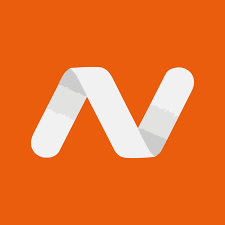
GoDaddy.com NameCheep BlueHost
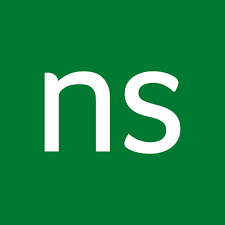
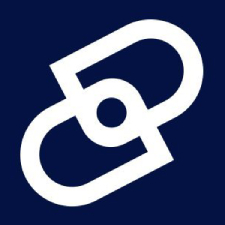
Network Solutions Dynadot Squarespace


Hostinger IONOS BuyDomains (via Domain.com)

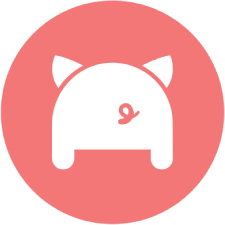
NamesPro.ca PorkBun.com HostGator
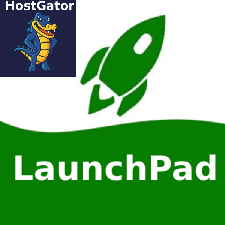

LaunchPad (via HostGator) Public Domain Registry DoaminSpot
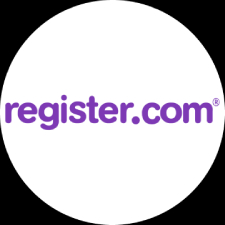

Register.com FastDomain Wild West Domains