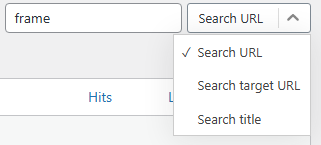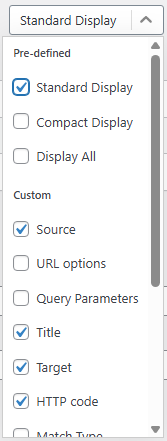Redirection Plugin
Setting Up Redirects in Redirection Plugin
The Redirects page is the main area for managing your redirects in the Redirection plugin. It includes a table displaying all existing redirects and a section for adding new ones. You can access this page by clicking 'Redirects' in the top menu.
Updated 2 months ago
Creating a Redirect
Use the 'Add New Redirection' form to set up a new redirect.
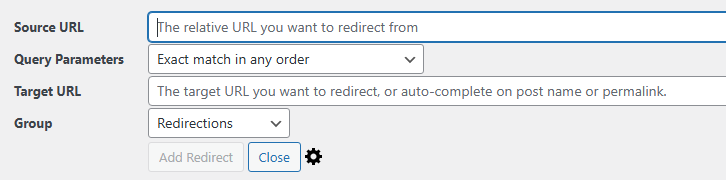
To create a basic redirect, you’ll need to provide two things: a source URL (the address you want to redirect from) and a target URL (the destination you want users to be sent to).
The source URL is usually relative to your website’s domain. For example, if you want to redirect from https://myexample.com/old-url, and your site is https://myexample.com, then the source would simply be /old-url.
The target URL can be either relative (like /new-page) or a full external URL (like https://anotherdomain.com/page).
Important:
You cannot include a hash symbol (#) in the source URL. Since hashes are not sent to the server as part of a request, they can't be used for matching redirects. This is a limitation of how the web works, not a restriction specific to the Redirection plugin.
Changing Redirect Settings
After you’ve created a redirect, it will show up in your list of redirects. To make changes to it, simply hover over the entry — a set of action links will appear below, allowing you to edit or manage the redirect.

Click the Edit link to modify the redirect using the same process you followed when creating it.
Activating, Deactivating, and Removing Redirects
Removing a redirect will permanently delete it from Redirection, making it inactive on your site.
Disabling a redirect keeps it in your list but turns it off. This is useful if you want to pause the redirect without losing it.
Enabling a redirect reactivates one that was previously disabled, making it live again.
Advanced Redirects
Advanced options can be accessed by clicking the cog icon located at the bottom of the redirect edit form.
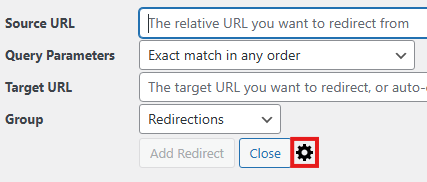
Clicking this will expand the form to reveal the full set of available options:
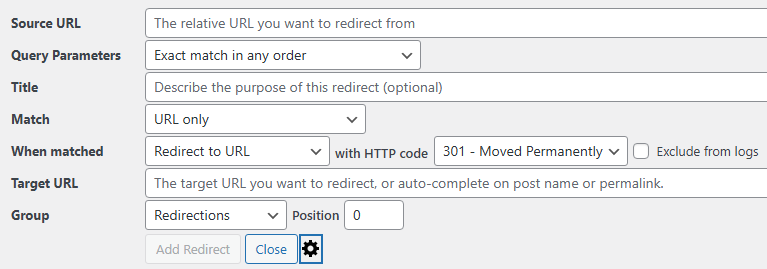
Think of the process as a sequence:
Start with the source URL and query parameters, which define the URL to match.
Add additional match criteria to specify further conditions for the source URL (e.g., when the user is logged in).
Set up an action for when a match is found, defining what should happen when the URL is matched.
Provide details for the action, such as the target URL and HTTP code.
Here’s a breakdown of the options:
Title: Enter a description for the redirect. This will be displayed in place of the URL in the redirect table to help identify the redirect’s purpose.
URL options: More details can be found on the URL matching page.
Query Parameters: Explained further on the URL matching page.
Match: More information is available on the Redirect Matches page.
When matched: Additional details can be found on the Redirect Action page.
Exclude from logs: Opt not to log this redirect.
Group: Further details are available on the Groups page.
Position: Determines the order in which redirects are processed. A lower number means higher priority.
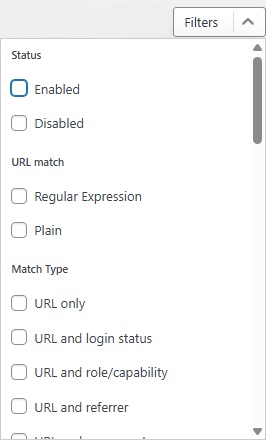
You can apply multiple filters simultaneously.
Search works similarly to filters, allowing you to enter the text you're looking for. Additionally, you can adjust the search dropdown to specify which field you want to search within.
Keep in mind that if a filter is applied, using bulk actions will only affect the items displayed by that filter. This feature allows you to perform actions on a specific subset of your data.
Adjust the information shown by selecting an option from the display dropdown. You can choose a pre-defined view or create a custom display to suit your needs.