Site Management
General Settings
The General Settings page provides basic configuration options for your WordPress site. Here you can define fundamental aspects of your website, including its identity, language, and time-related settings.
Last updated on 14 Sept, 2025
Site Title & Tagline
Site Title: Enter the name of your church or organization. This appears in browser tabs, search results, and may be displayed in your theme's header.
Tagline: A brief description or slogan that explains your ministry's purpose. For example: "Sharing God's love in our community since 1975."

Site Icon
Site Icon: Upload a square image (at least 512×512 pixels) to represent your site as a favicon. This small icon appears in browser tabs, bookmark lists, and when visitors add your site to their device home screens. Ideally, use a simplified version of your logo that remains recognizable at small sizes.
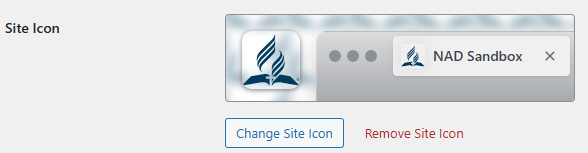
Site Address & WordPress Address
WordPress Address (URL): The location of your WordPress core files. Usually, this should not be changed unless you're moving your site.
Site Address (URL): The address visitors use to access your site. Generally matches the WordPress Address but can differ in some configurations.

Administration Email Address
The email address used for administrative notifications, including new user registrations and comment moderation alerts. Ensure this is a regularly monitored email account.

Membership
New User Default Role: Determines the permission level automatically assigned to newly registered users. For security, consider using "Subscriber" unless you specifically need higher access levels.

Site Language
Select your preferred language for the WordPress dashboard and administration screens. This setting doesn't affect the language visitors see on your site.

Time Settings
Timezone: Choose the city in your timezone to ensure dates and times display correctly.
Date Format: Select how dates should appear throughout your site (e.g., March 11, 2025 or 11/03/2025).
Time Format: Choose how times display (e.g., 5:30 pm or 17:30).
Week Starts On: Select which day should be considered the first day of the week on calendars.
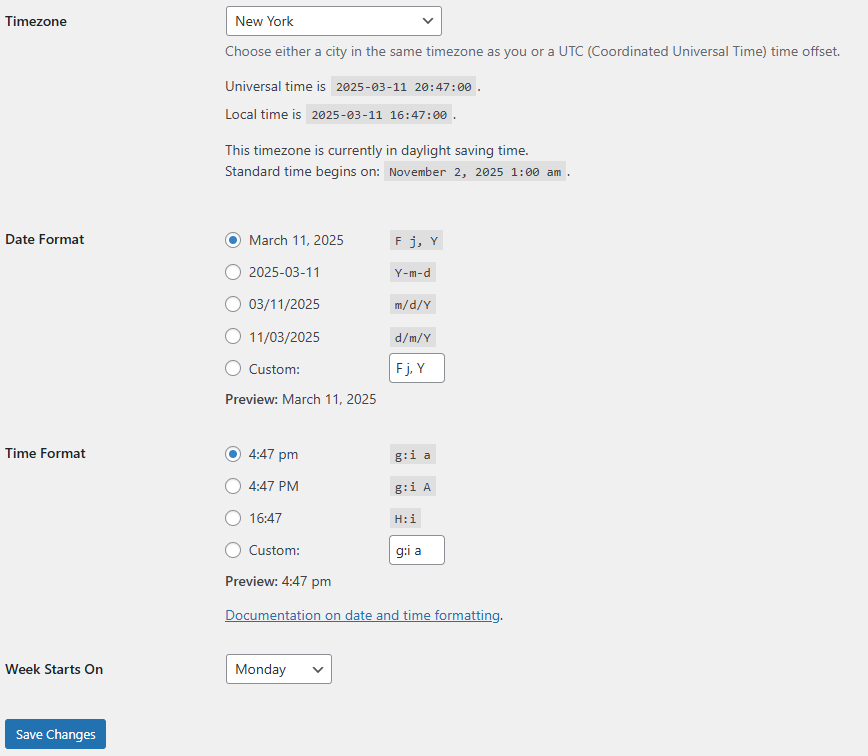
After making edits, press Save Changes to commit these updates.
