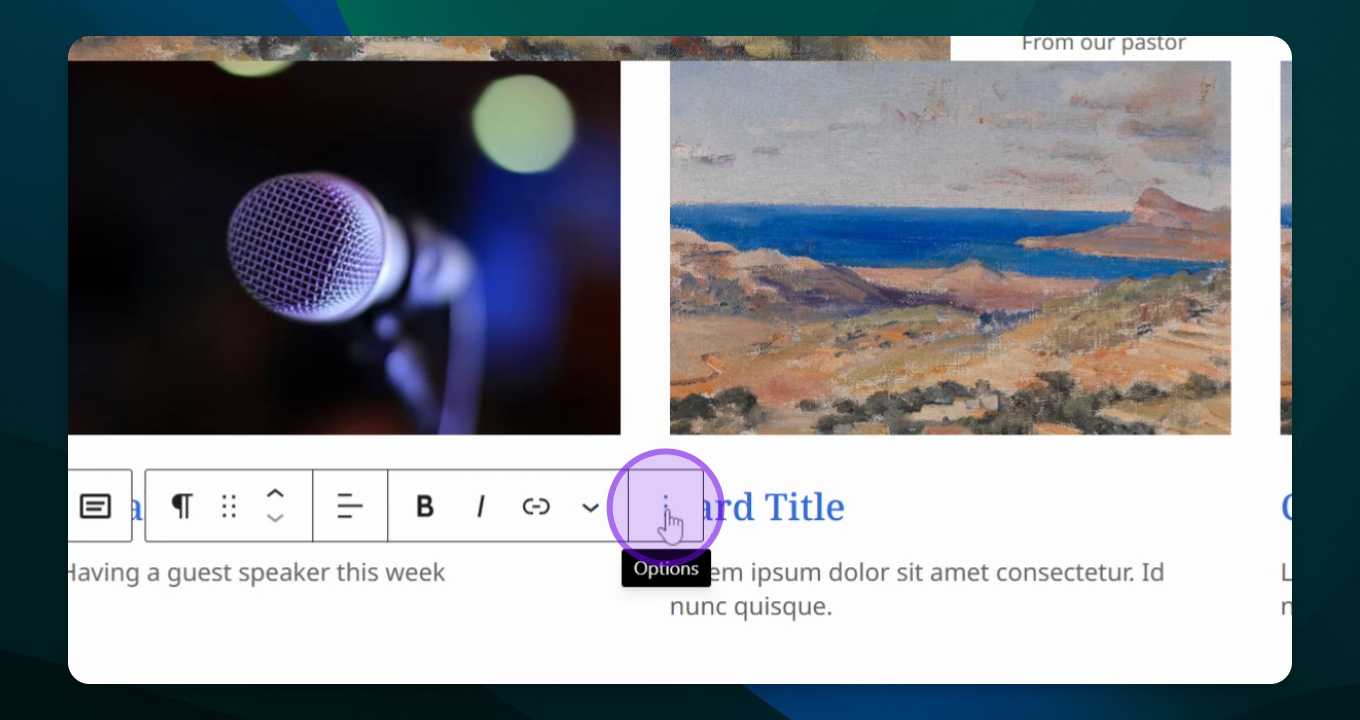Utilizing Patterns
Enhance page content with patterns, for form, points of interest, photos, quotes and blurbs.
Updated 1 week ago
TL;DR
Let's Do It Together!
Step 1: Access Patterns
Click on your page and open the Block Inserter menu next to Blocks.
Select Patterns.
Choose a specific category or click All to view all options.
You will see a variety of patterns available for use.
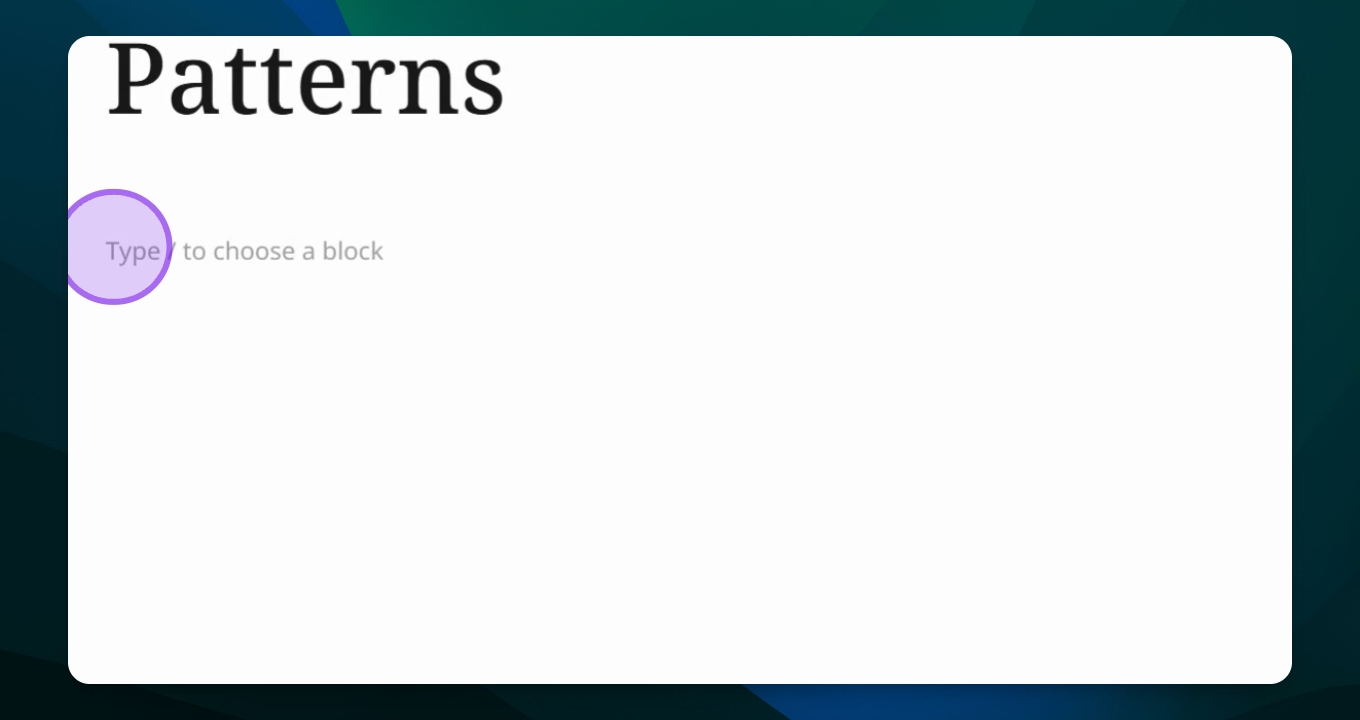
Step 2: Select a Pattern
Scroll through the available patterns to find one that suits your needs.
Click on a pattern to insert it into your page.
The selected pattern will be added to your page.
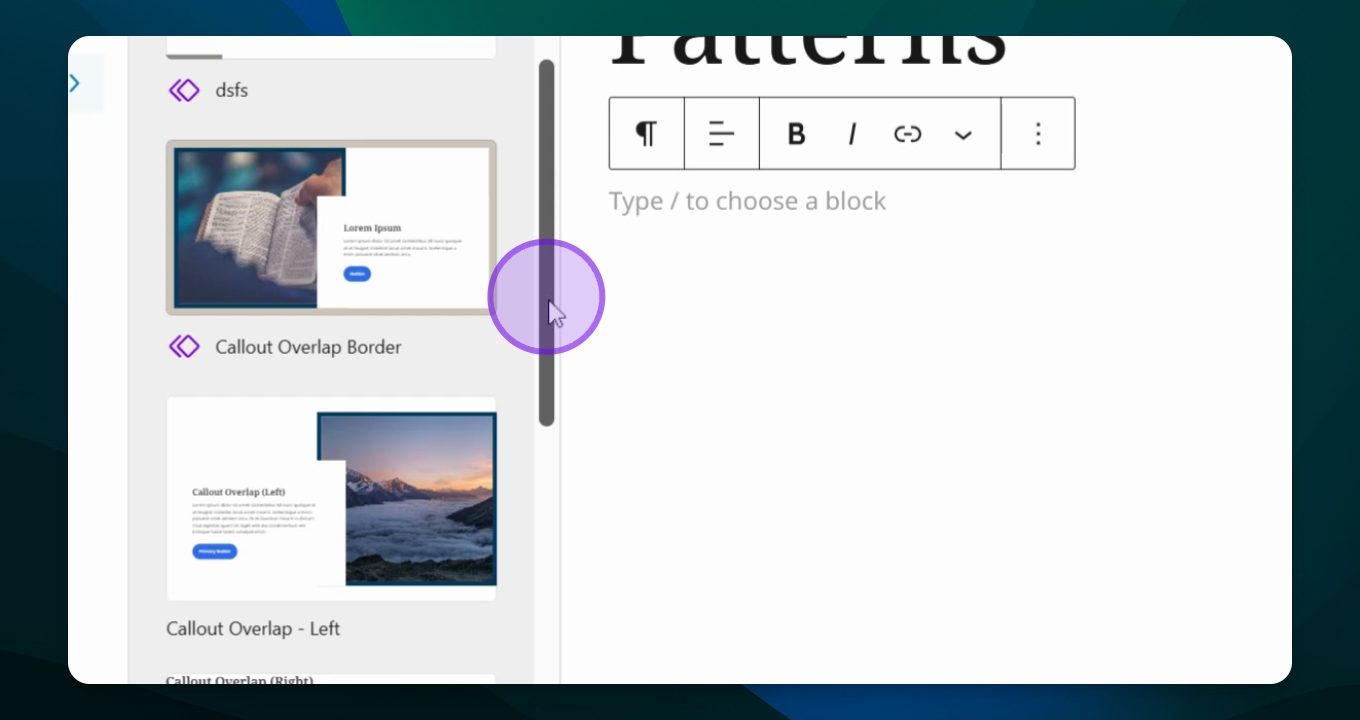
Step 3: Edit the Pattern
Click into each part of the inserted group of blocks to edit content.
Replace photos and edit text as needed.
You can customize the content within the pattern to fit your requirements.
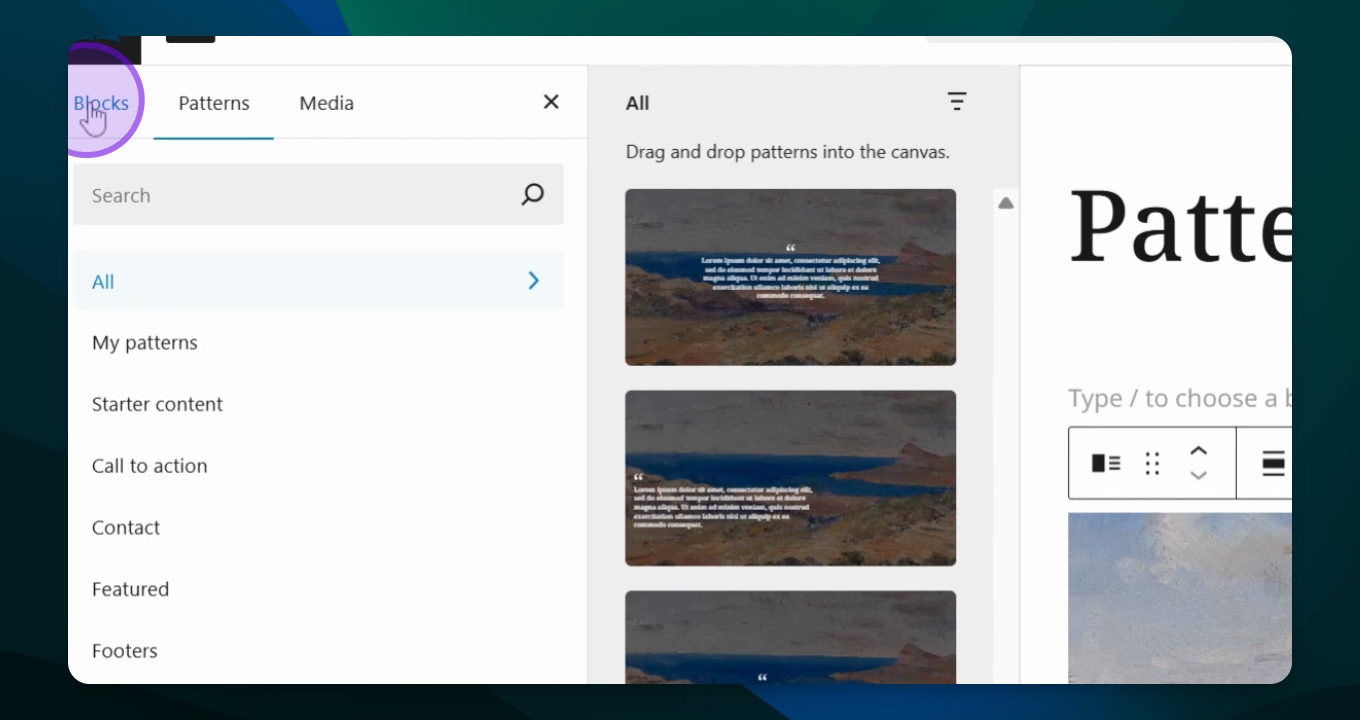
Step 4: Manage Blocks
Access the Document Overview to see the types of blocks used.
Click on the block to view its components.
Adjust the size of images and links as necessary.
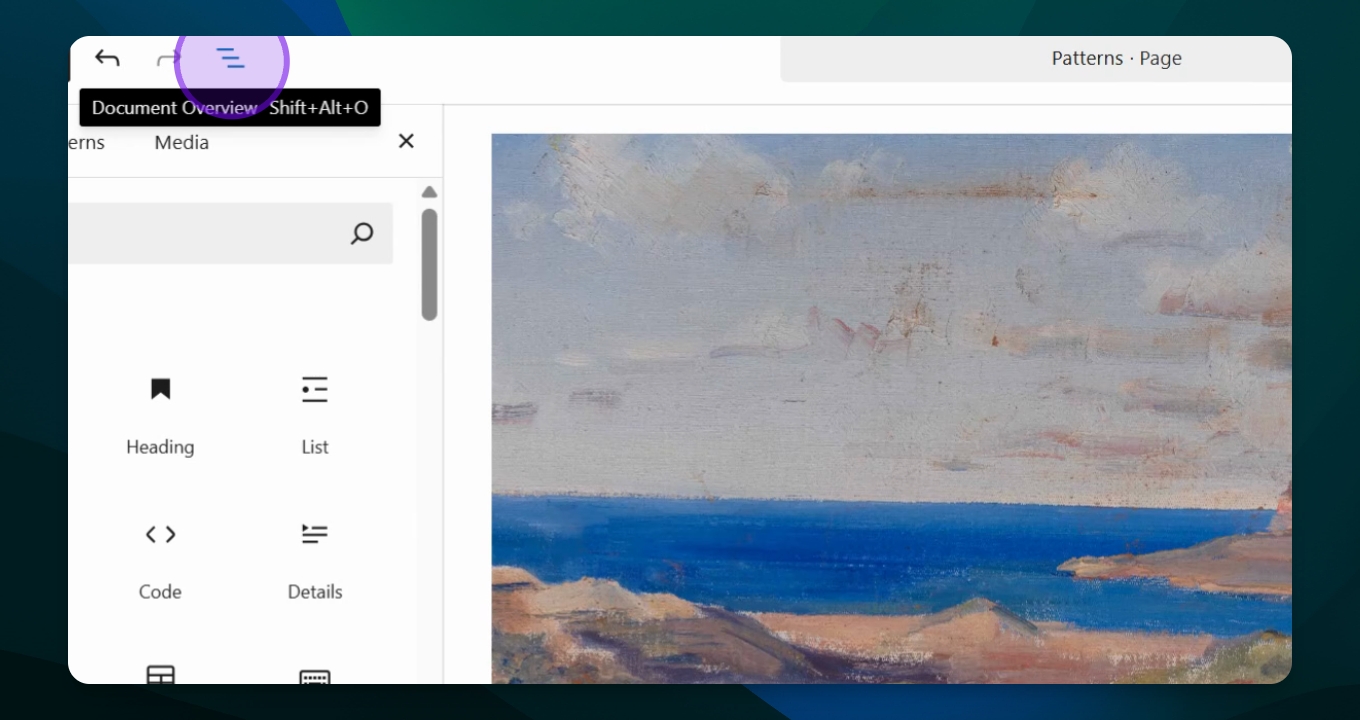
Step 5: Final Adjustments
Delete any unwanted descriptions by clicking the three dots.
Repeat for each card if necessary.
Your adjustments will help keep the layout organized and visually appealing.