Site Management
Navigation Settings
The Navigation Settings screen allows you to configure how menus and navigation elements appear throughout your website. These settings help visitors find their way around your site and access important information.
Updated 2 months ago
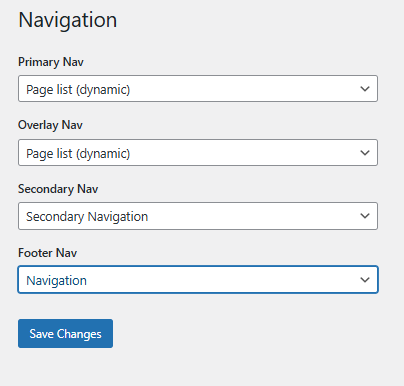
Overview
The Navigation Settings section in WordPress allows you to configure how navigation menus appear in different areas of your site. This section is divided into four main navigation areas:
Primary Navigation (Primary Nav)
Overlay Navigation (Overlay Nav)
Secondary Navigation (Secondary Nav)
Footer Navigation (Footer Nav)
Each of these sections provides four configuration options:
None – Disables the navigation menu for this section.
Navigation – Uses the standard navigation menu defined under Appearance → Menus.
Secondary Notification – Displays a menu that serves as a secondary notification area.
Page List (Dynamic) – Generates a dynamic list of all published pages, automatically updating when pages are added or removed.
Navigation Sections and Their Purpose
1. Primary Navigation (Primary Nav)
This is the main site menu, typically located at the top of the website.
Selecting Navigation enables the default menu configured in Appearance → Menus.
Choosing Page List (Dynamic) will automatically generate a list of published pages.
This menu is often the most visible and frequently used by visitors.
2. Overlay Navigation (Overlay Nav)
This setting controls a full-screen or dropdown overlay menu.
Often used for mobile-friendly navigation or modern, immersive menu designs.
Choosing None disables the overlay navigation entirely.
3. Secondary Navigation (Secondary Nav)
A backup or complementary menu, usually placed below the primary menu or in the sidebar.
Can be useful for quick links, account-related menus, or additional navigation options.
4. Footer Navigation (Footer Nav)
A navigation menu displayed in the footer section of the website.
Often contains links to policies, contact information, or additional resources.
Choosing Page List (Dynamic) ensures that new pages automatically appear in the footer.
After selecting your preferred navigation settings, click Save Changes to apply them to your site.
