Content Management
Setting Featured Image
When thinking about how to draw visitors into your site, making sure you choose the right main photo can be a great element to add interest.
Updated 1 month ago
When you first see your site you may see a solid colored box at the top of the page, which is part of the overall Theme and is a placeholder. This also occurs when you add a new page to your website. Each blue box holds the name or title for that specific page and is meant to have a photo placed inside to add interest and color to the page. When you have placed the chosen photo it will appear slightly darkened for readability for the title overlay in the box.
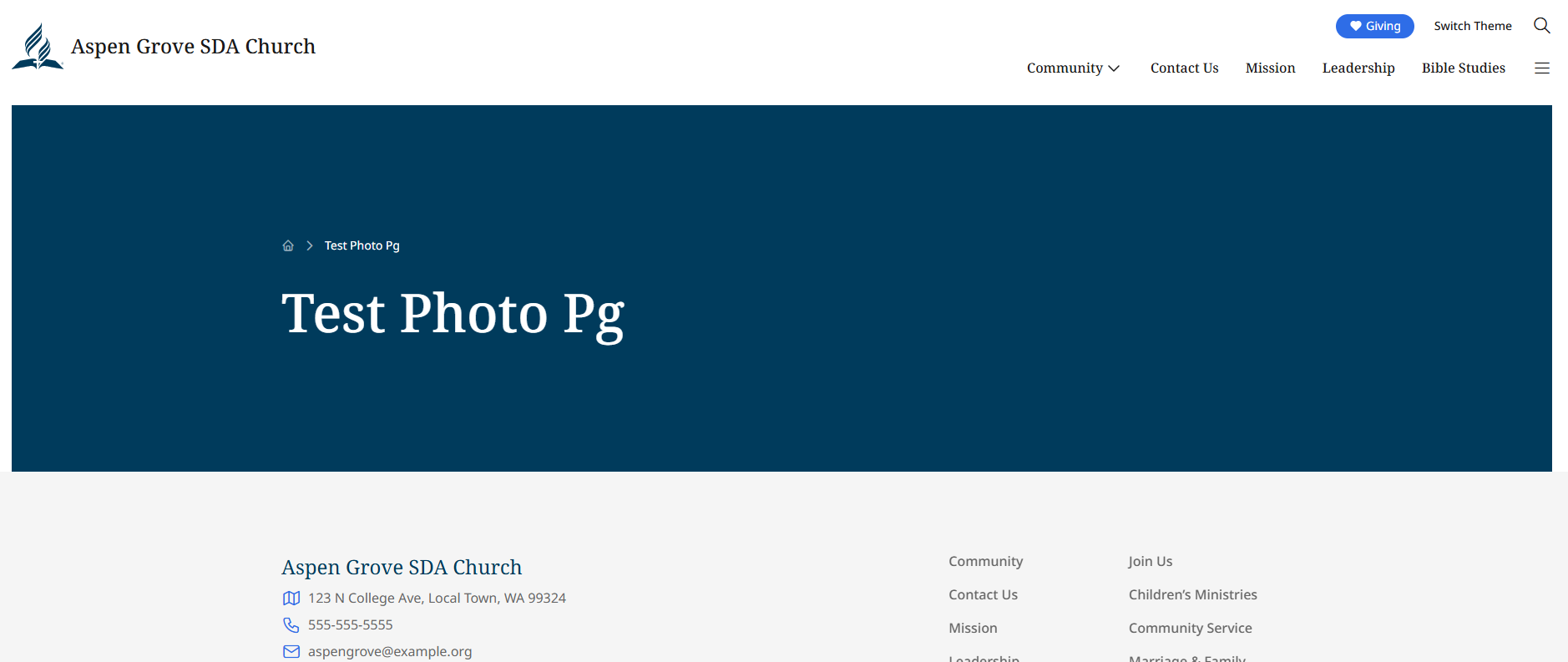
Now lets have some fun placing a photo in this section!
Steps:
1. Login to you site > Dashboard.
2. Scroll down to Pages > Choose page to edit or Add new page if desired.
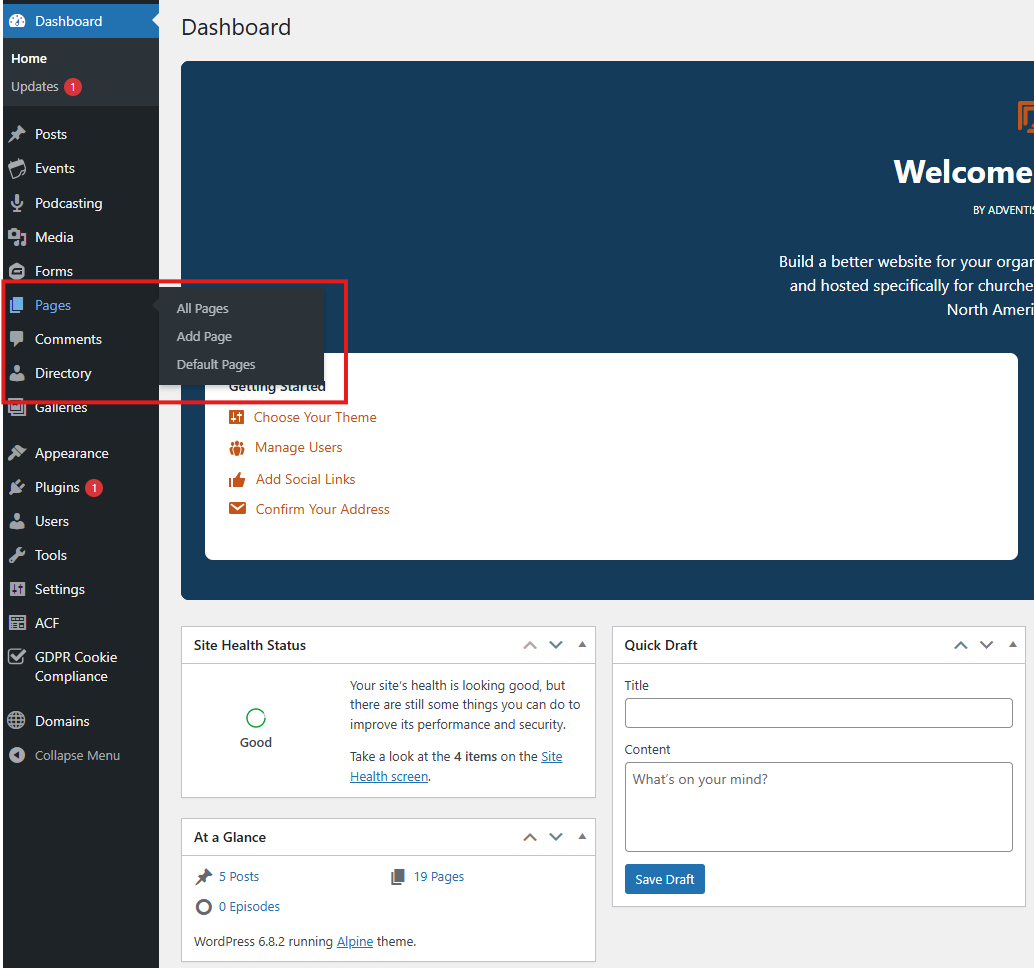
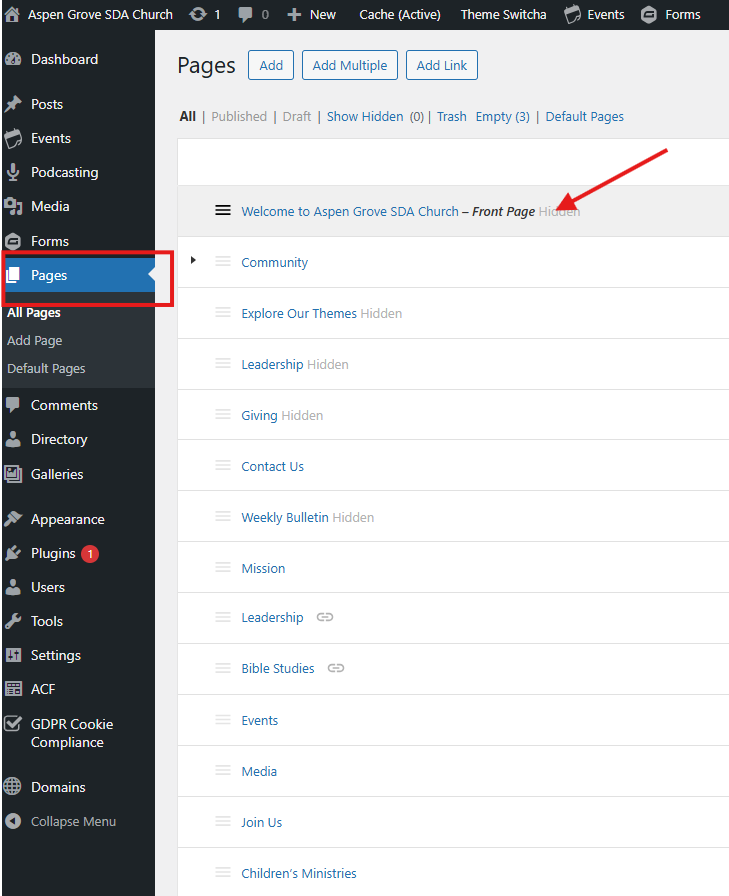
3. When page opens to edit open the Styles menu upper corner on the right side of screen.

4. At the top of the Styles menu select Page > "Set Main Menu Image" or if you want to change a photo already there it will say "Reset or Delete" image.
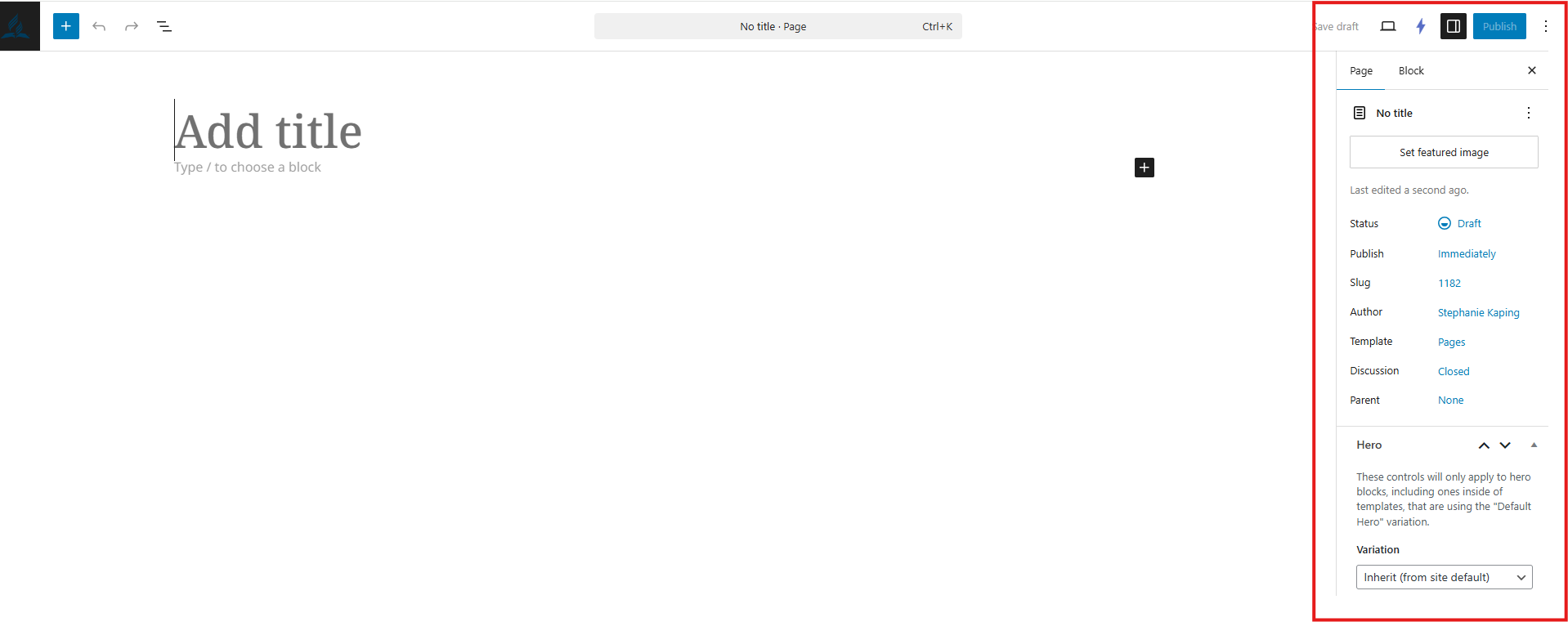
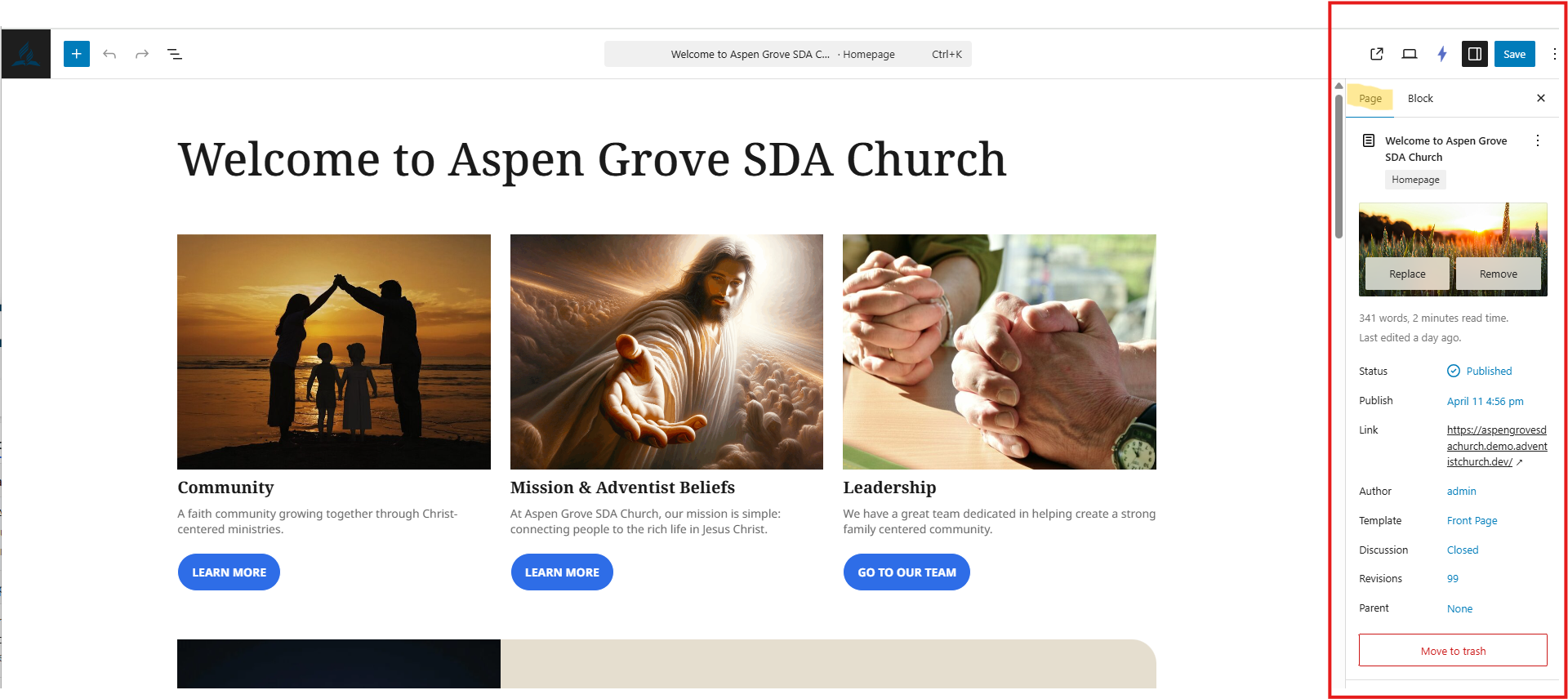
5. Click this box > Box for your Media Library will appear > Choose photo already in the library or choose "Upload" if on your computer or "Instant Images" to choose a stock photo (there are 5 different stock photo sites to choose from).
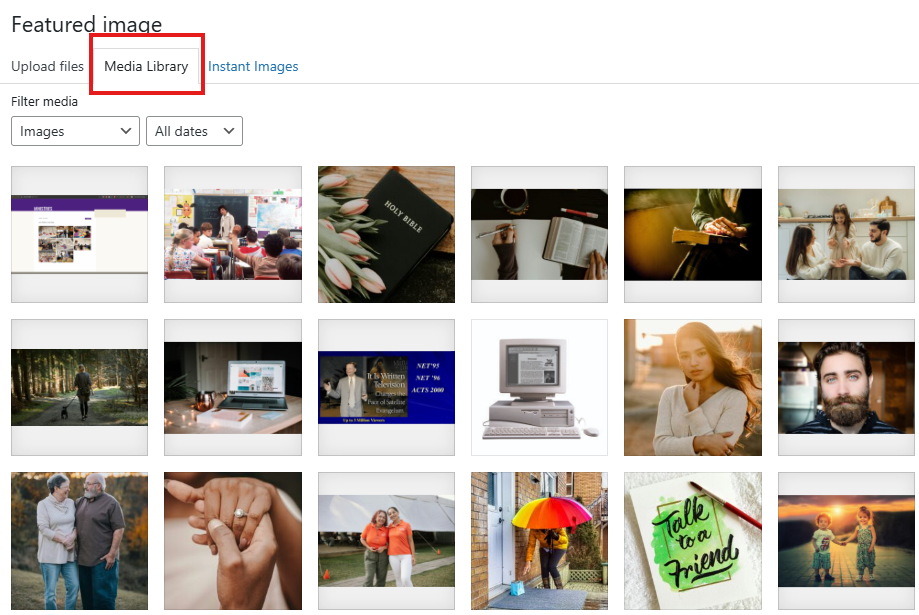
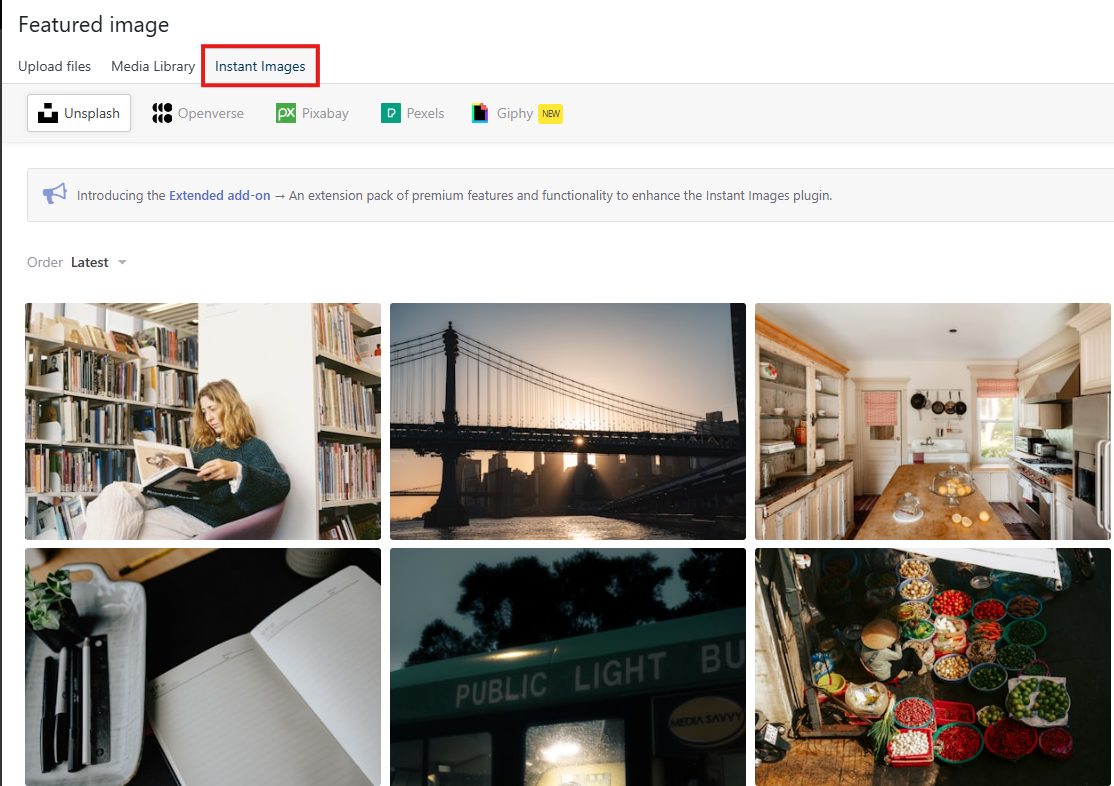
6. Choose image you want to use (it will have a checkmark on it and highlighted with a blue boarder) > click Set Feature Image button on the lower right corner of the window.
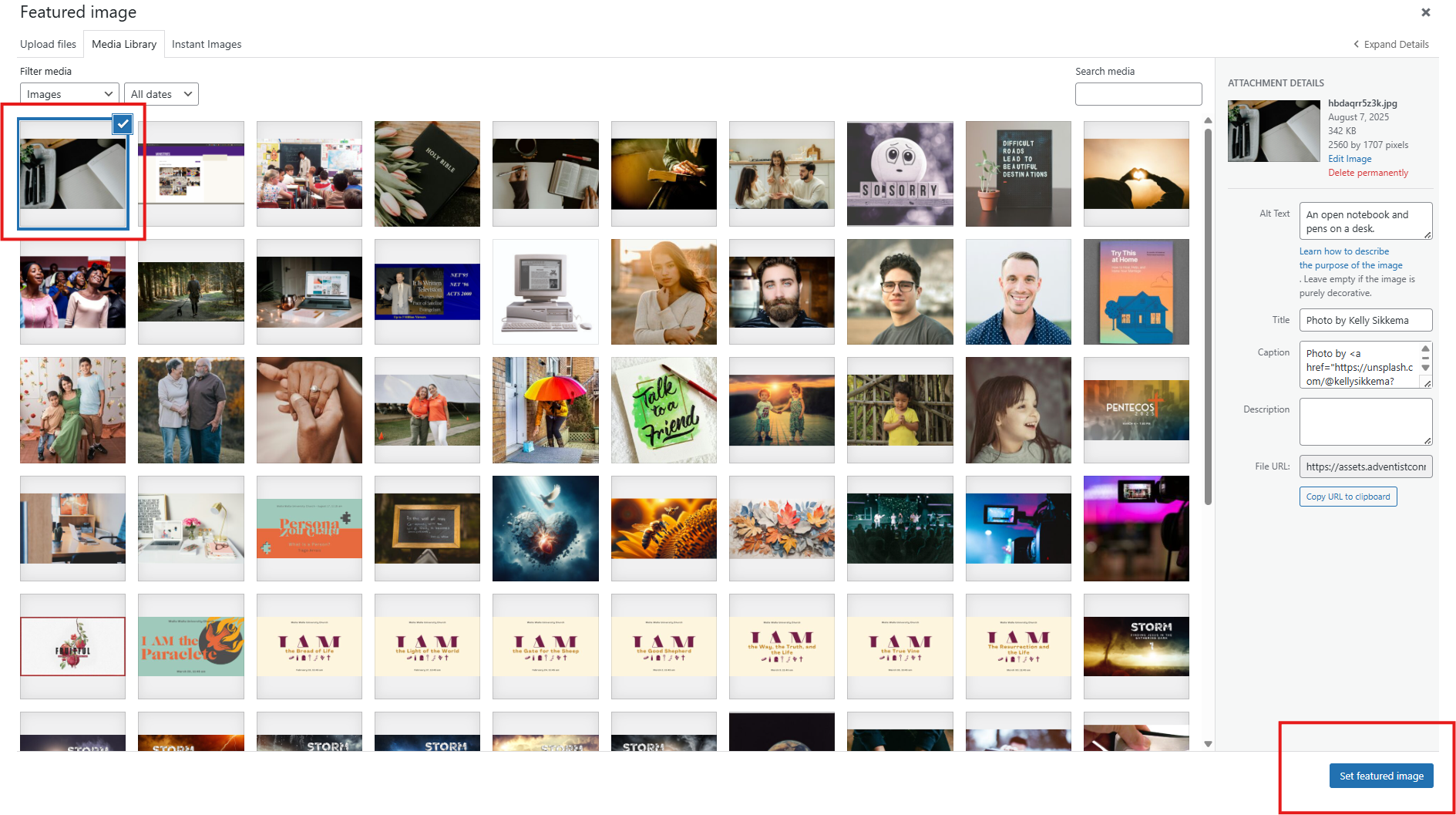
7. The Media Library will close and take you back to your page > You will see a small "thumbnail" size image in the "Styles" menu > Save the page.
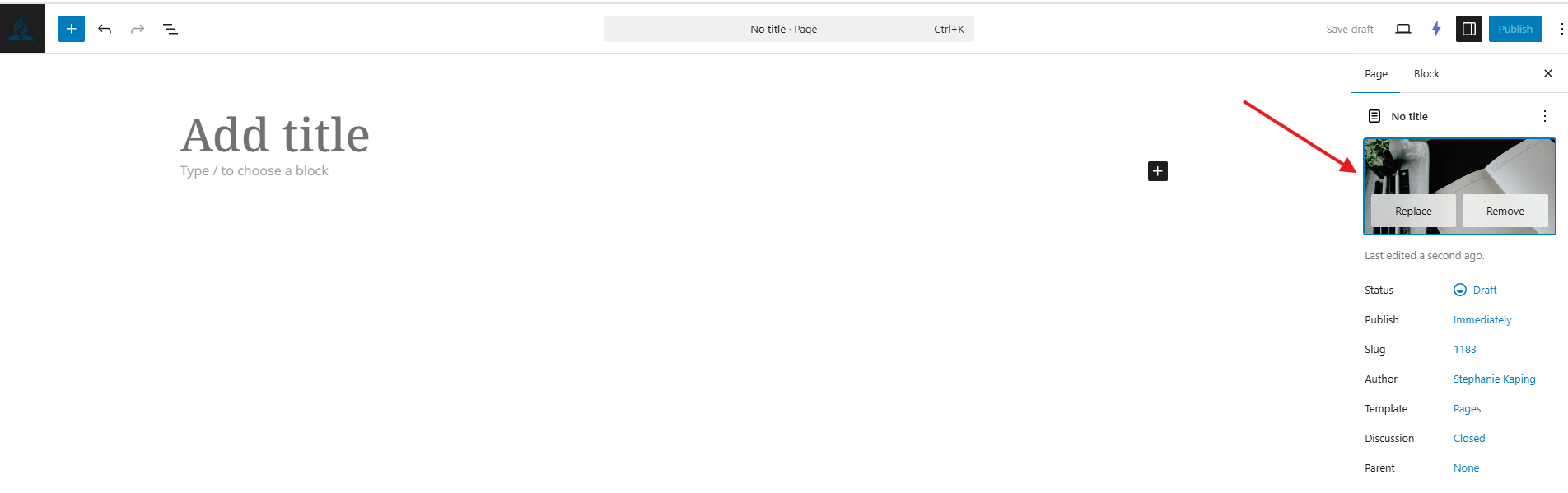
8. To see how the image will look for that page click on the "preview" icon and it will open a separate window of that page.
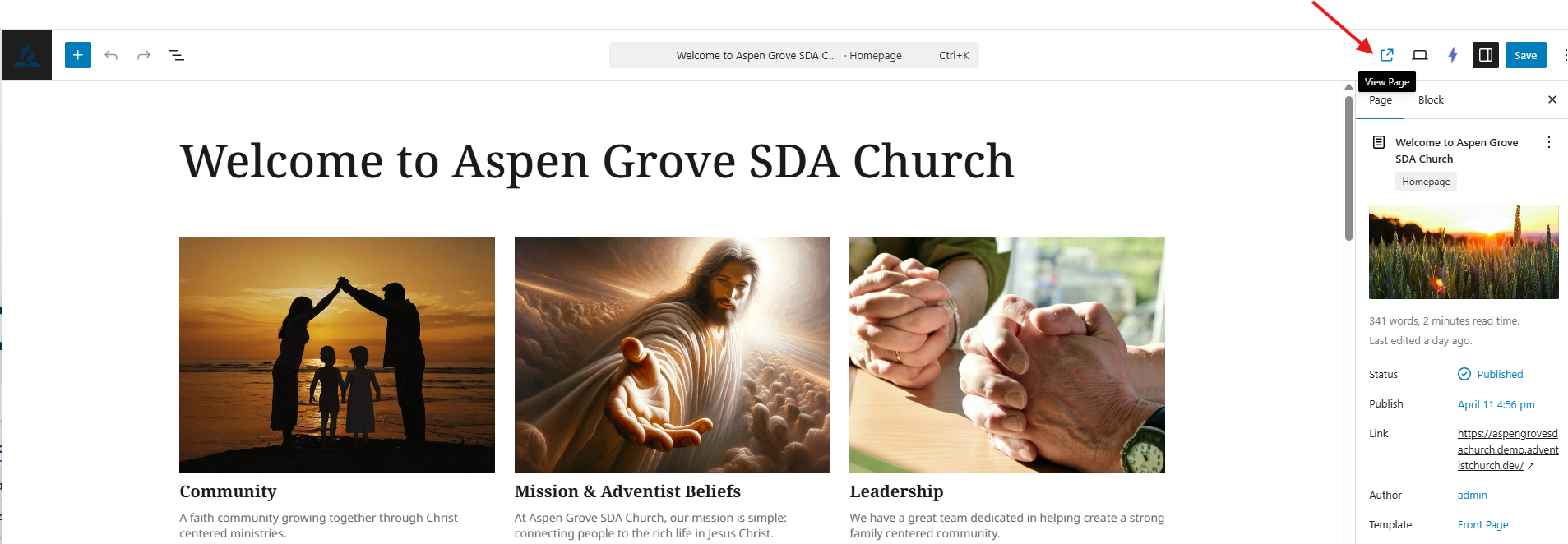
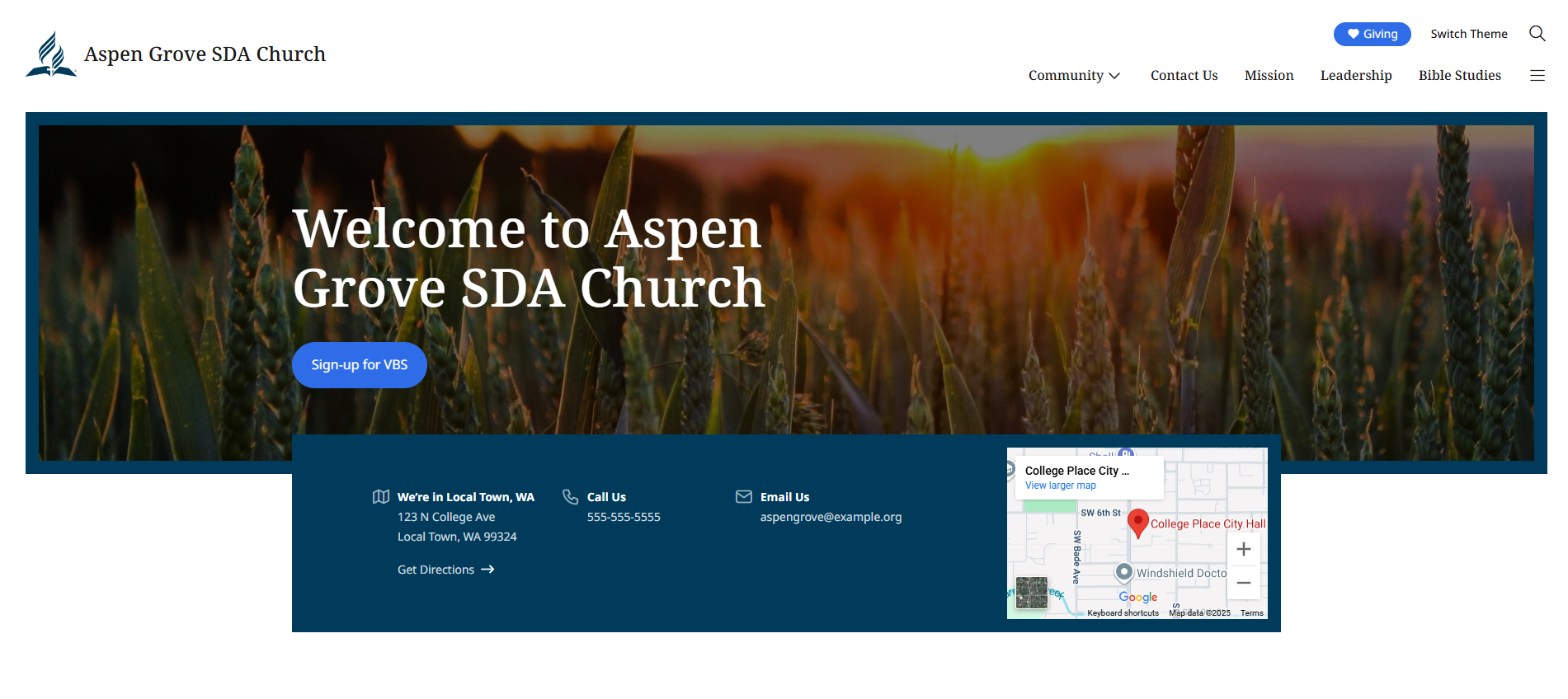
You will need to follow these steps for each page of your site, in order to draw visitors to communicate the information you are presenting.
Design Tip: When looking or uploading photos for the main photo space, keep in mind the box size and shape which is a fixed width and height, depending on the theme you are using.
Horizontal or Landscape
will works better than
Vertical or Portrait for the feature image.


To see additional learning materials on how to build your site go to: support.adventistconnect.org
