Content Management
Editing Template Pages Instead of Pages
Frame has some powerful tools to edit/create your content but there can be differences in the ability to build/edit/manage that content.
Updated 2 months ago
Are you having trouble editing your pages? This problem crops up from time to time and here is one way to troubleshoot your problem. Often times, this is the result of inadvertently viewing the template on the Edit page mode which can cause confusion and the inability to edit the actual content of that page. To solve this issue see the steps below.
Troubleshooting "Templates" Mode
Note: To start, it should be noted that this is a user-specific setting, and other users on the affected site, likely won't have the same Template overlay. This setting is tied directly to your specific user account.
1. To start you will need to select a page by going to Dashboard > Pages > Select a page from list.
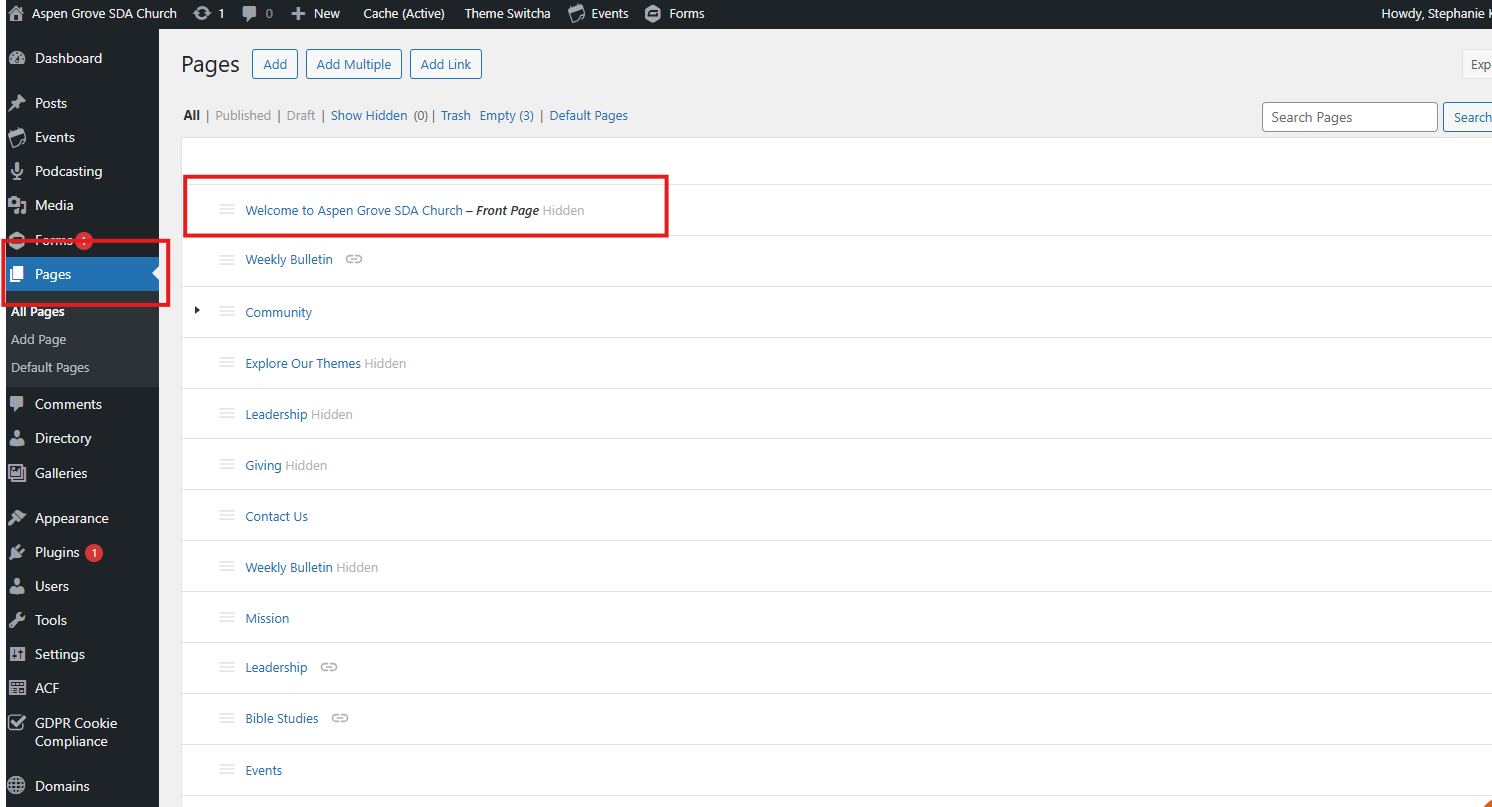
2. If you have clicked a page to edit from the Pages list, and you can't edit your content, the page will appear with a template icon on the left side of the top box that displays the page name. This indicates that you are seeing the template overlayed over the page edit.
Note: When in the view template mode, you'll likely see the "Site-wide Notification." block.
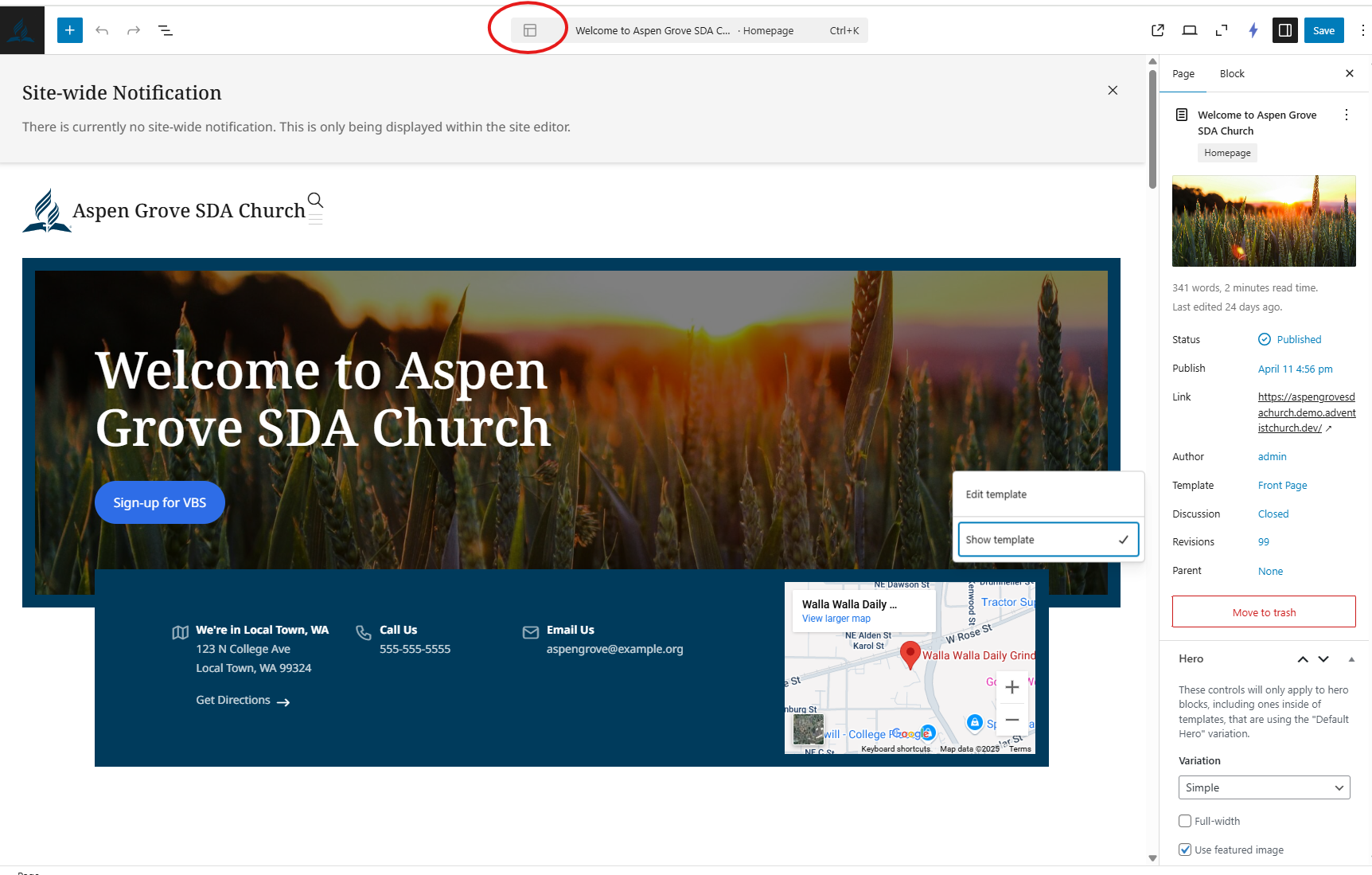
3. First step to solve this issue, go to the Page Settings menu on the right side of your page. To access this, click on the icon (Page Settings button) next to the Save button in the top right.
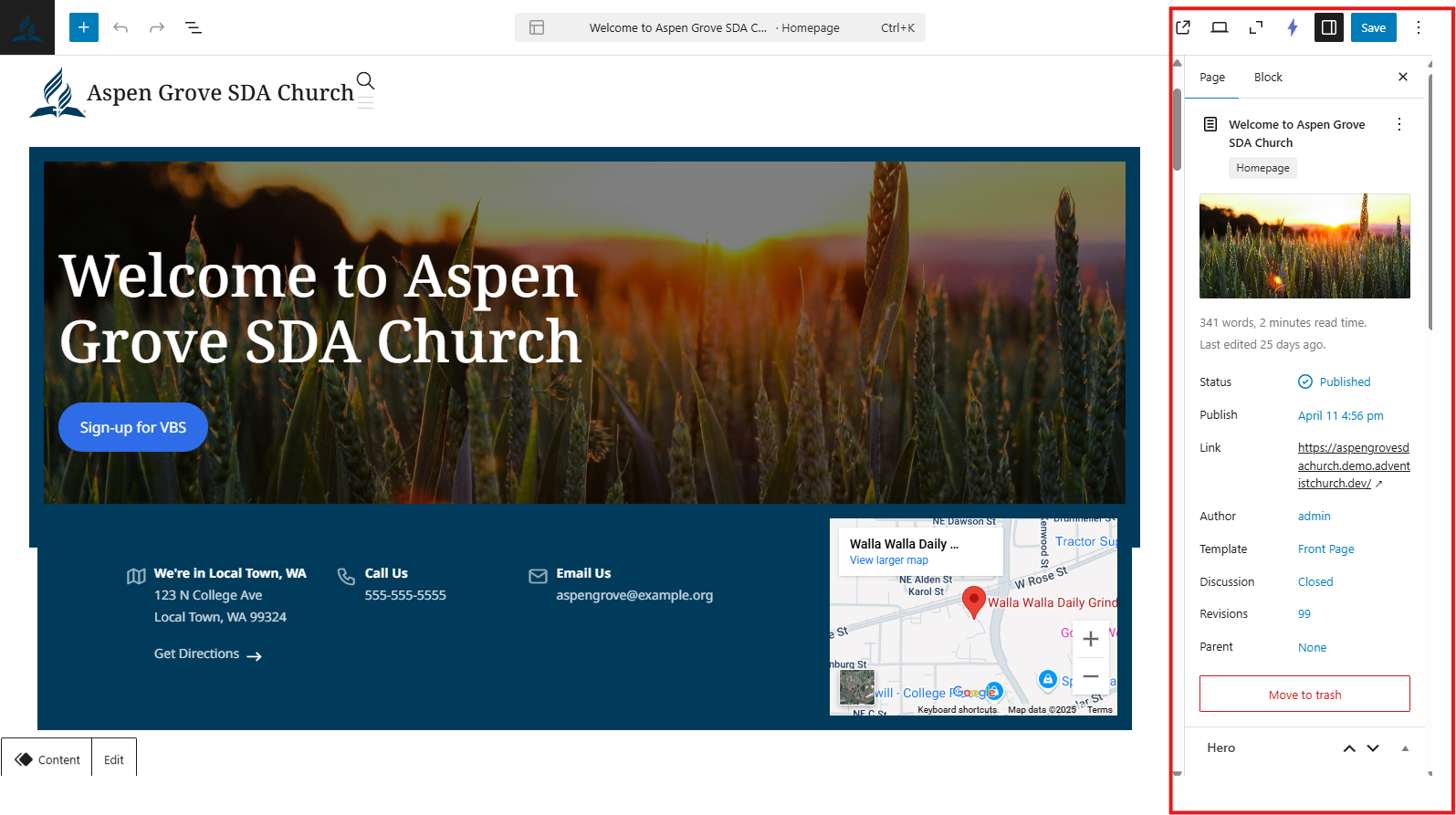
4. Then scroll down in the Page Settings pane to Template. Click the text in blue to the right of Template (this is the Template options), this indicates the template being used for this page.

5. A side window appears that gives you some options. If Show template has a checkmark next to it, click Show template to uncheck it. This will remove this template overlay and release the page back to the proper editing mode.
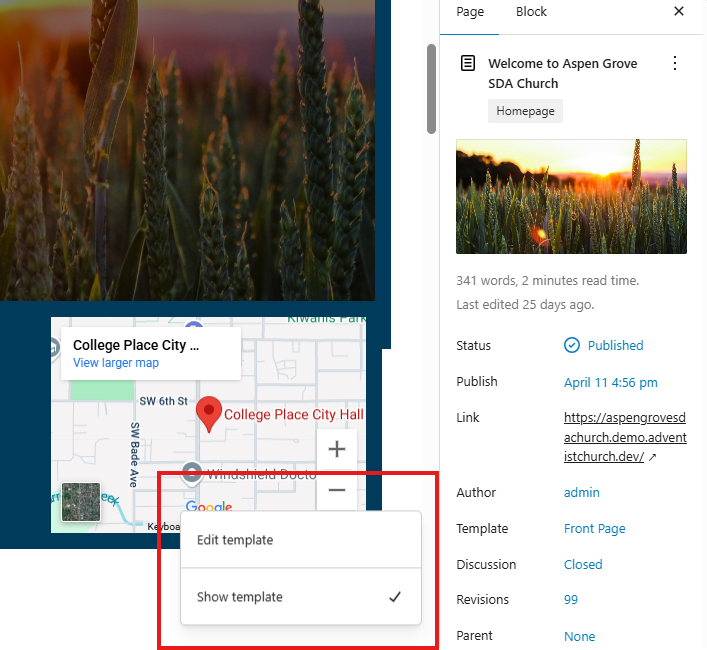
Note: Once it is unchecked the page name box at the top of the page will no longer have the template icon.
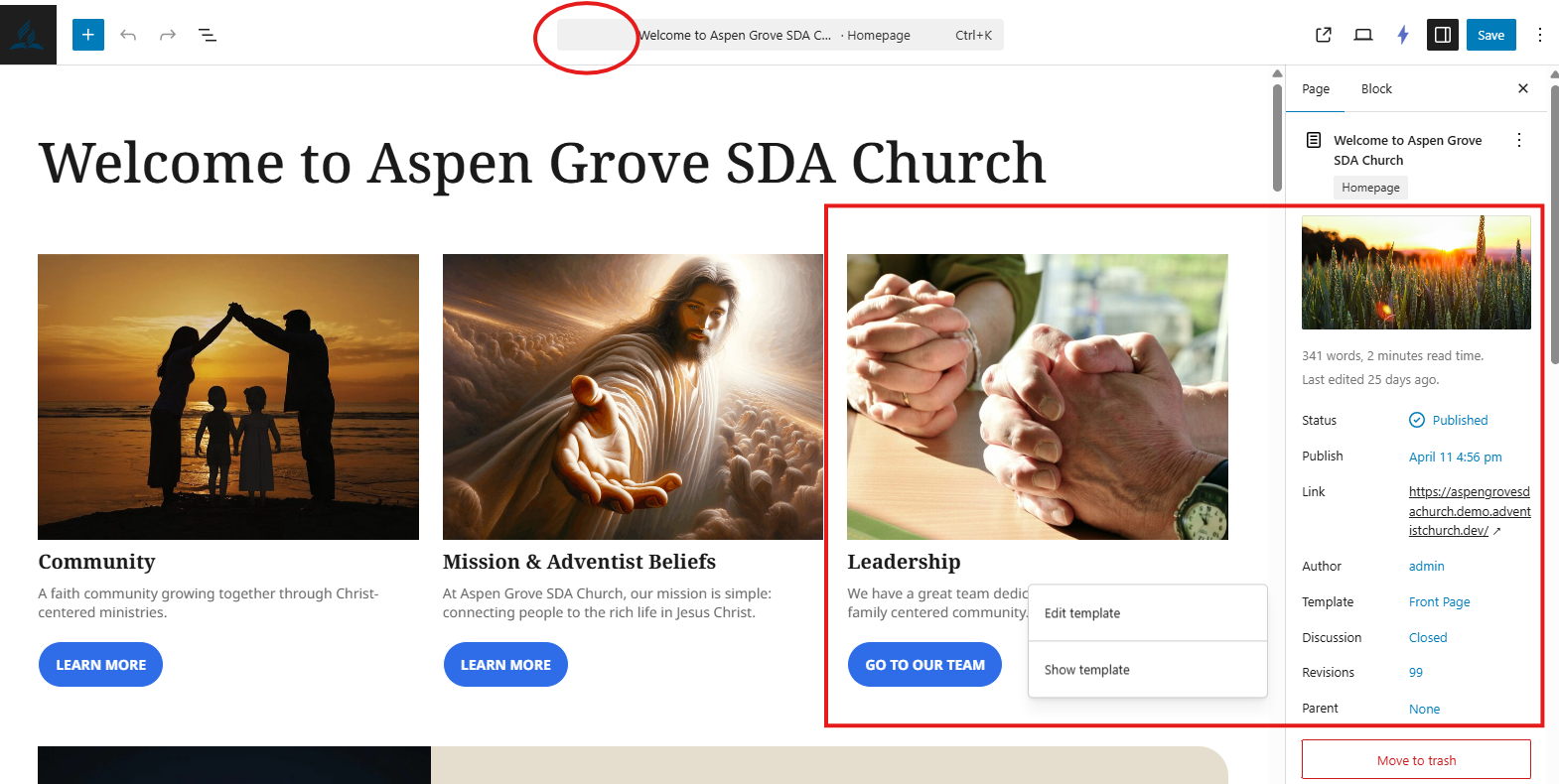
6. Save the page. You should now be able edit the content as normal.
Note: As reminder, it's recommended to keep templates as is and not adjust them unless one is an advanced user of WordPress. This is due to a couple of reasons. While WordPress is very robust and powerful, if one gets into Templates and starts modifying them, things could get malformed. Additionally, if we ever push updates to the site platform that touches on the default Templates, ones overrides to a Template will not merge in our improvements. Collectively, it's for these reasons we don't recommended modifying them.
If you continue to have issues, please reach out to Support at: support@adventistconnect.org
