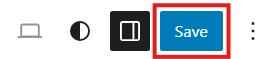Site Management
How to Display More Items in the Main Menu
If your site’s main navigation is cutting off menu items, you can increase the number of items displayed by adjusting the menu layout settings in the Full Site Editor. The current default is to display 5 menu items, dependent on the browser windows viewport.
Updated 1 month ago
Steps to Increase the Menu Item Limit
Log in to your WordPress dashboard.
Navigate to
Dashboard > Appearance > Editor
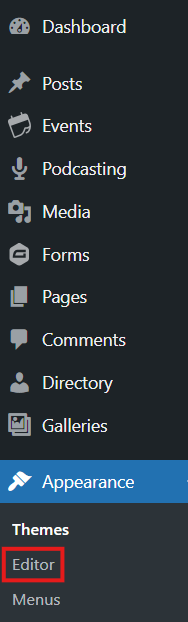
Patterns
Click “Patterns” in the left panel.
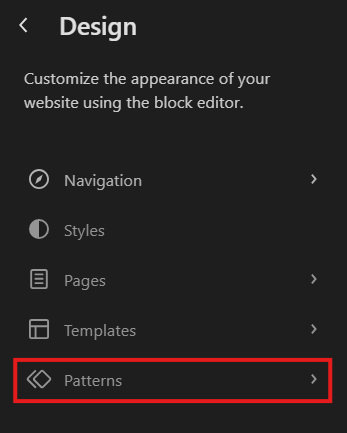
4. All Template parts
Click "All template parts" in the left panel
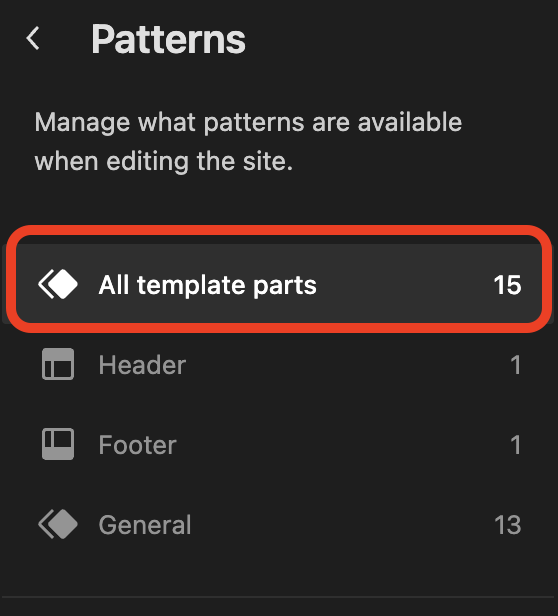
5. Scroll down and click on header-nav
This will open the editable header layout.
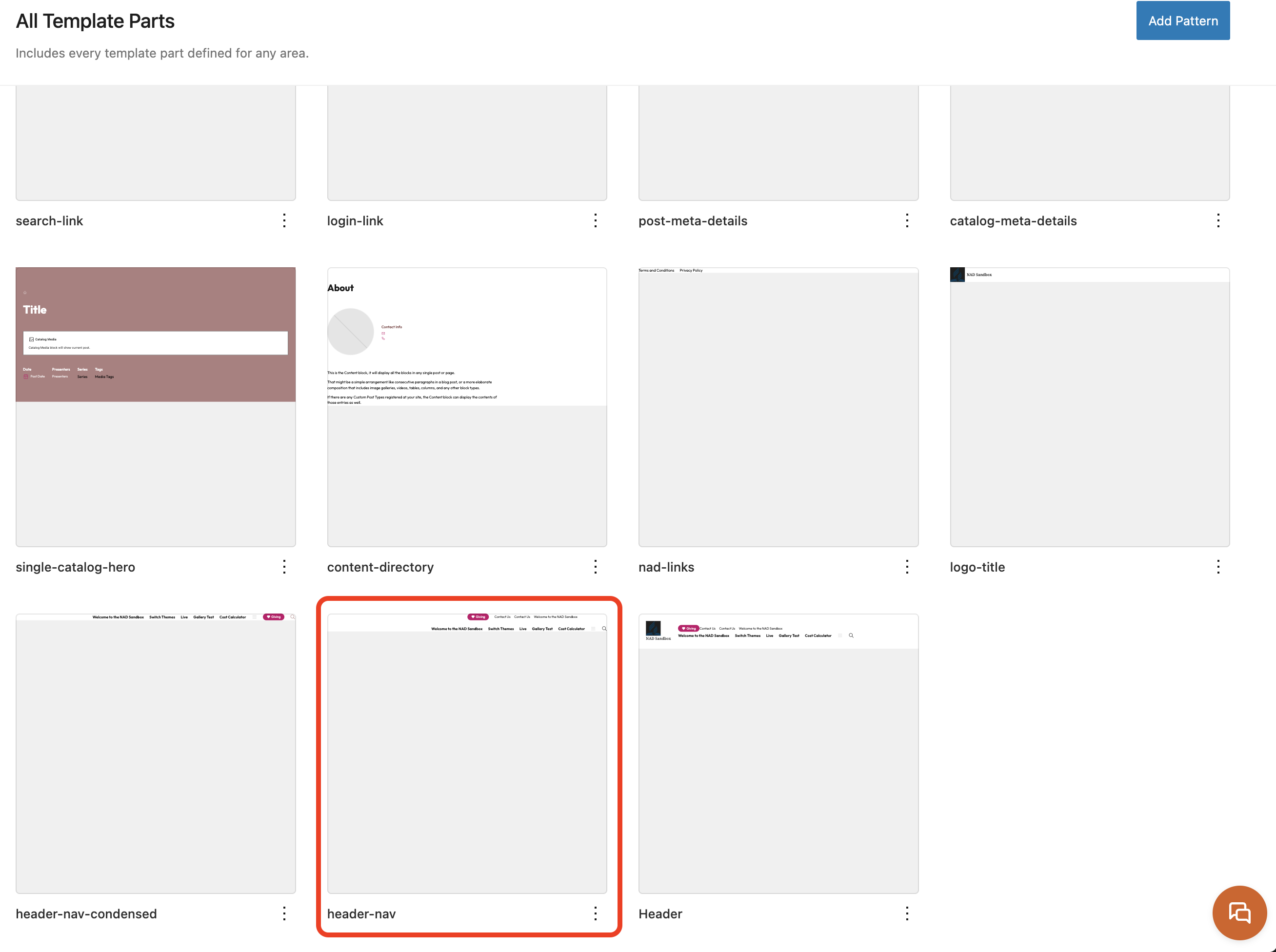
6. Open the Document Overview Panel:
Click the three-lined icon (☰) in the top toolbar to open the Document Overview.
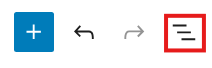
7. Expand the Menu Tree:
Click the arrows in the Document Overview to expand the layout. You're looking for the Main Menu, which is usually nested under a Stack or Group block in the Header.
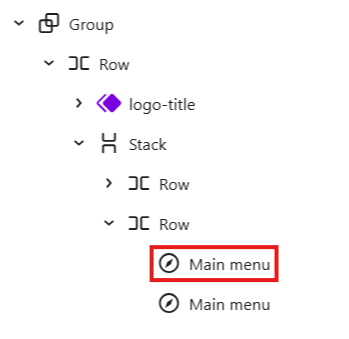
8. Open Block Settings:
On the right side of the screen, click the Settings tab
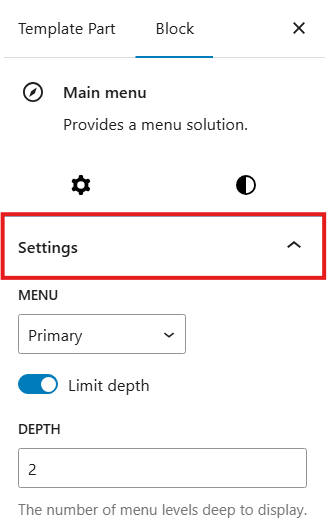
9. Adjust the Limit:
Under Inline Items, locate the Limit setting.
Increase the number to allow more items to appear in the navigation.
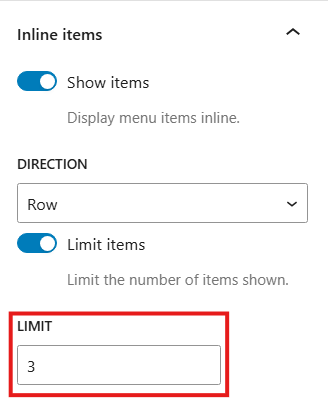
10. Save Your Changes:
Click “Save” in the top-right corner to apply your changes.