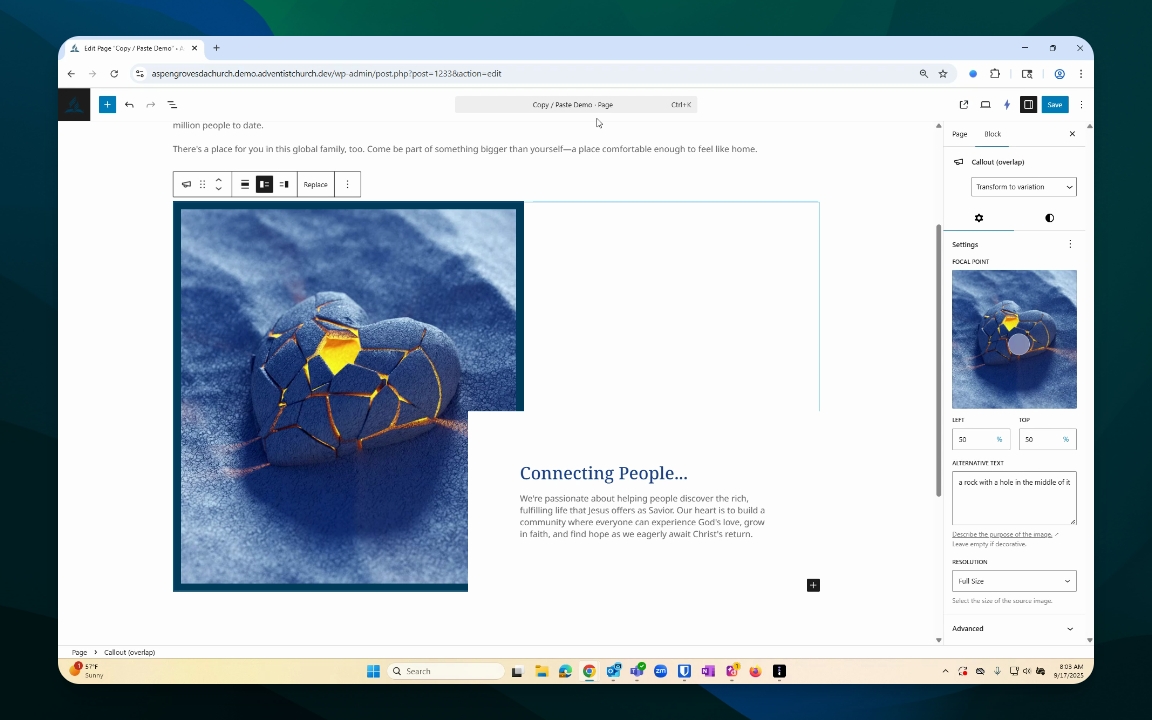Content Management
Copy and Paste in Frame
Learn to efficiently copy and paste content within Frame.
Updated 1 month ago
TL;DR
Let's Do It Together!
Step 1: Navigate to Pages
Go to your dashboard and select Pages.
Click on All Pages.
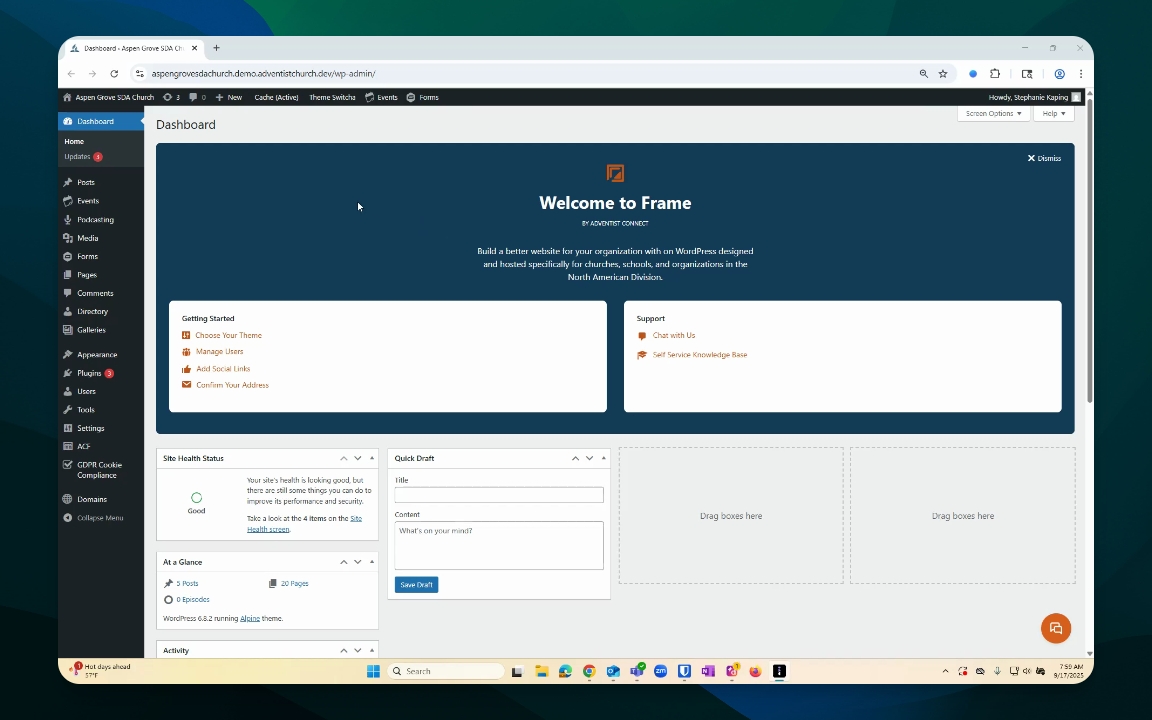
Step 2: Select the Page to Copy From
Choose the page you wish to copy from.
For example, select About Seventh Day Adventists.
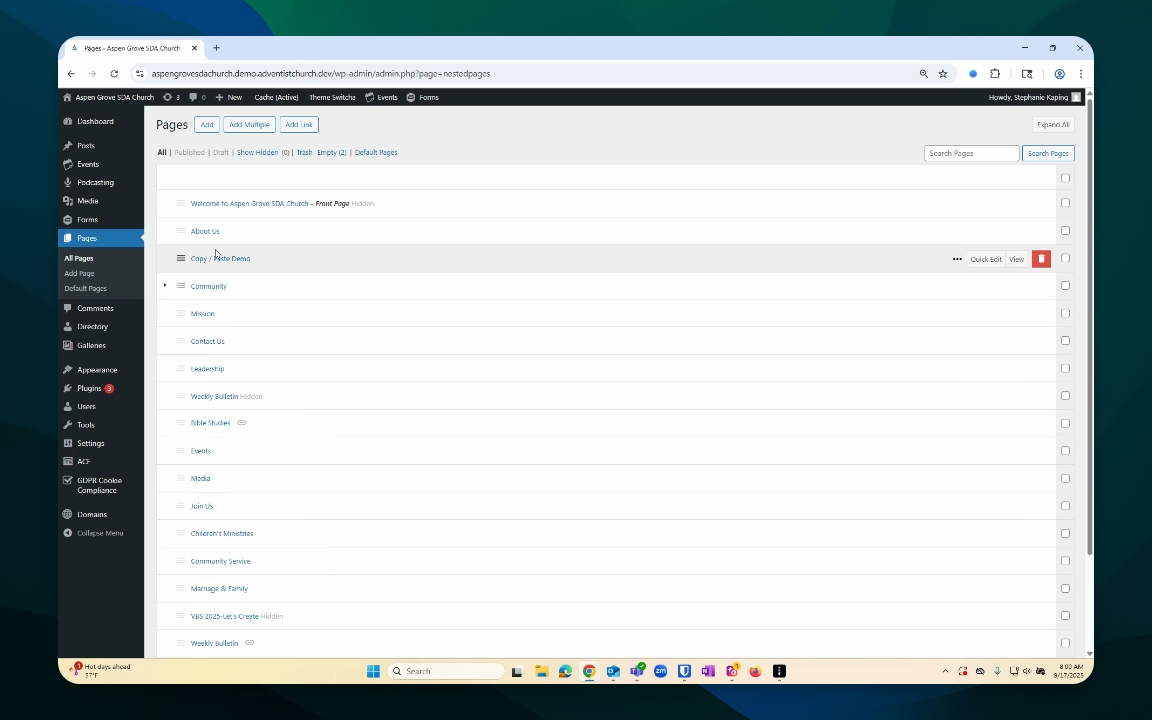
Step 3: Highlight Content
Go to your document overview.
Make sure to highlight the content you want to copy by clicking on the appropriate boxes.
If needed, hold the Shift key to select multiple boxes.
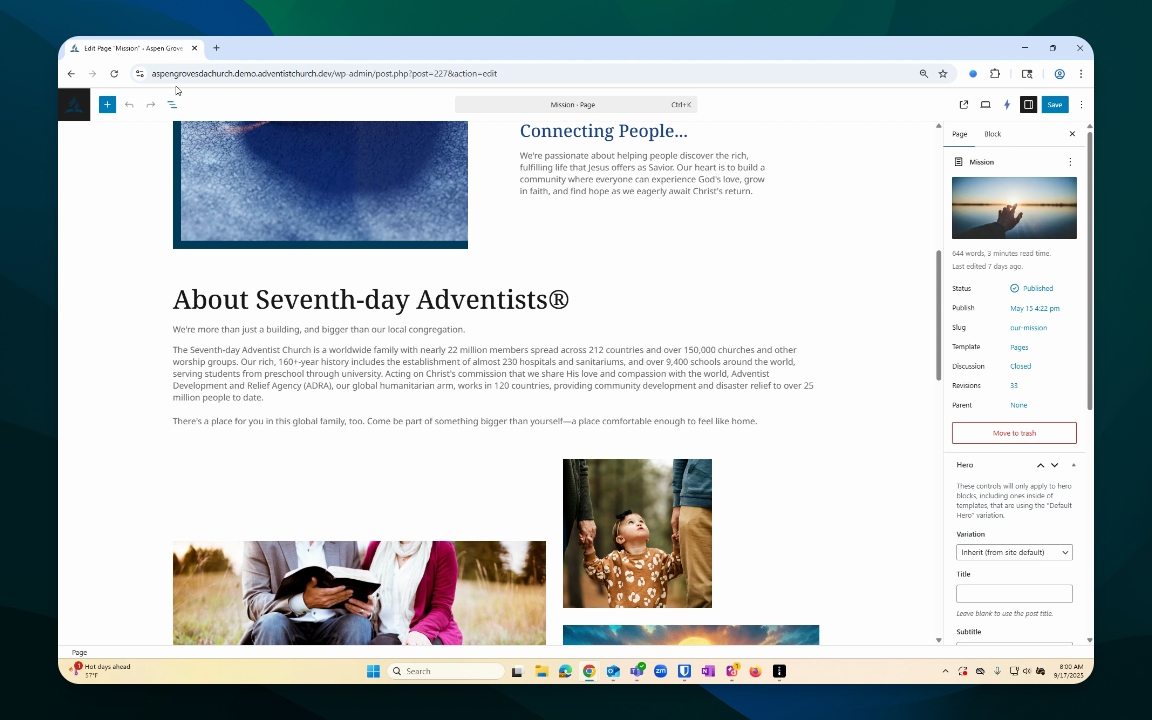
Step 4: Copy the Content
Once highlighted, go to your Options menu.
Click Copy to save it to your clipboard.
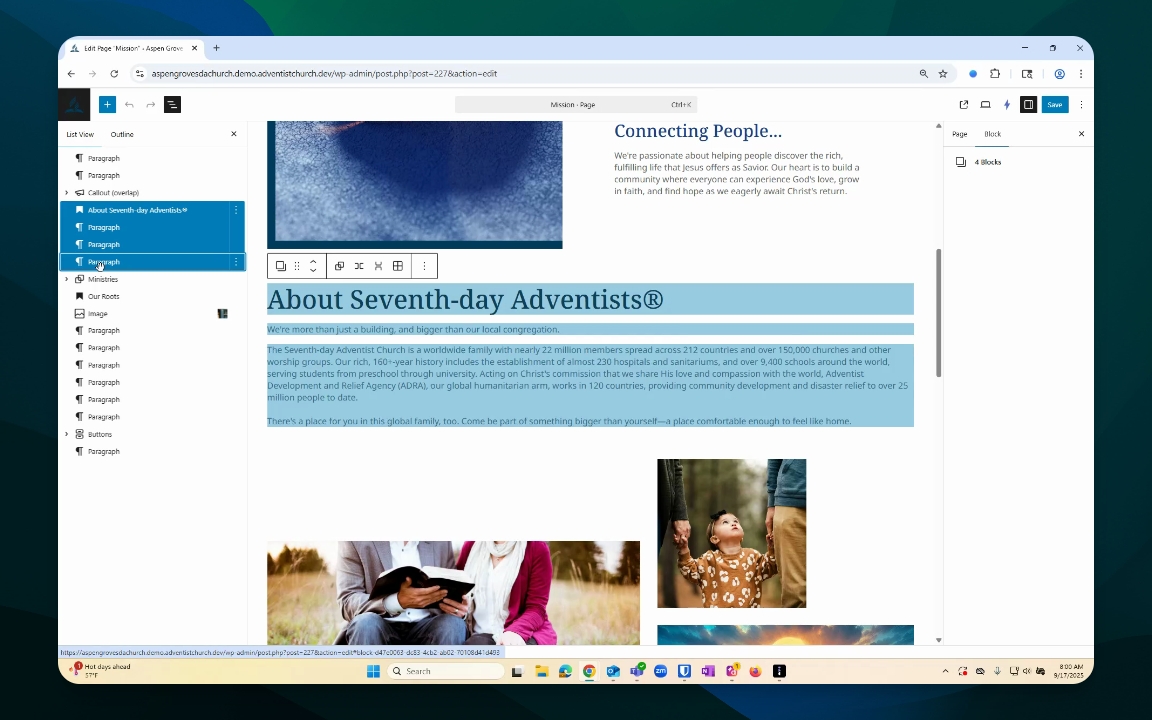
Step 5: Navigate to the Target Page
Go back to your Pages list and select the page where you want to paste the content.
You can ignore any warning window if this is a new page.
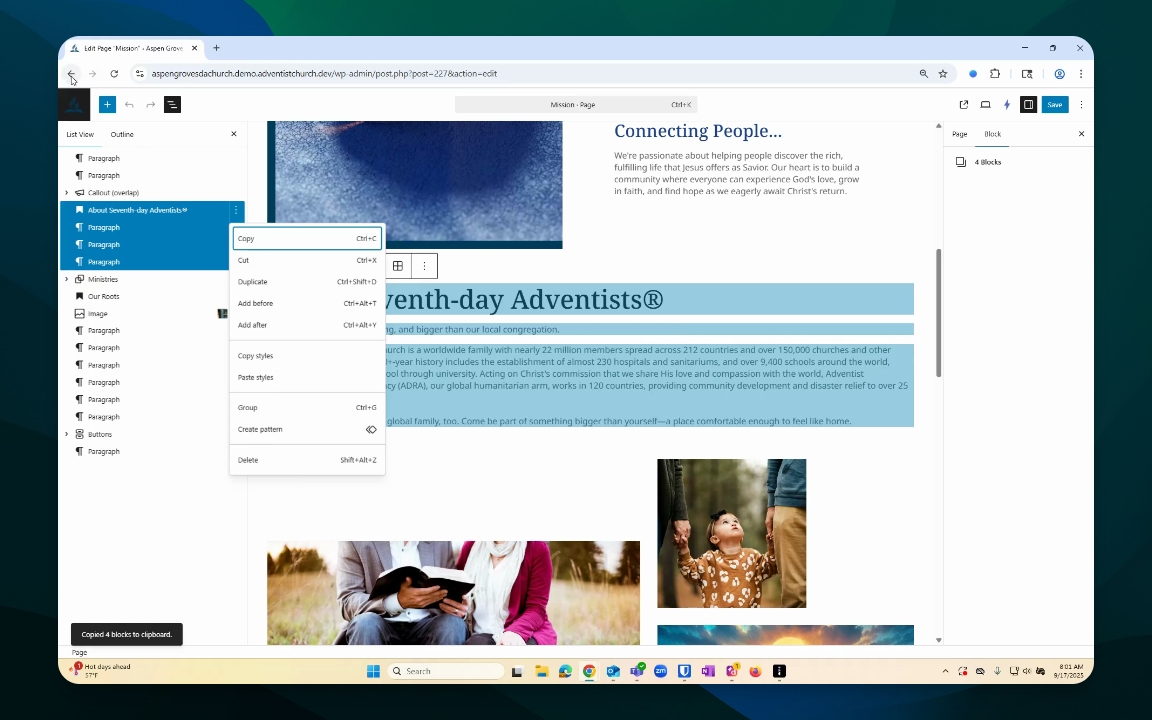
Step 6: Paste the Content
Place your cursor on the desired location on the page.
Use Command or Control + V to paste the copied content.
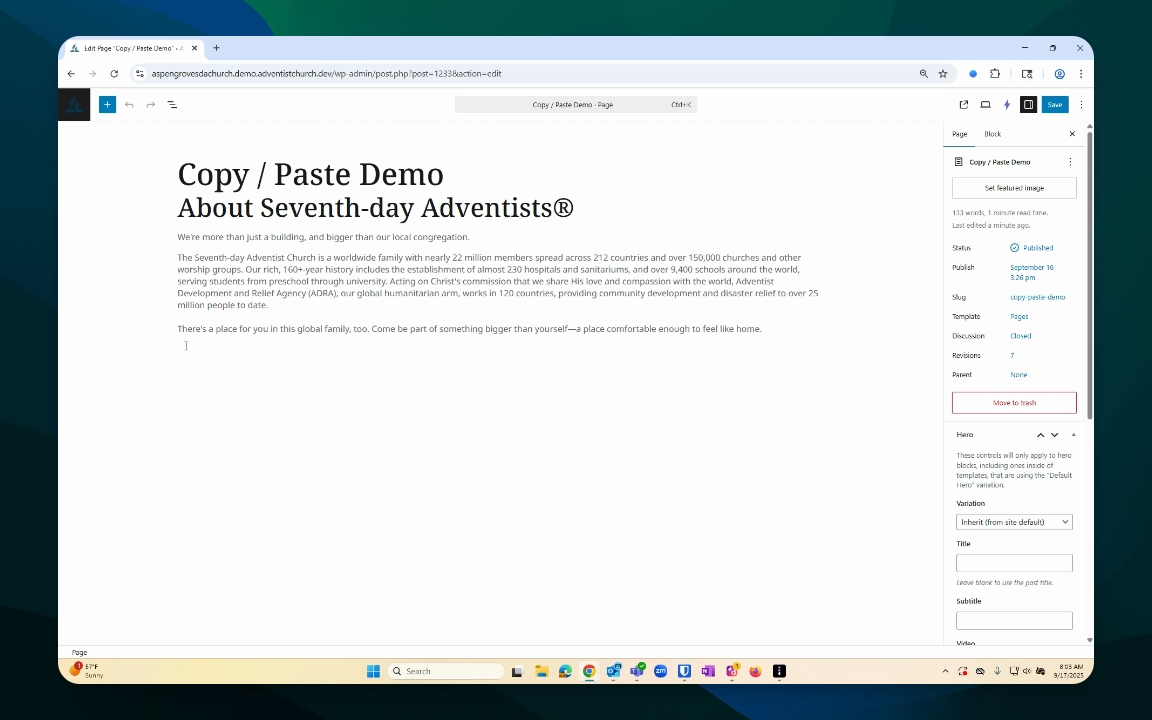
Step 7: Optional - Save and Modify
Modify the pasted content as needed, such as replacing images or text.
Don’t forget to save your work frequently.