Text Blocks
Classic Block
The Classic Block offers a familiar experience, resembling the classic editor, but in block form. You'll find custom TinyMCE buttons right within this block.
Updated 2 months ago
Adding a Classic Block
1. Block Inserter: Simply click on the Block Inserter icon to add a classic block.
2. Alternatively, type /classic and hit enter in a new paragraph block for a quick addition.
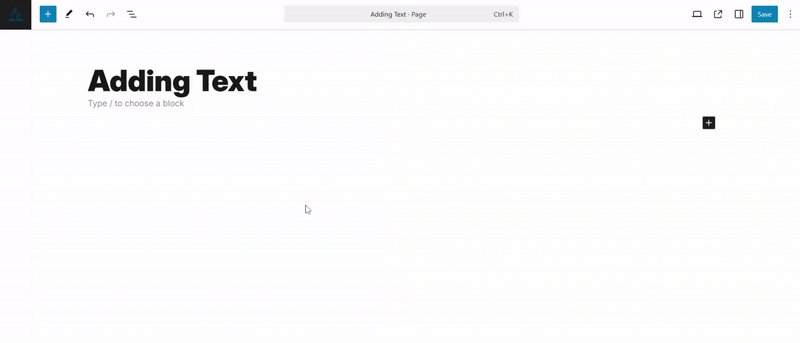
Block Toolbar
Each block comes with its own unique controls, allowing you to easily adjust and customize the block directly within the editor.

Convert to blocks
Choosing this option will transform your content into blocks, allowing for more flexible and customizable editing.
More Options
These controls allow you to copy, duplicate, and edit your block as HTML, providing you with versatile options for customization.
{ Read more about these settings }
Classic editor toolbar
Once you've added the block, you can edit the text just like you would in the classic visual editor, using the provided tools
Block Settings
While most blocks offer specific options in the editor sidebar as well as in the block toolbar, the classic block does not include any additional options.
