Text Blocks
File Block
The File Block allows you to upload and display downloadable files on your WordPress posts and pages. It's a convenient way to share documents, PDFs, spreadsheets, and other file types with your site visitors.
Last updated on 14 Sept, 2025
A convenient way to share downloadable content on your website is through the File Block.
Watch this video to discover how to implement the file block and explore its various customization options.
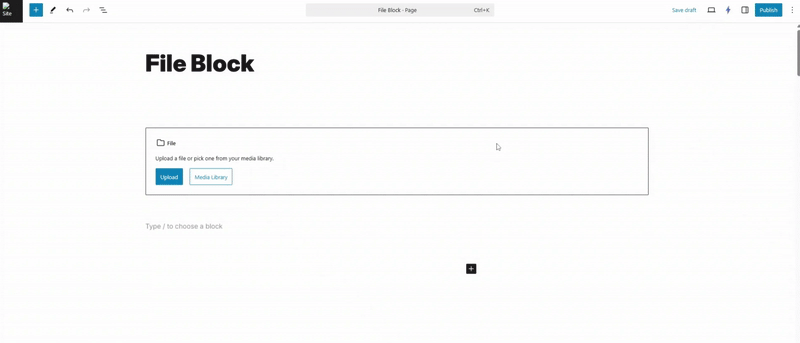
Adding a File Block to Your Content:
1. Simply click the Block Inserter (+) button, or start typing /file in an empty paragraph and hit enter to quickly insert a File Block into your post or page.
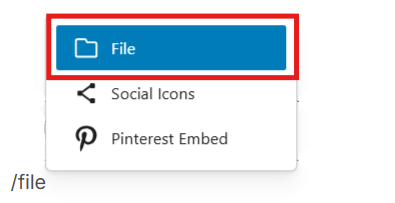
To attach your document, either select the upload button to directly import files from your device, or choose the Media Library option to use content you've previously uploaded.
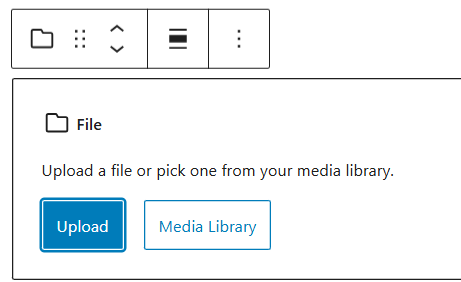
Once your file is added, you can modify the displayed name by typing within the rectangular area. Need to swap files? Simply click Replace to upload a different document. For sharing purposes, the Copy URL button provides quick access to the file's direct link.
IMA

Should you attempt to upload a file format that isn't supported, an error message will appear in the lower-left section of your screen.

