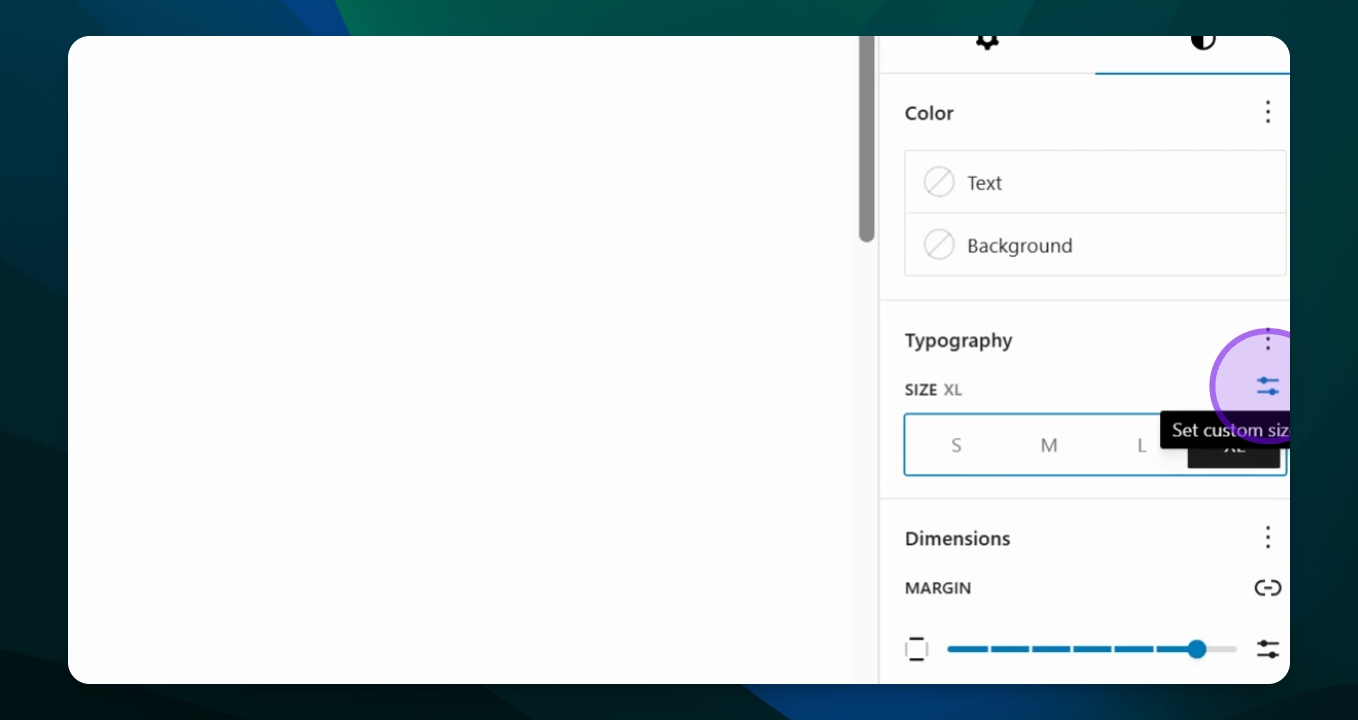Resizing Text
Change text size and style in a paragraph block.
Updated 4 days ago
TL;DR
1
Open Settings
Access the block settings from the menu.
2
Select Styles Icon
Click the styles icon to view options.
3
Choose Typography
Select a preset size or custom size.
4
Adjust Size
Input your desired size to change text size.
Let's Do It Together!
Step 1: Access Block Settings
Go to your Settings menu.
Select the Block section.
Ensure you have the correct block selected before proceeding.
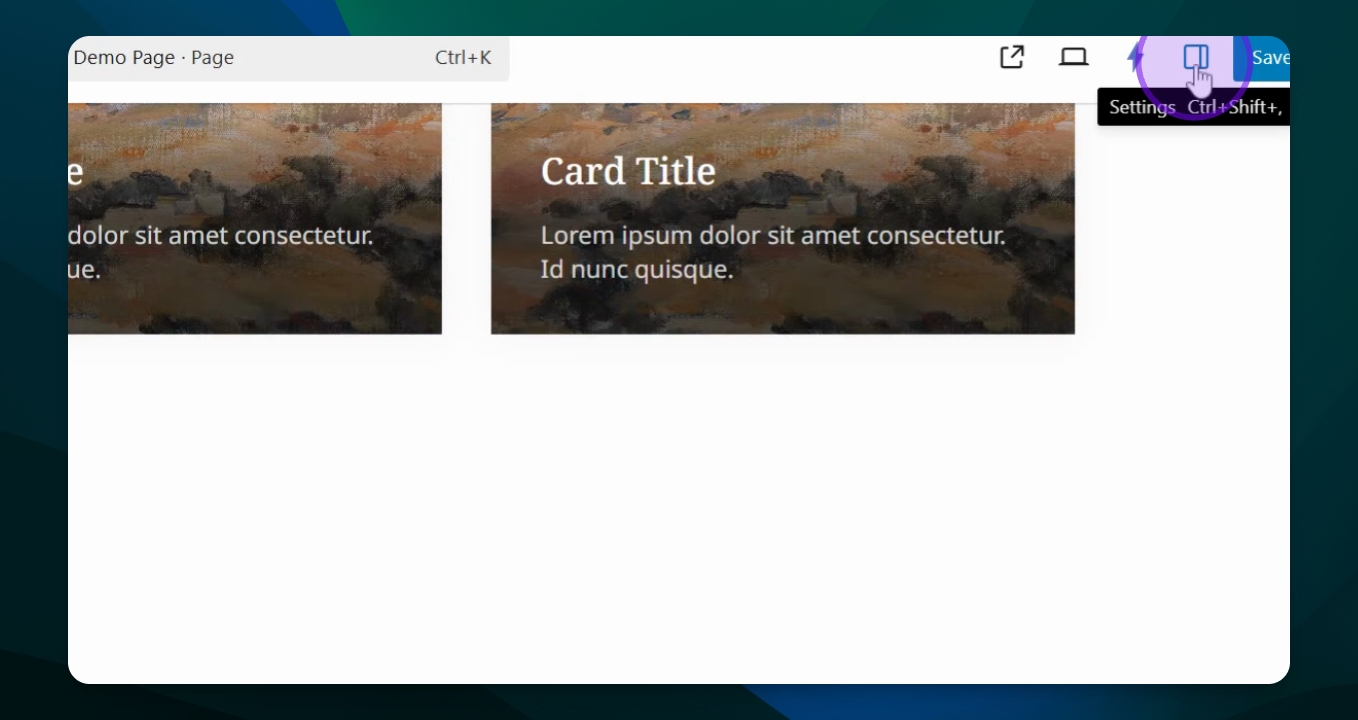
Step 2: Open Styles Options
Click on the Styles icon (a circle).
View the available options.
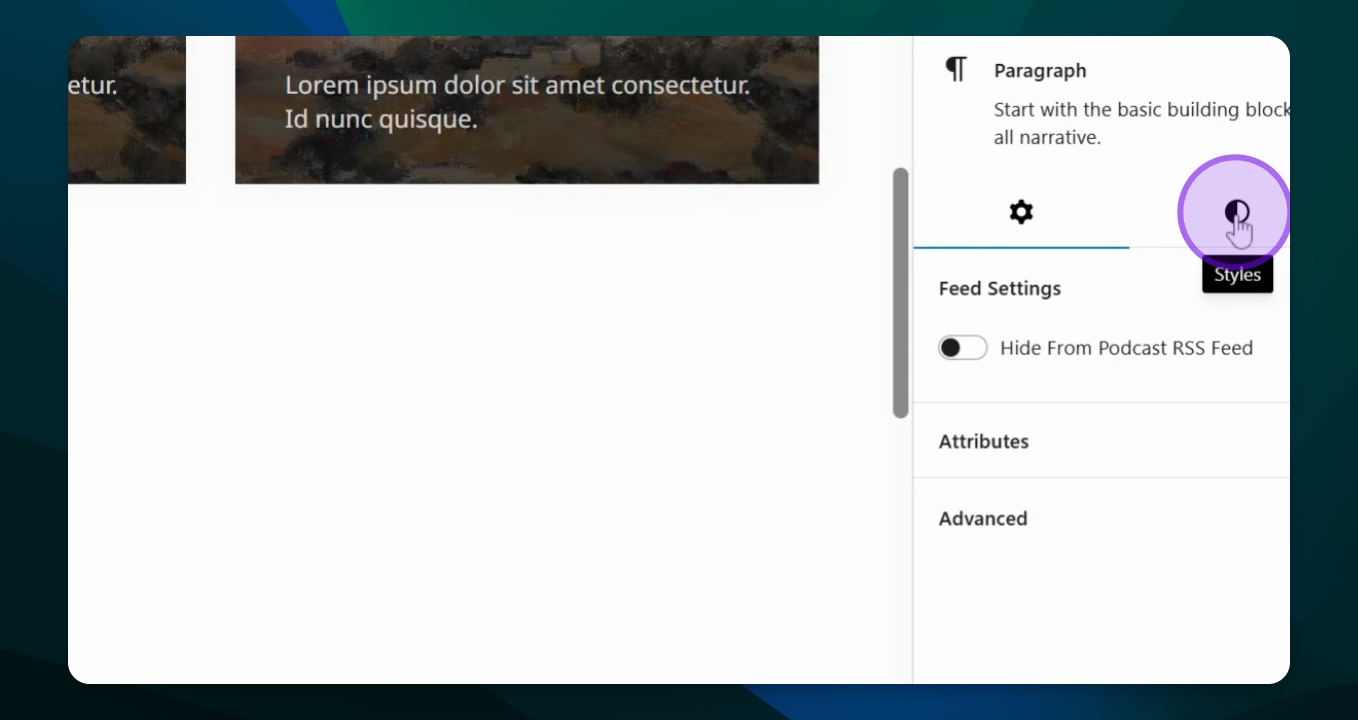
Step 3: Select Typography Options
Scroll down to Typography.
Select a preset size like Small, Medium, Large, or Extra Large.
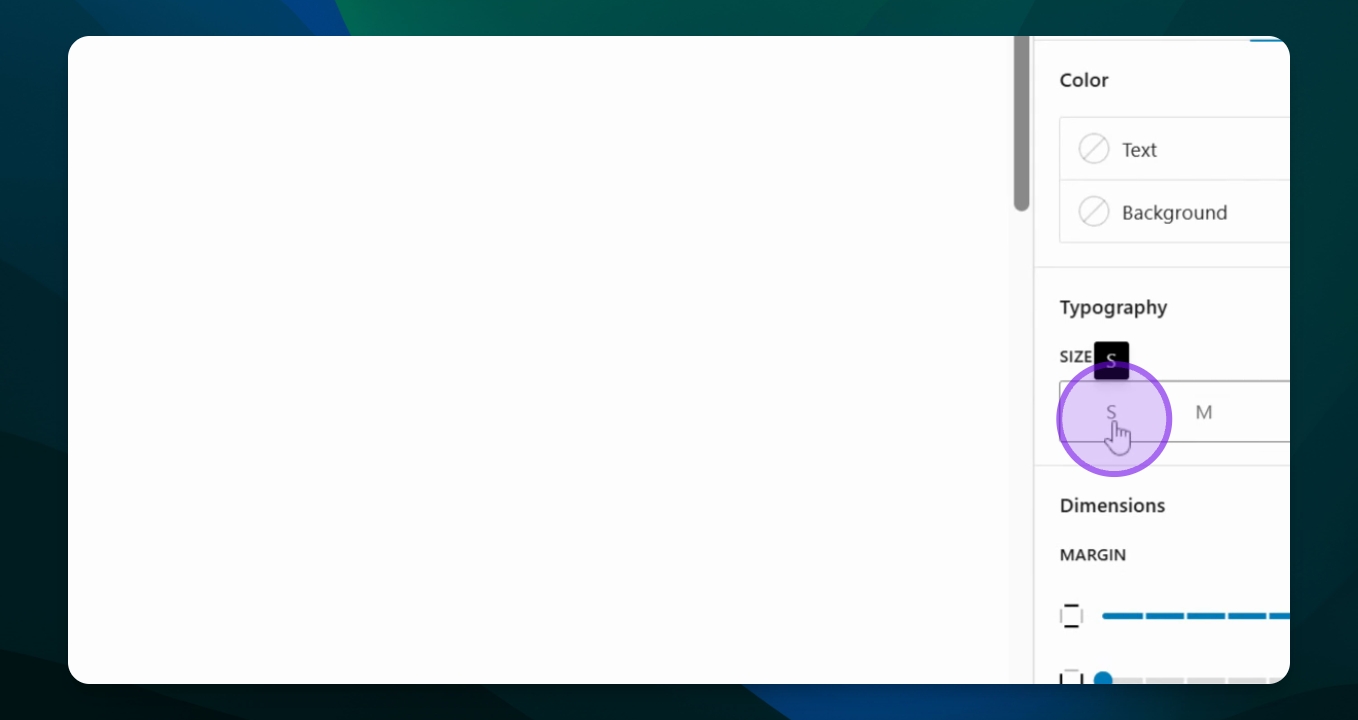
Step 4: Set Custom Size
Choose Set Custom Size for specific sizing.
Type in your desired size (e.g., 60 pixels).
Note that the slider will adjust automatically with your input.
This method allows you to emphasize text on your page effectively.