Media
The Image Block
Upload, insert, or select images for your page.
Updated 22 hours ago
TL;DR
Let's Do It Together!
Step 1: Add an Image
Open the Block Inserter and search for Image.
You can double-click the image block or drag it onto your page.
Alternatively, click the black plus icon or type Image and press Enter.
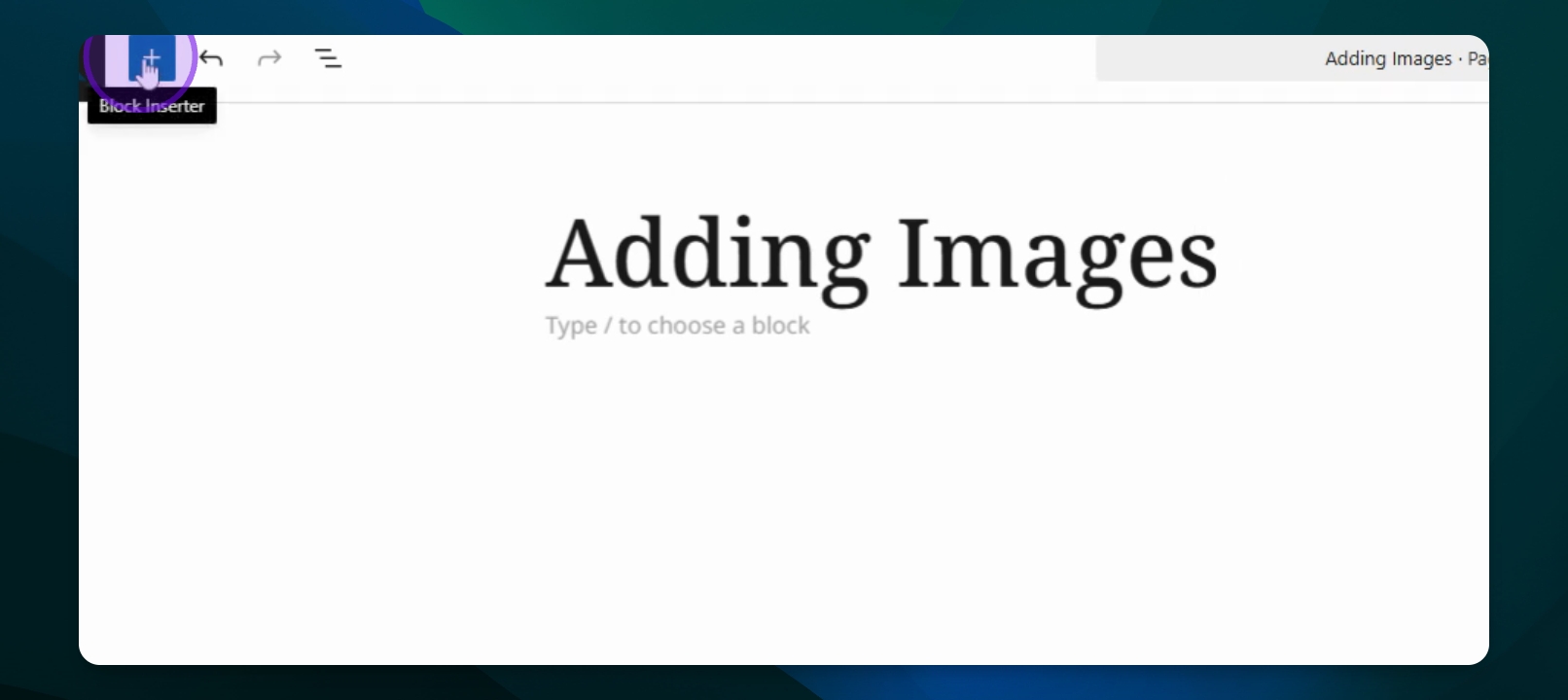
Step 2: Upload an Image
Select the Upload option.
Click the blue upload button and choose your image file.
Resize the image using the bottom or side circles as needed.
You can also replace or crop the image if required.
To crop, zoom in using your scroll wheel and adjust the size, then press Apply.
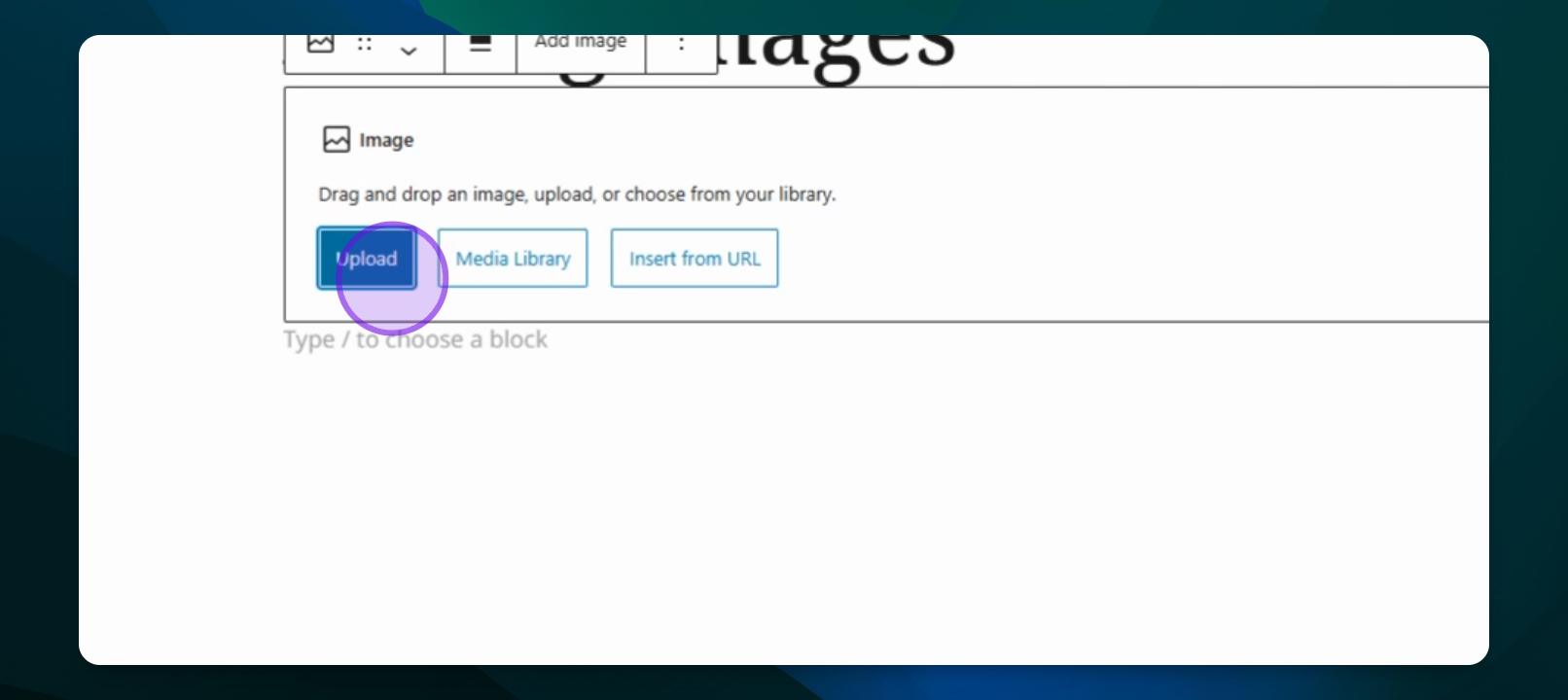
Step 3: Insert from URL
Go to the image block and select Insert from URL.
Paste the URL of the image, which must be openly hosted.
You can right-click the image and select Copy Image Address.
After pasting, click Apply.
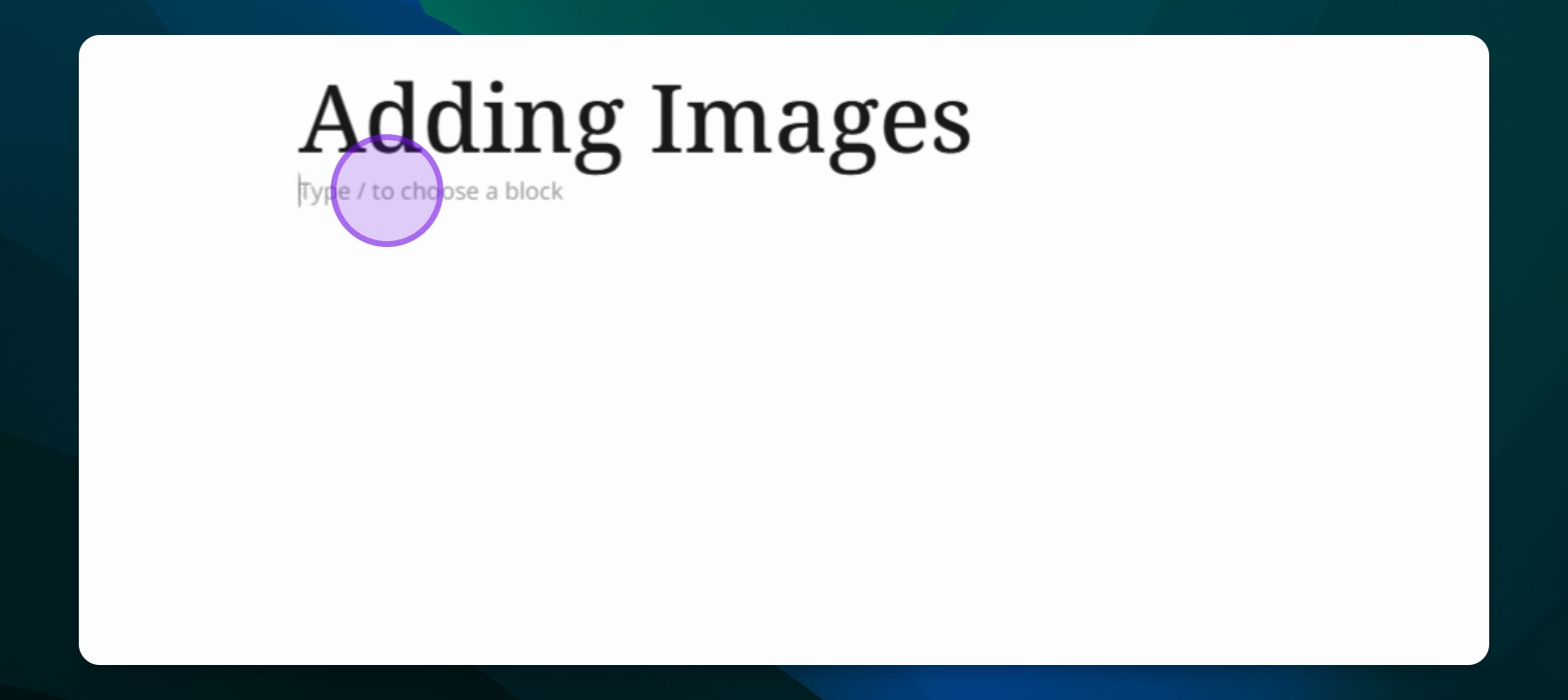
Step 4: Use the Media Library
To add an image from the Media Library, go to Media and select Library.
Click Add Media File to upload a new image or drop files directly.
After adding, return to your page and type Image and choose Media Library.
Select your desired image and press Select in the lower right corner.
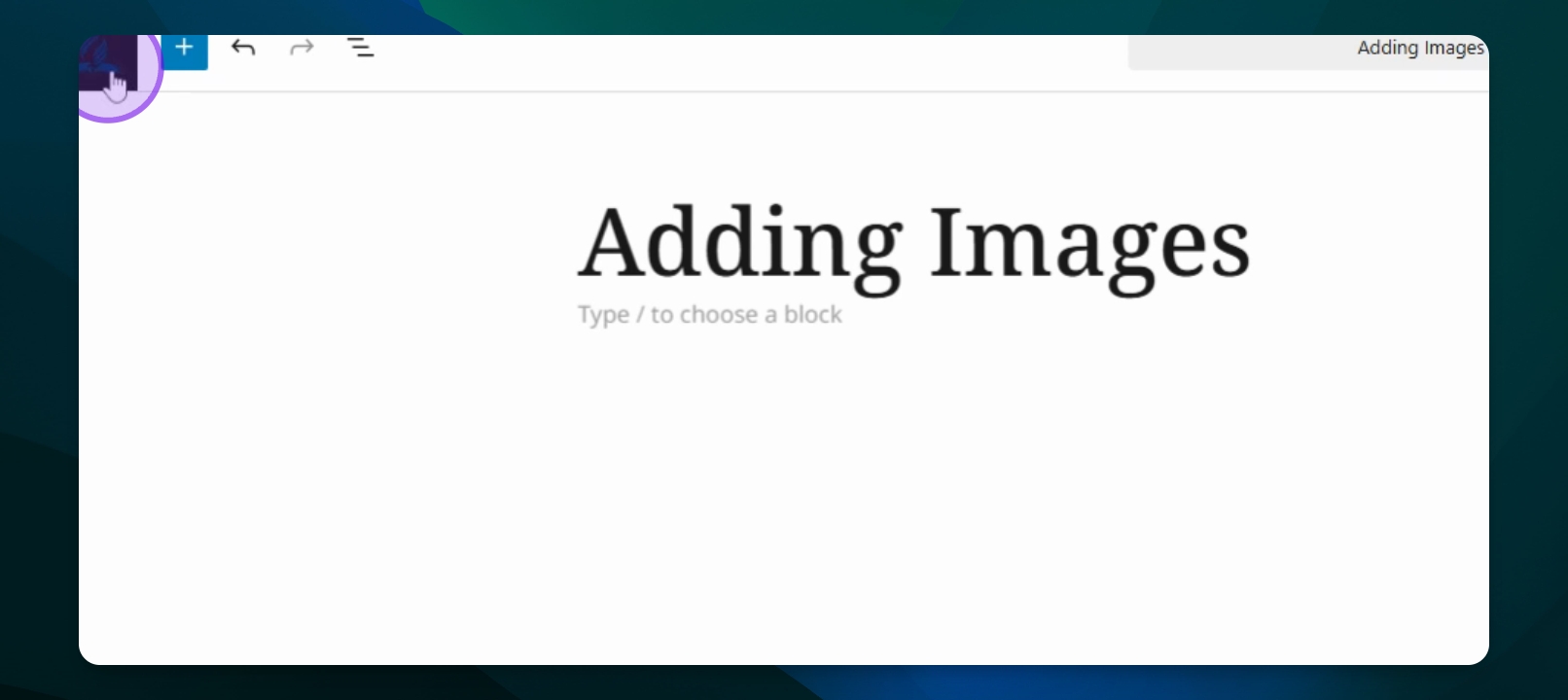
Step 5: Add Instant Images
Use the Instant Images feature to find images from Unsplash, Openverse, Pixabay, Pexels, and Jiffy.
These images are royalty-free and can be used on your site.
Press the blue select button to add the chosen image to your page.

