Text Blocks
Using The Paragraph Block
The Paragraph block is the main block used for adding text to pages and posts. It is used for general writing such as announcements, welcome messages, ministry descriptions, bulletins notes, and other basic content.
Updated 21 hours ago
Overview
The Paragraph block is the main block used for adding text to pages and posts. It is used for:
Announcements
Welcome messages
Ministry descriptions
Lesson notes
Bulletin or newsletter text
This block provides simple text editing with formatting options to help structure readable and clear content.
Adding a Paragraph Block
There are two ways to add a Paragraph block:
Method 1 — Just Start Typing
Click anywhere on the page canvas.
Begin typing.
A Paragraph block is created automatically.
Method 2 — Insert Using the Block Inserter
Click the + Add Block button.
Search for Paragraph.
Select the Paragraph block.
Start typing your text.
Formatting Text (Inline Formatting Options)
When you select text inside a Paragraph block, a formatting toolbar appears.
This allows you to style words, phrases, or characters individually.
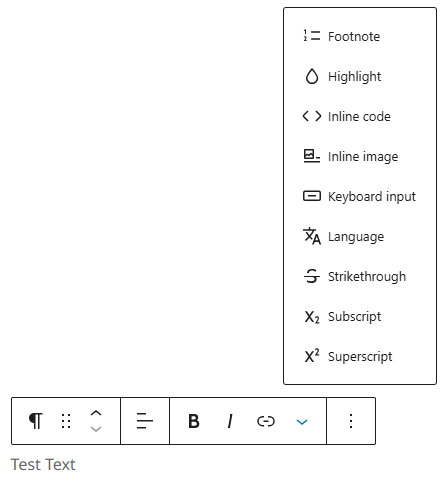
Inline Formatting Tools
Option | What It Does | Example Use |
|---|---|---|
Footnote | Adds a numbered footnote reference | Scripture references, study notes |
Highlight | Adds a background highlight to text | Draw attention to announcements or key phrases |
Inline Code | Styles text in a code-like font | Technical instructions |
Inline Image | Inserts a small image inside the text line | Useful for icons or symbols |
Keyboard Input | Formats text as a keyboard key | Example: Press Enter |
Strikethrough | Draws a line through selected text | Indicate corrections or changes |
Subscript | Places text slightly below baseline | Chemical notation (H₂O), academic notation |
Superscript | Places text slightly above baseline | Verses (John 3⁶), ordinal numbers (1st) |
Tip: Highlight is especially useful for important reminders or dates.
Block-Level Alignment and Style Options
With the Paragraph block selected, you may also see how to adjust the block itself:
Control | Description |
|---|---|
Text Alignment | Align text left, center, or right |
Move Arrows | Move the block up or down on the page |
More Options (⋯) | Duplicate, copy, group, or delete the block |
Sidebar Settings (Right Panel)
Click the Settings (⚙️) panel to refine the Paragraph’s appearance:
Setting | Description |
|---|---|
Typography | Increase or decrease text size |
Color | Change text or background color |
Appearance / Weight | Choose bold/medium/light text weight (depends on theme) |
Keep accessibility in mind — avoid light text on light backgrounds.
Creating New Paragraphs
Action | Result |
|---|---|
Press Enter | Creates a new Paragraph block |
Press Shift + Enter | Adds a line break inside the same block |
Moving Paragraphs
To reorder text sections:
Click the paragraph block
Use Up / Down arrows to move the text block within the page
This is useful when reorganizing long pages.
Best Practices
Break long text into short paragraphs
Use Headings to introduce new sections
Use Highlight sparingly to emphasize only what truly matters
For accessibility: always maintain high contrast between text and background
Summary
The Paragraph block is used to add and format text throughout your website. It gives you control over:
Writing content
Applying inline formatting
Adjusting size, color, and alignment
Structuring readable, visitor-friendly pages
This block will be used more than any other block while building or updating your site.
