How to Link a Media Catalog Item to a Podcast Feed
How to Link a Media Catalog Item to a Podcast Feed
This guide provides the necessary step-by-step instructions for properly linking a media item from your Media Catalog to your podcast feed.
Last updated on 21 Nov, 2025
Until a system fix is in place, media catalog items need to be manually linked to the podcast feed using the steps below.
1. Create the Media Catalog Item
Navigate to your Dashboard, and in the left-hand menu, click Media then Catalog.
Click Add New Catalog Item.
Add your Title for this new catalog item.
Add any Content or Description you wish to include.
Set your Publish Date, to the date you want this Media Catalog item associated with.
Set any Series, Presenters, or Media Tags to best organize this item.
Scroll down to the Media field group.
In the Type field, select the type of media you will be linking: YouTube, Vimeo, or File.
If you selected File:
Click the Select a file box to open the Media Library modal.
To upload a new file: Click the Upload Files tab in the upper-left corner of the modal, then drag-and-drop your MP3/MP4, or click Select Files to choose one from your computer.
To use an existing file: Click the Media Library tab and select an already uploaded MP3 or MP4 file.
2. Configure Podcast Episode Details
After setting up the basic media item, scroll down to the field group titled Podcast Episode Details.
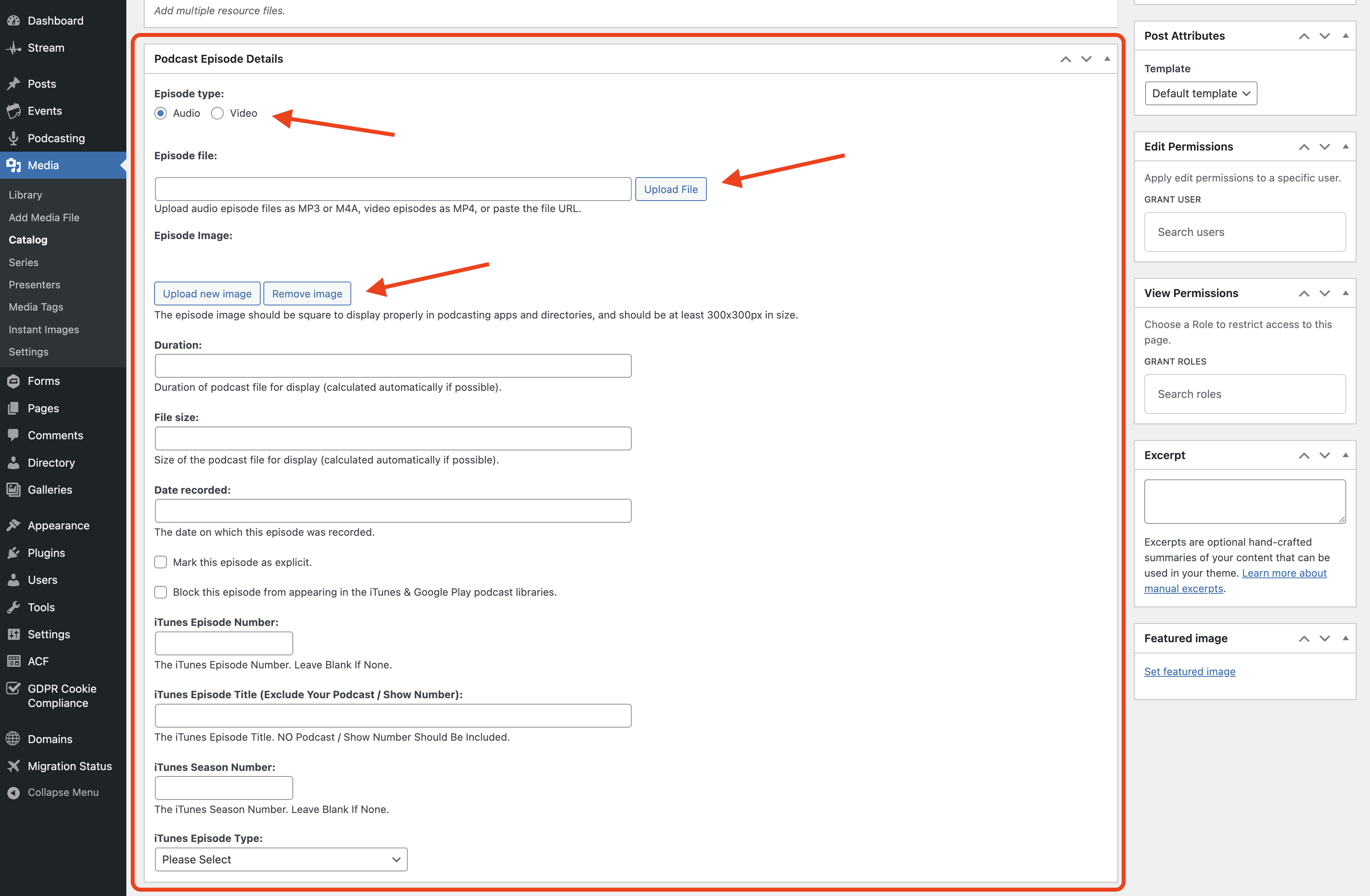
Episode Type: Select the appropriate radio button for the episode type: Audio or Video, corresponding to the media type you selected in Step 1.
Episode File: This is the critical step for the podcast link.
If your media is hosted externally (YouTube/Vimeo), paste the link here.
If your media is a File (MP3/MP4), click the Upload File button, which opens the Media Library.
In the Media Library, select the exact same file you uploaded or selected in Step 1 (the MP3/MP4).
Episode Image (Optional): Click Upload New Image to add cover art for the episode. You can select an existing image or upload a new one from your computer.
Date Recorded: The date recorded field will automatically populate based on the Published Date set in the upper right-hand corner of the Add New Media Item screen.
3. Associate with Your Podcast Feed
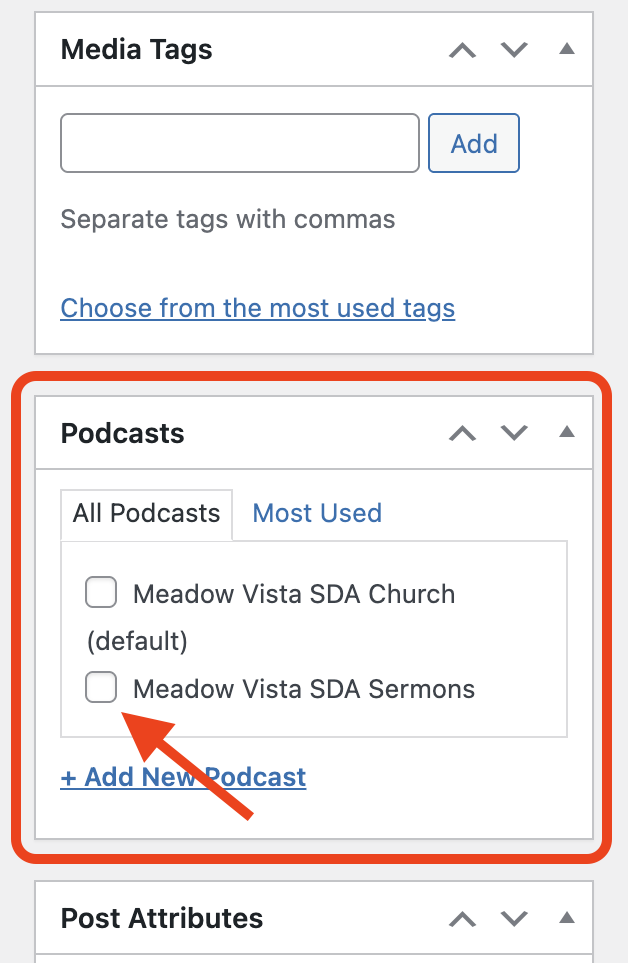
Look to the right-hand sidebar for the Podcast field group.
Locate your existing feed name (however it was previously defined in the old SimpleUpdates/Adventist Church Connect/Adventist School Connect platform) and click the checkbox next to it to associate the media item with that feed.
4. Publish the Item
Click the Publish button.
