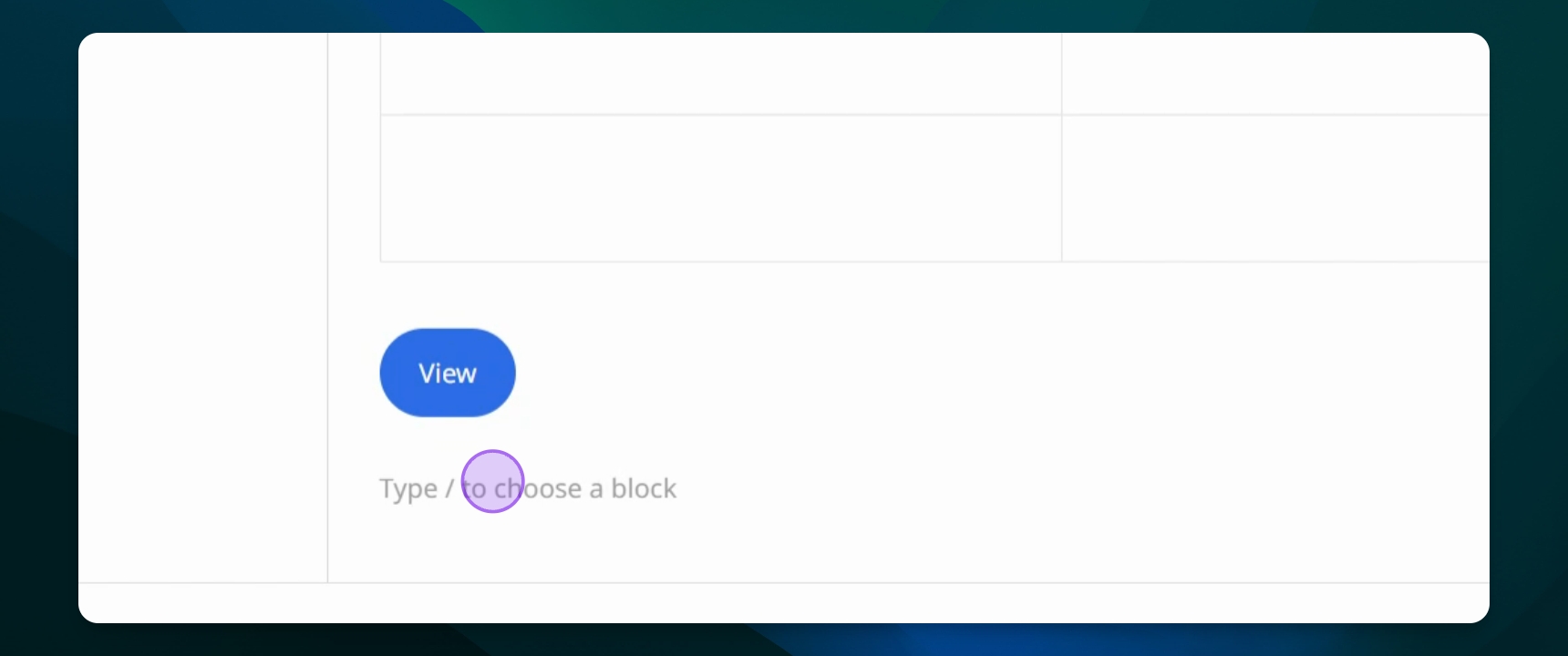Using the Group Block
Using the Group Block
Group and manage blocks within your WordPress posts.
Last updated on 24 Nov, 2025
TL;DR
Let's Do It Together!
Step 1: Access Your Dashboard
Go to your WordPress dashboard and open the post or page you want to edit.
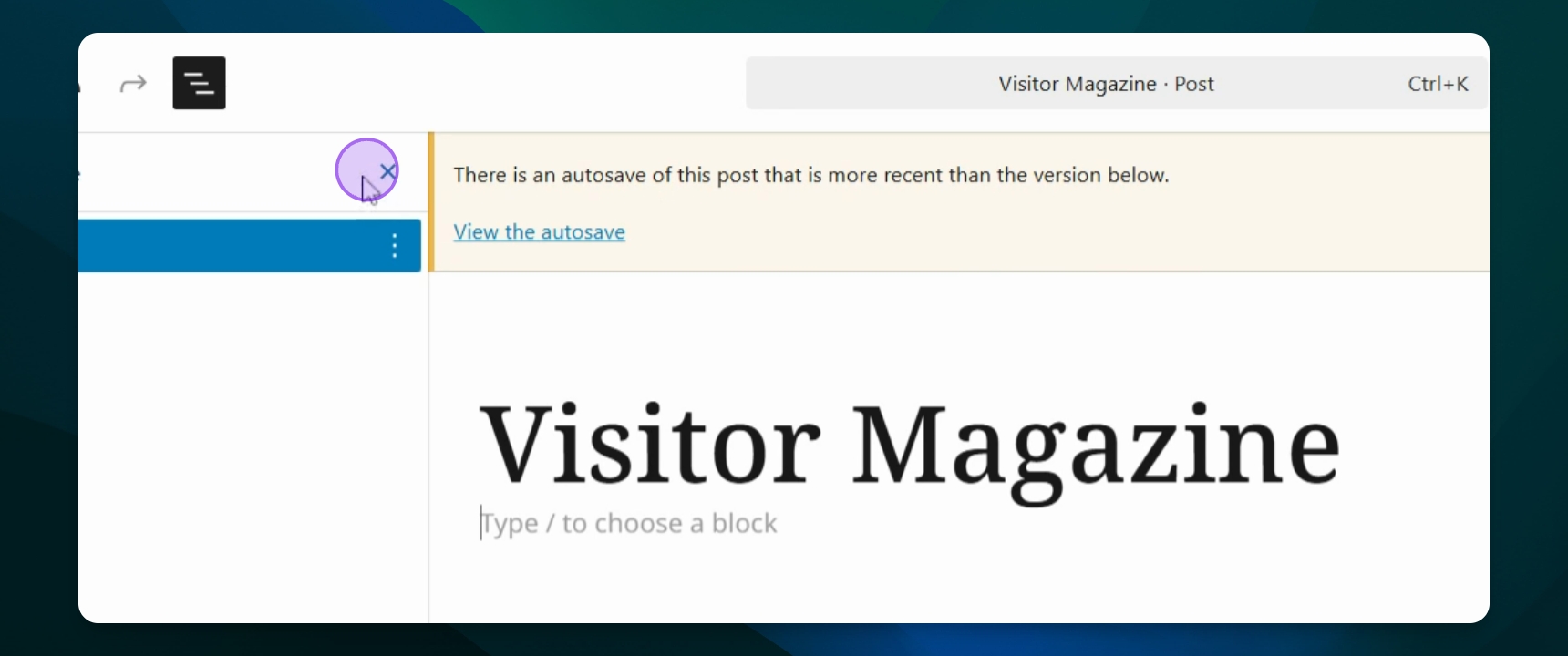
Step 2: Create a Group
Type /group to create a group that will contain different blocks.
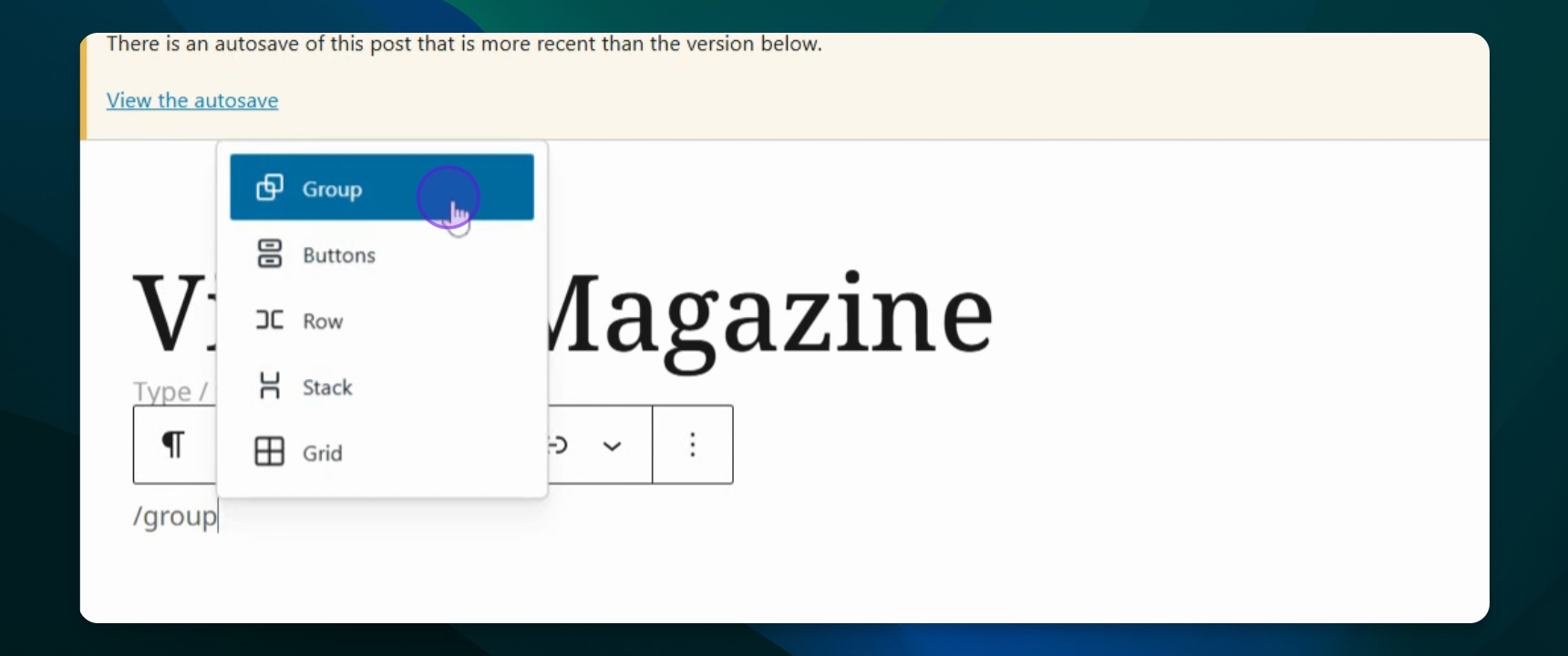
Step 3: Add Blocks to the Group
Click the plus button to add blocks like a table or button inside the group.
Now you have added blocks inside your group for better organization.
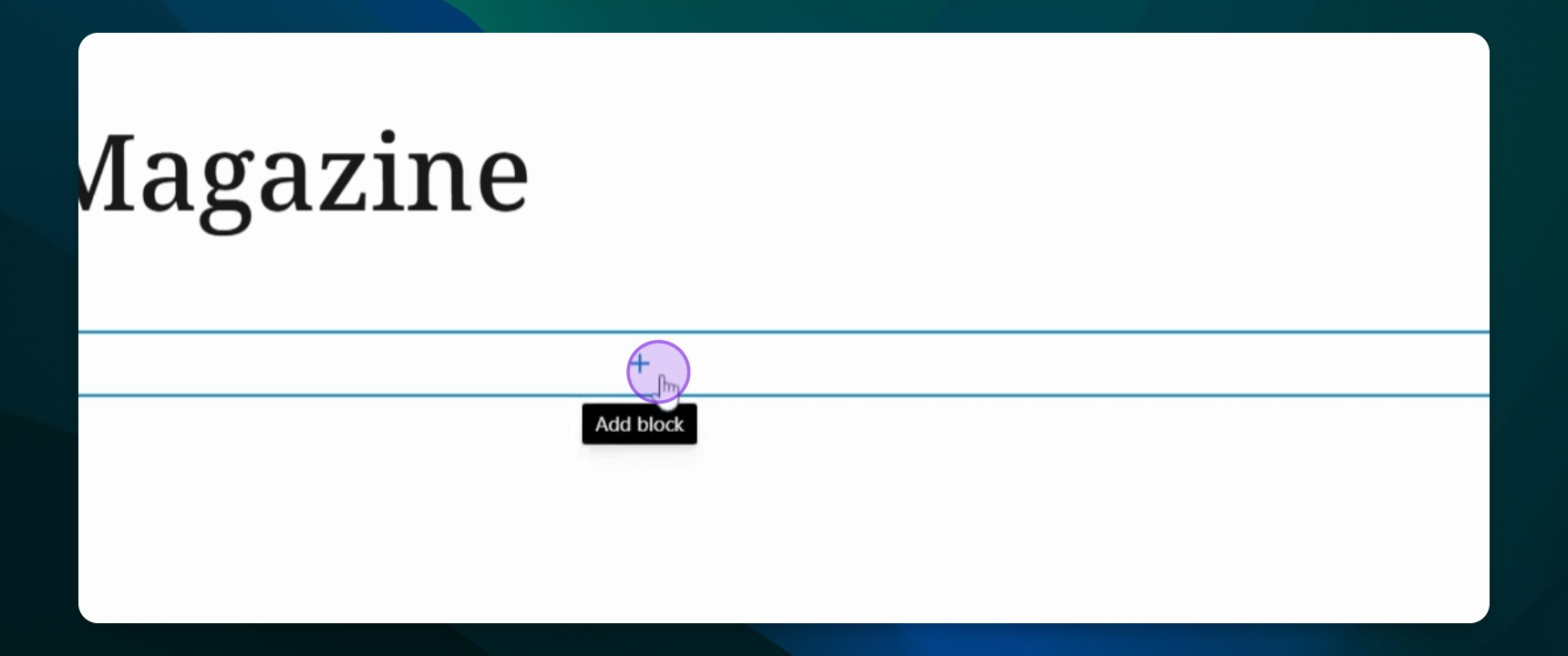
Step 4: View the Grouped Blocks
Click the document overview button to see all contents of your group.
You will see all blocks included in the group.
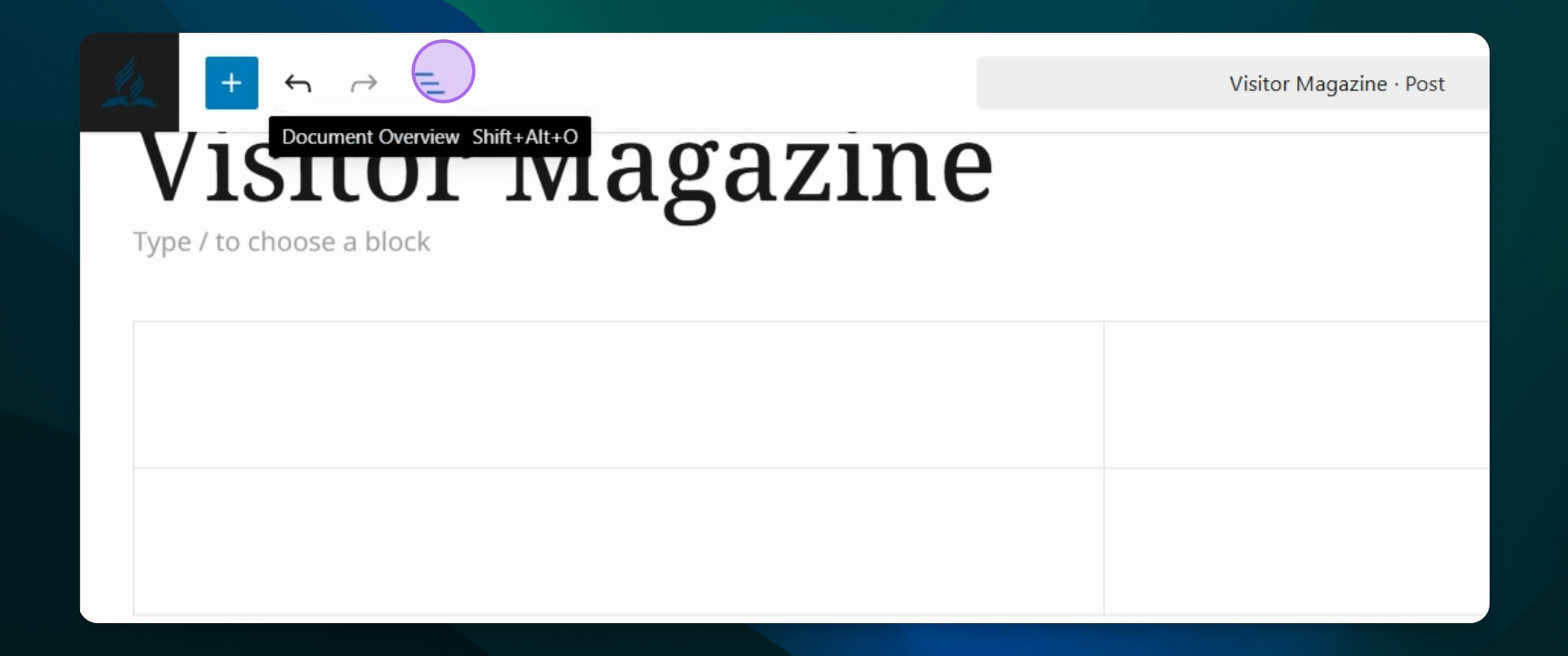
Step 5: Manage Group Settings
Select the parent group option to access settings like copy, cut, duplicate, or ungroup.
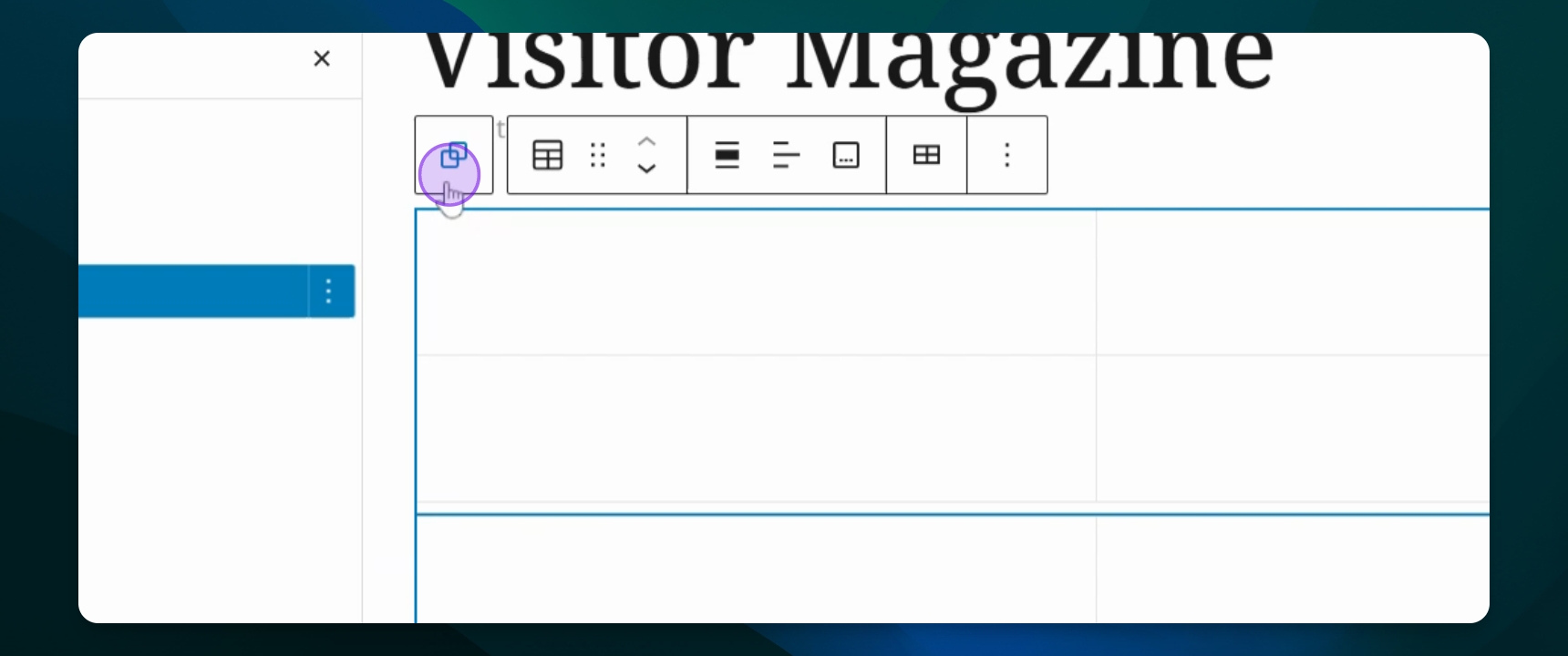
Step 6: Ungroup Blocks
If needed, press ungroup to separate the blocks.
Your blocks will no longer be in a group.
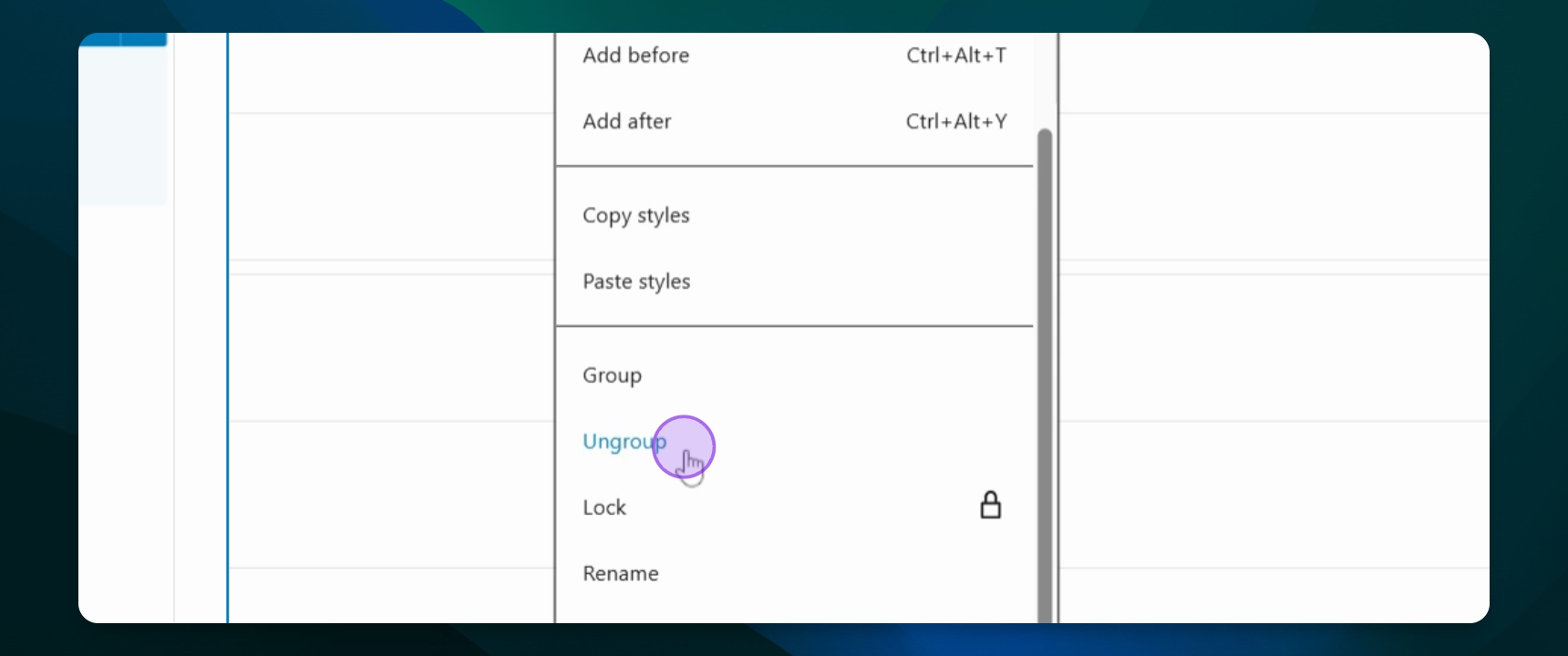
Step 7: Transform Multiple Blocks into a Group
Highlight the blocks you want to group and press the multiple box selected button to group them.
All selected blocks will now be grouped together.