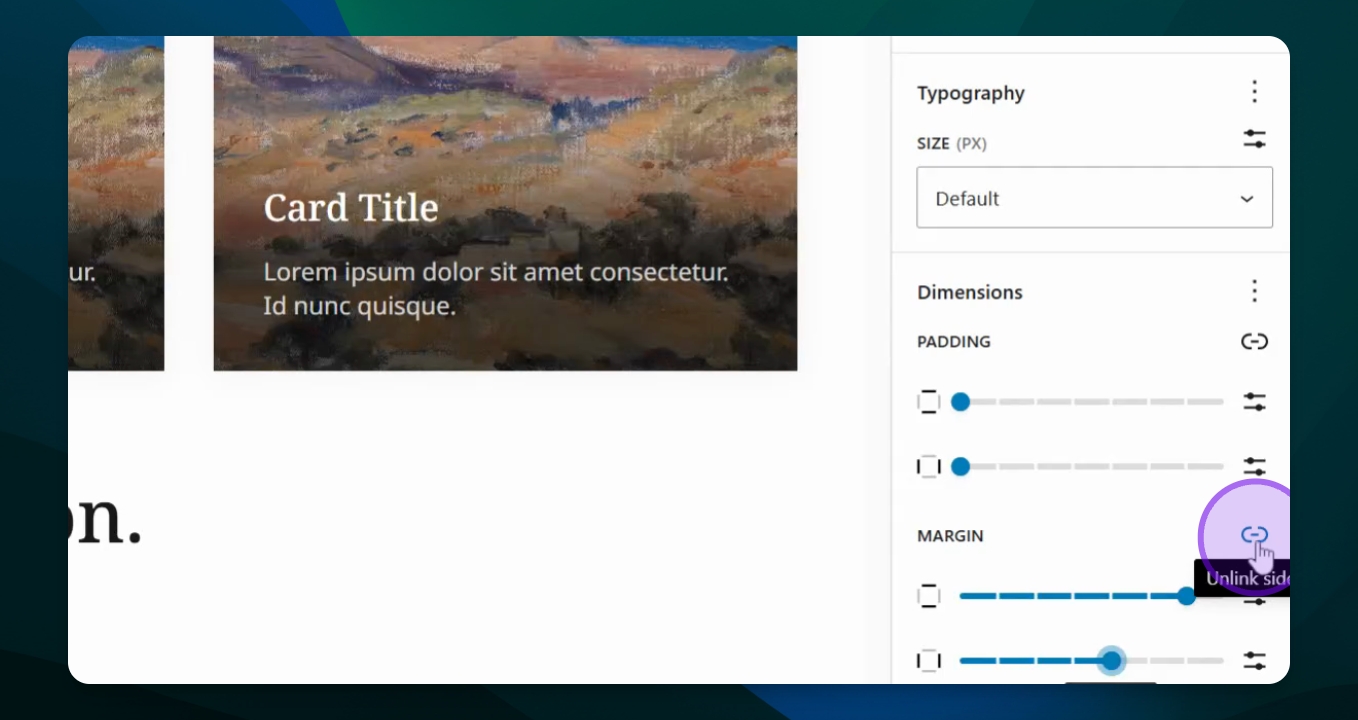Edit Padding and Margins
Adjust padding and margins for better content spacing.
Updated 4 days ago
TL;DR
Let's Do It Together!
Step 1: Access Settings
Click on the block you want to edit.
Open the Settings menu.
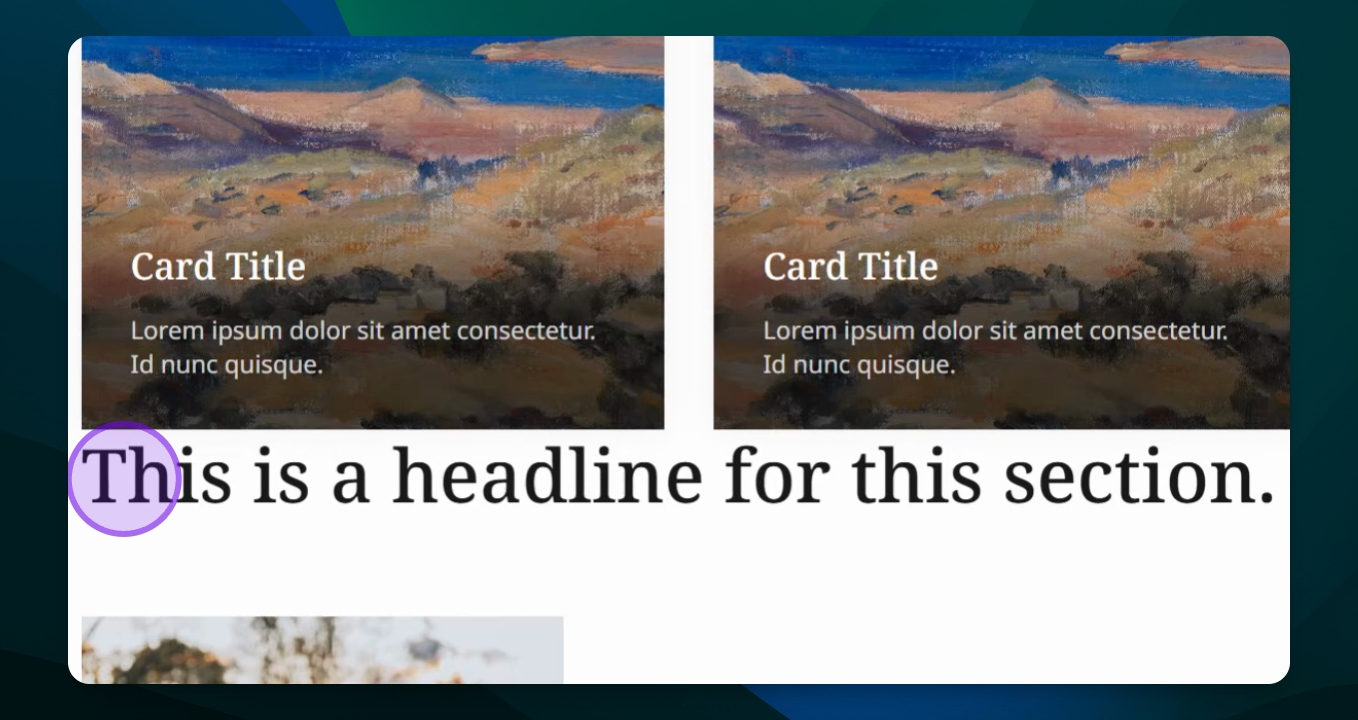
Step 2: Open Styles
Click on the styles icon (half black, half white).
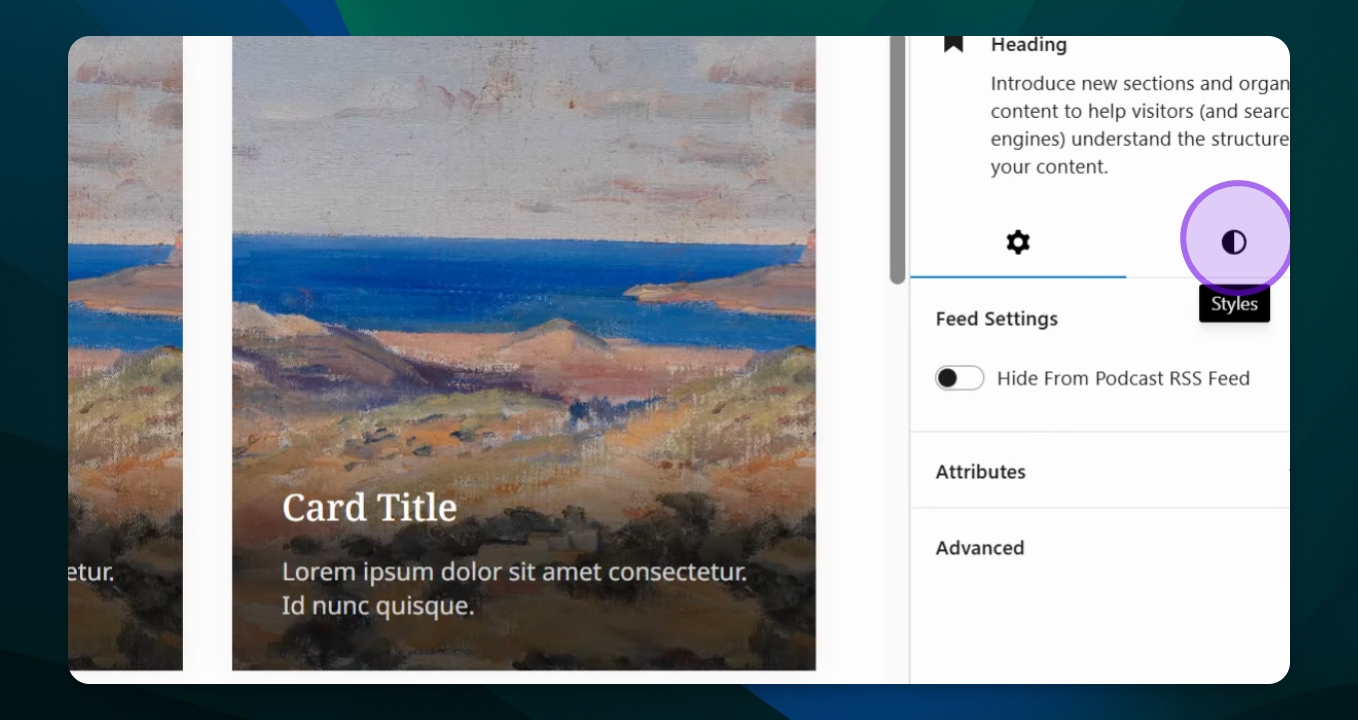
Step 3: Adjust Padding
Select Dimensions.
Adjust the padding settings to create space inside the block.
Use the link icon to control padding on specific sides.
This will affect the text spacing within the block.
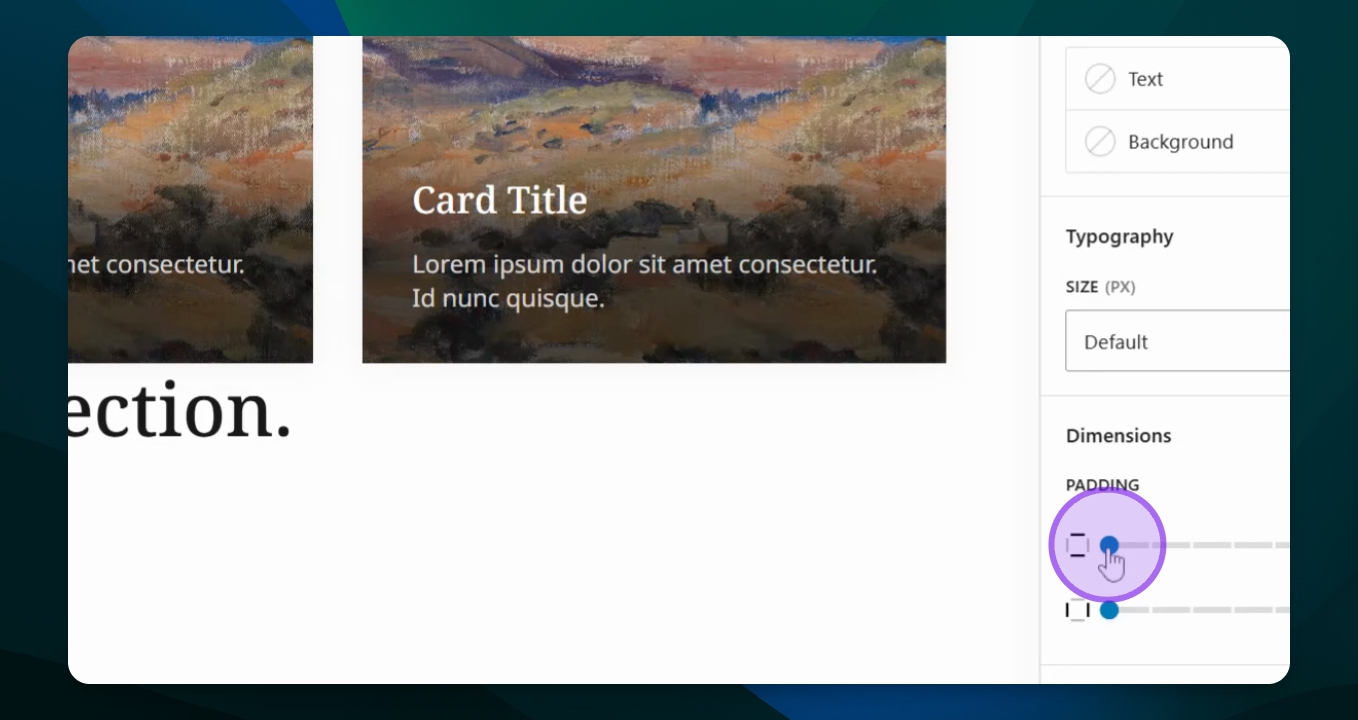
Step 4: Adjust Margins
Select Margins from Dimensions.
Toggle the link icon to control margins on specific sides.
Adjust margins to create white space around the block.
This will add space between your title and the previous block.
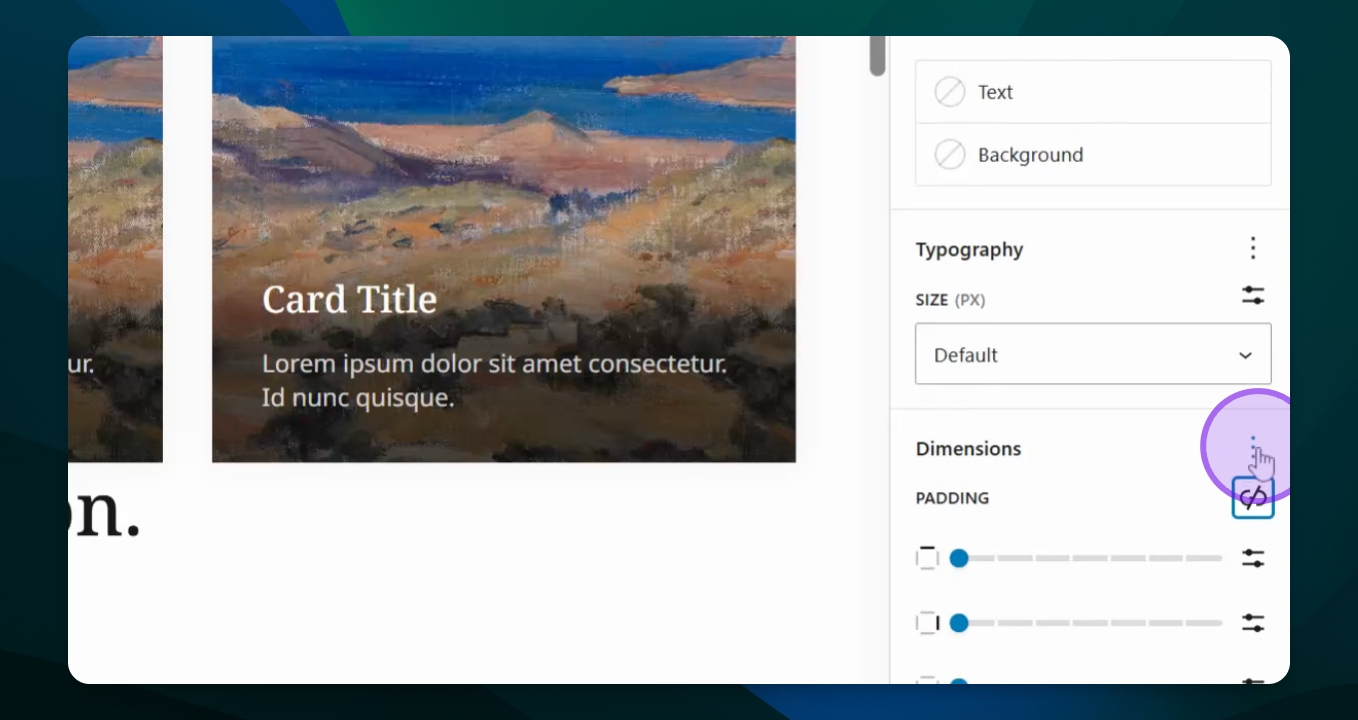
Step 5: Fine-tune Spacing
Unlock the side options to create different spacing for each side.
Adjust the settings for top and bottom margins as needed.
This allows you to customize the spacing for better layout.