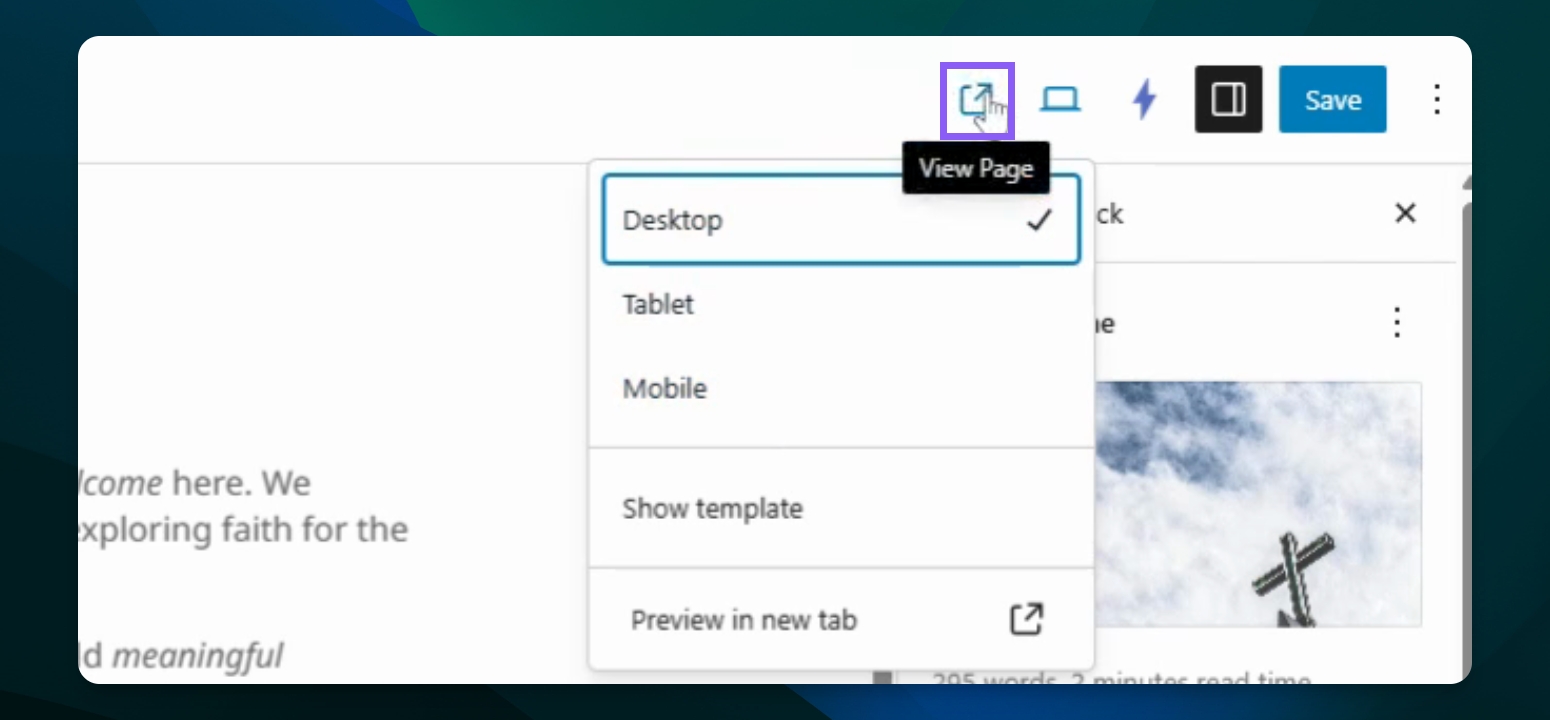Getting Started
Edit Existing Pages
Make changes to your existing pages and save updates.
Updated 1 week ago
TL;DR
Scroll to the Bottom of homepage and press lock icon, or add /login to the end of the Site URL
Hover over Pages and click All Pages
Hover over the page name and click Edit
Click the Save button to apply edits
Change the view and click View Page
Let's Do It Together!
Step 1: Login into site
To access your dashboard, you’ll first need to log in.
There are two main ways to log in:
From your website’s footer:
Scroll to the very bottom of your site.
Look for the lock icon 🔒 and click it. This will take you to the login page.
By typing the login address directly:
Add
/loginto the end of your website’s URL.For example, if your site is
examplechurch.adventistchurch.org, go toexamplechurch.adventistchurch.org/login
Once there, enter your username and password to access your site’s dashboard.
You can view a full walkthrough on how to log in in this document.
Step 2: Access All Pages
In the dashboard, hover over Pages and click All Pages.
You will see a list of all your existing pages.
Now you can manage the order and appearance of your pages.
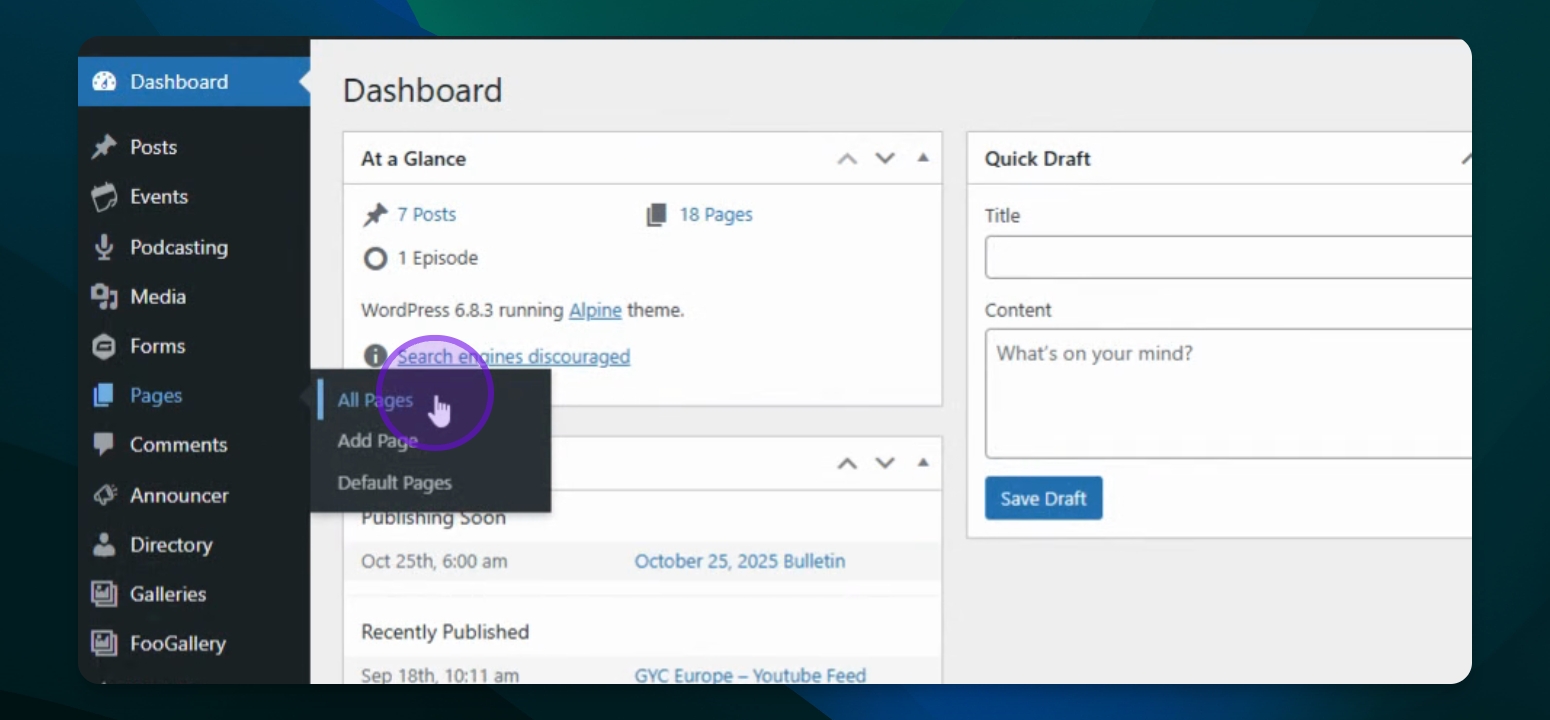
Step 3: Edit a Page
Hover over the page name you want to edit and click Edit.
You will be redirected to the page editor.
Here, you can add images, format text, and adjust settings.
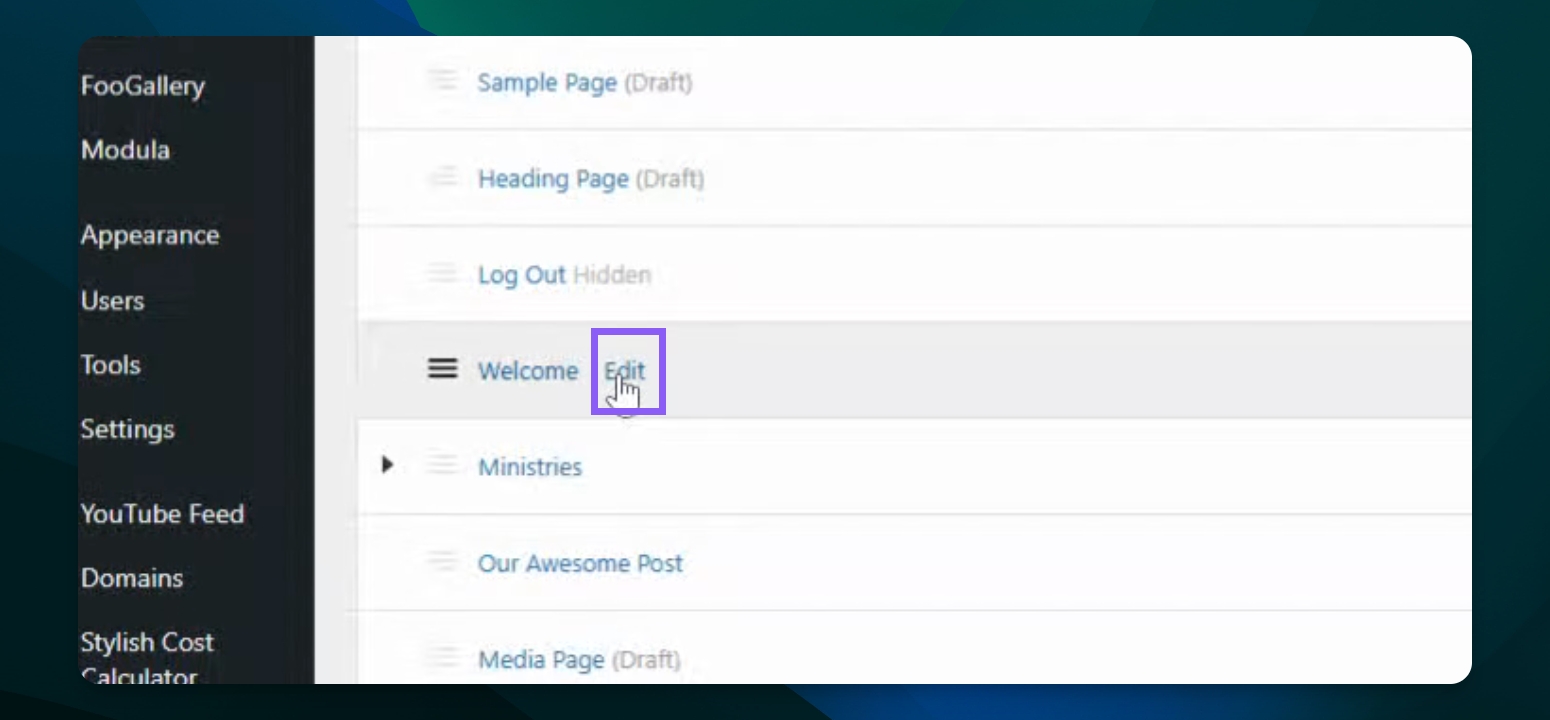
Step 4: Save Changes
After making your edits, click the Save button to apply your changes.
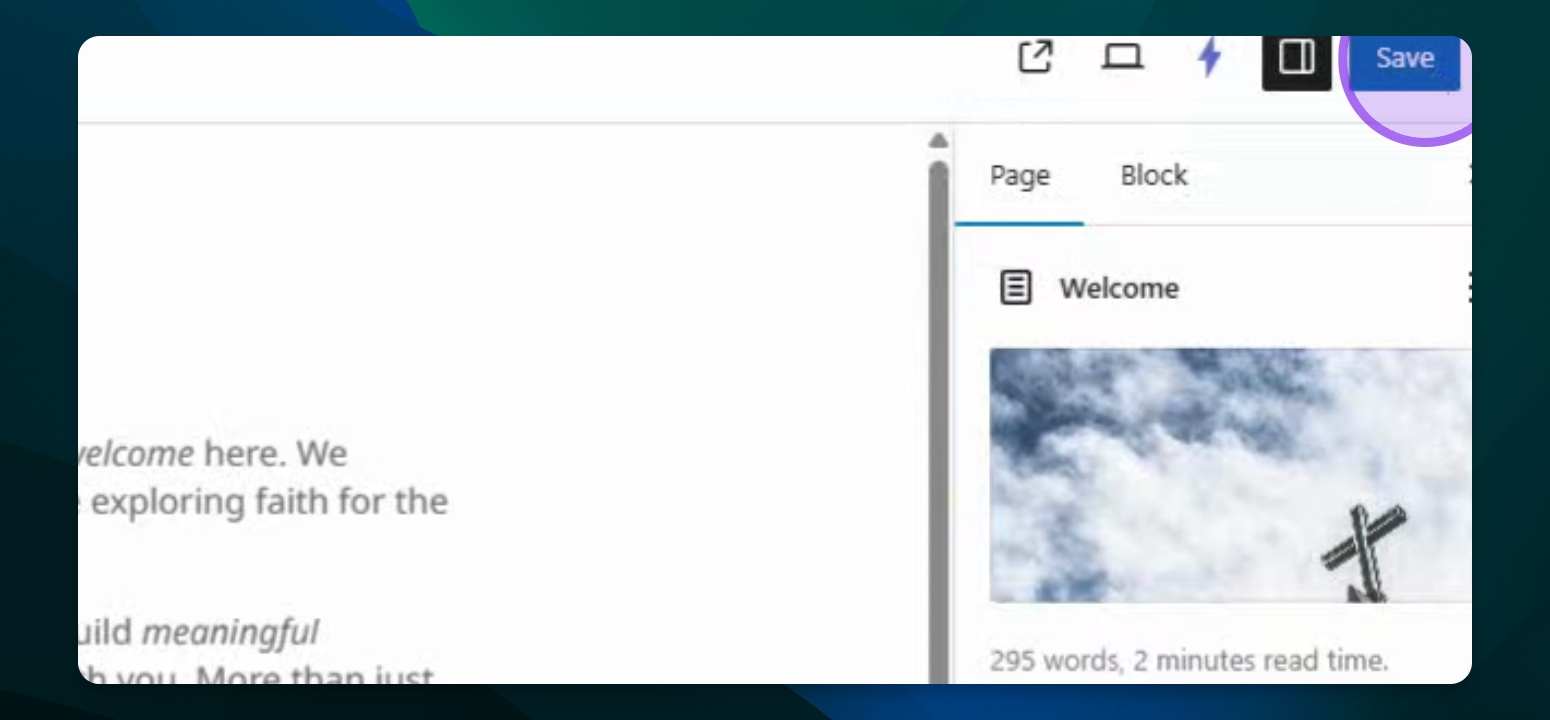
Step 5: Preview Changes
You can change the view to tablet or mobile in the editor.
Click View Page to see how your changes look.