User Management
Deleting Users
A comprehensive guide to safely removing user accounts from your WordPress website. Learn the step-by-step process of deleting users through the WordPress admin dashboard, including how to handle user content and confirm deletions. Perfect for website administrators looking to manage their user base effectively.
Updated 2 months ago
Step 1: Access the Users Section
Log in to your WordPress admin dashboard
Click on the Users tab in the left sidebar
This will display a list of all users on your WordPress site
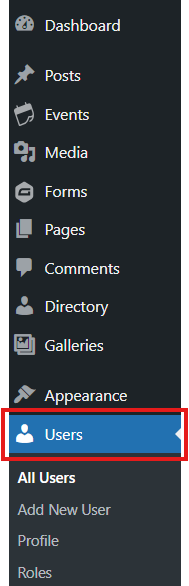
Step 2: Initiate Deletion
Locate the user you want to delete in the list
Hover your cursor over the user's name
Click the Delete link that appears below the user's name
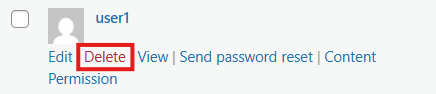
Step 3: Confirm Deletion
A confirmation screen will appear
You'll be asked to confirm that you want to delete the user
You may also be prompted to choose what to do with the user's content:
Delete all content
Attribute content to another user
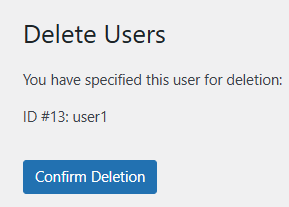
Step 4: Complete the Process
Make your selection regarding the user's content
Click the Confirm Deletion button
The user will be permanently removed from your WordPress site
Note: Administrator accounts can only be deleted by other administrators. If you're trying to delete your own account, you'll need another administrator to do it.
