Moses Lake: Adjust Theme Colors
Customize color variables using Additional CSS in the theme editor.
Updated 1 week ago
TL;DR
1
Open Appearance Editor
Navigate to Appearance and click Editor.
2
Select Additional CSS
Click Styles and then Additional CSS in the Editor.
3
Modify Color Variables
Insert hex codes to adjust color variables.
4
Review and Save
Click Review Changes and then Save.
Let's Do It Together!
Step 1: Access the Editor
Navigate to Appearance in the dashboard.
Click on Editor.
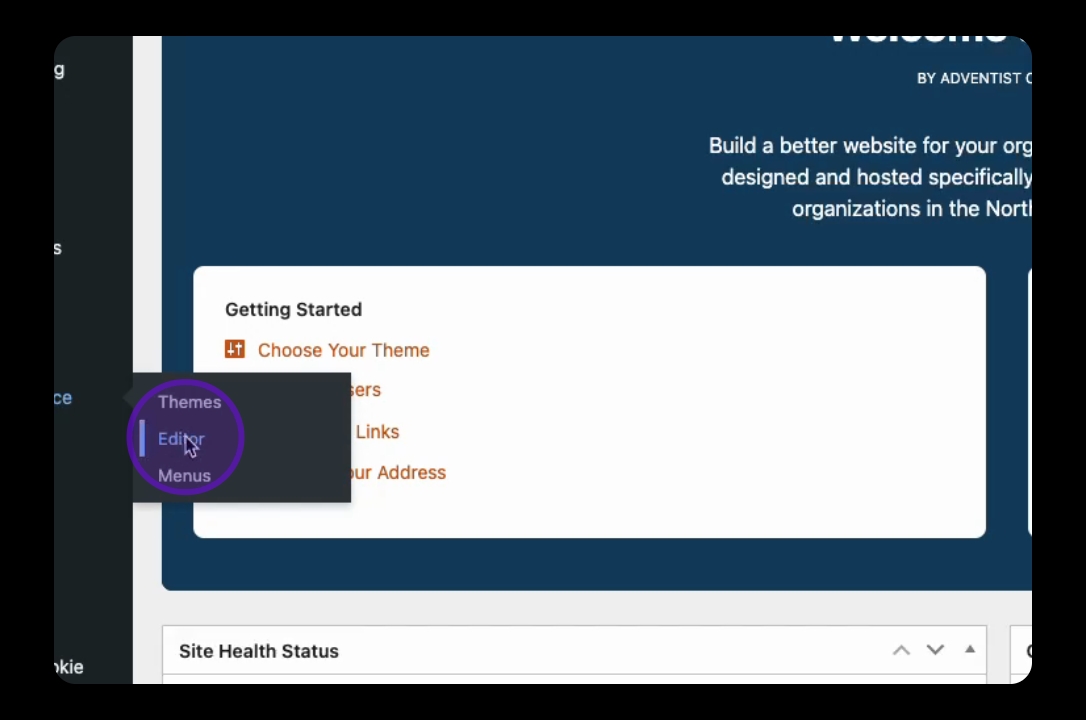
Step 2: Add Custom CSS
In the Editor, click the Styles button.
Select Additional CSS.
Insert your custom CSS code into the provided area.
Your custom CSS will now load on every page.
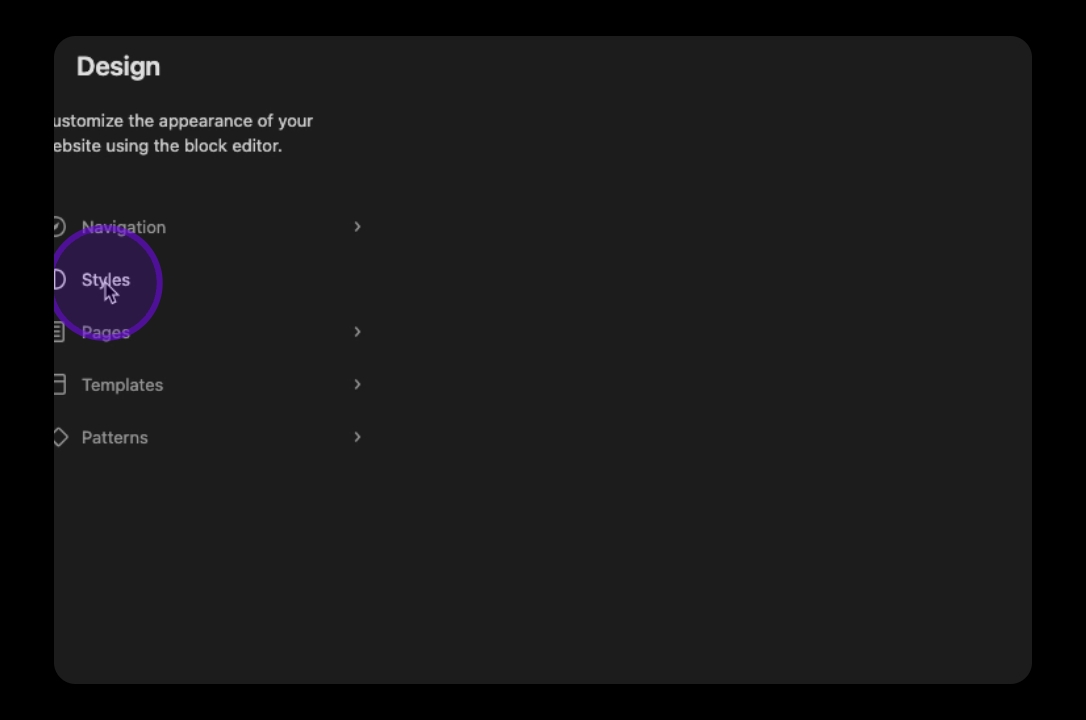
Step 3: Adjust Color Variables
Modify the color variables by adding hex code numbers.
This will override the existing color settings throughout the site.
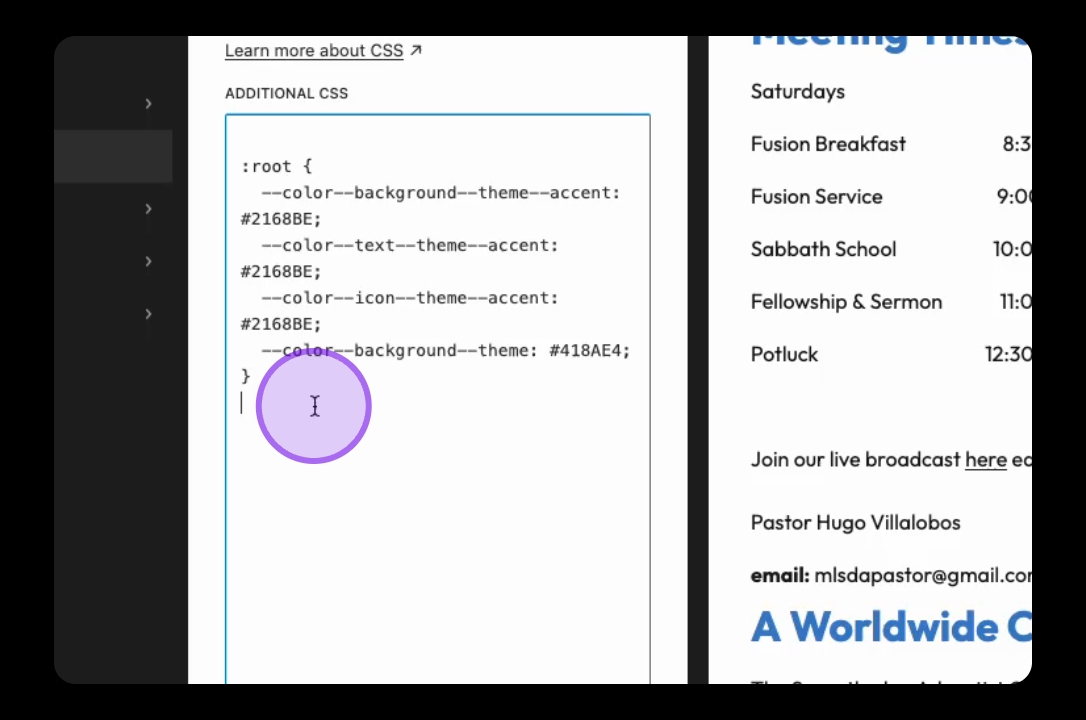
Step 4: Review and Save Changes
Click on Review Changes after making your adjustments.
Then click Save to apply the changes.
After saving, you can view the full site to see your adjustments.
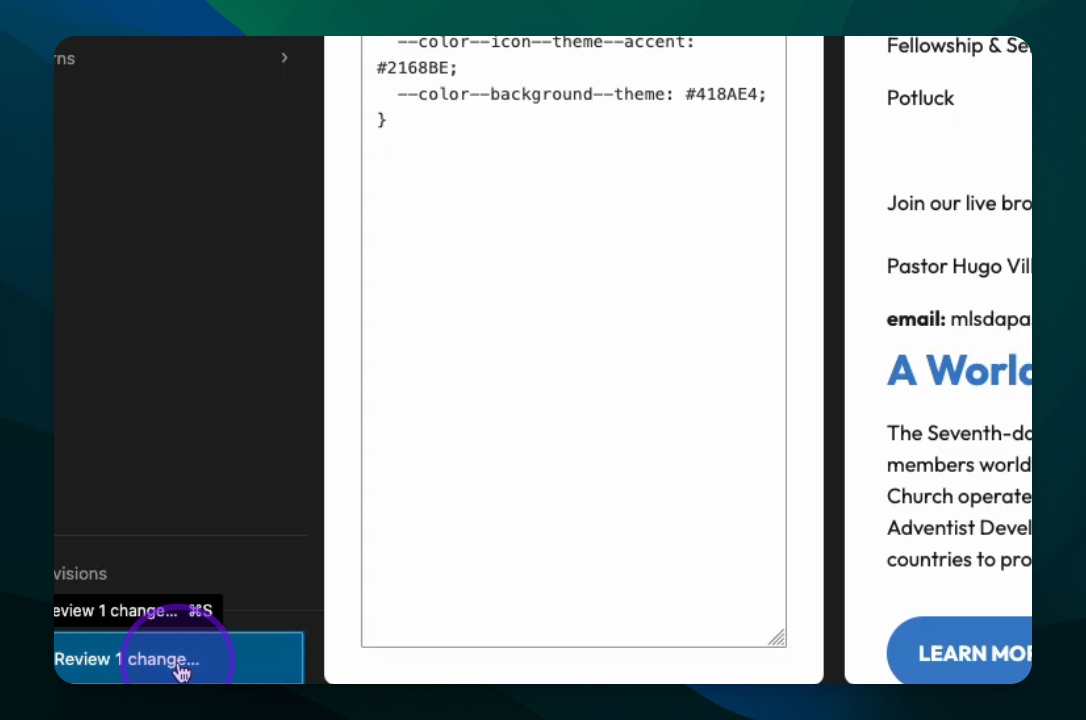
Troubleshooting
Custom CSS not updating
Clear your browser cache and refresh the site.
FAQ
Can I revert changes?
Yes, you can remove the custom CSS to revert back.
