Add Sunset Times to Calendar
Configure your calendar to display sunset times.
Updated 1 day ago
TL;DR
Let's Do It Together!
Step 1: Update Contact Information
Open your Dashboard.
Go to Settings and select Contact Information.
Ensure all fields, including latitude and longitude, are filled out.
To find coordinates, use Google Maps to locate your address.
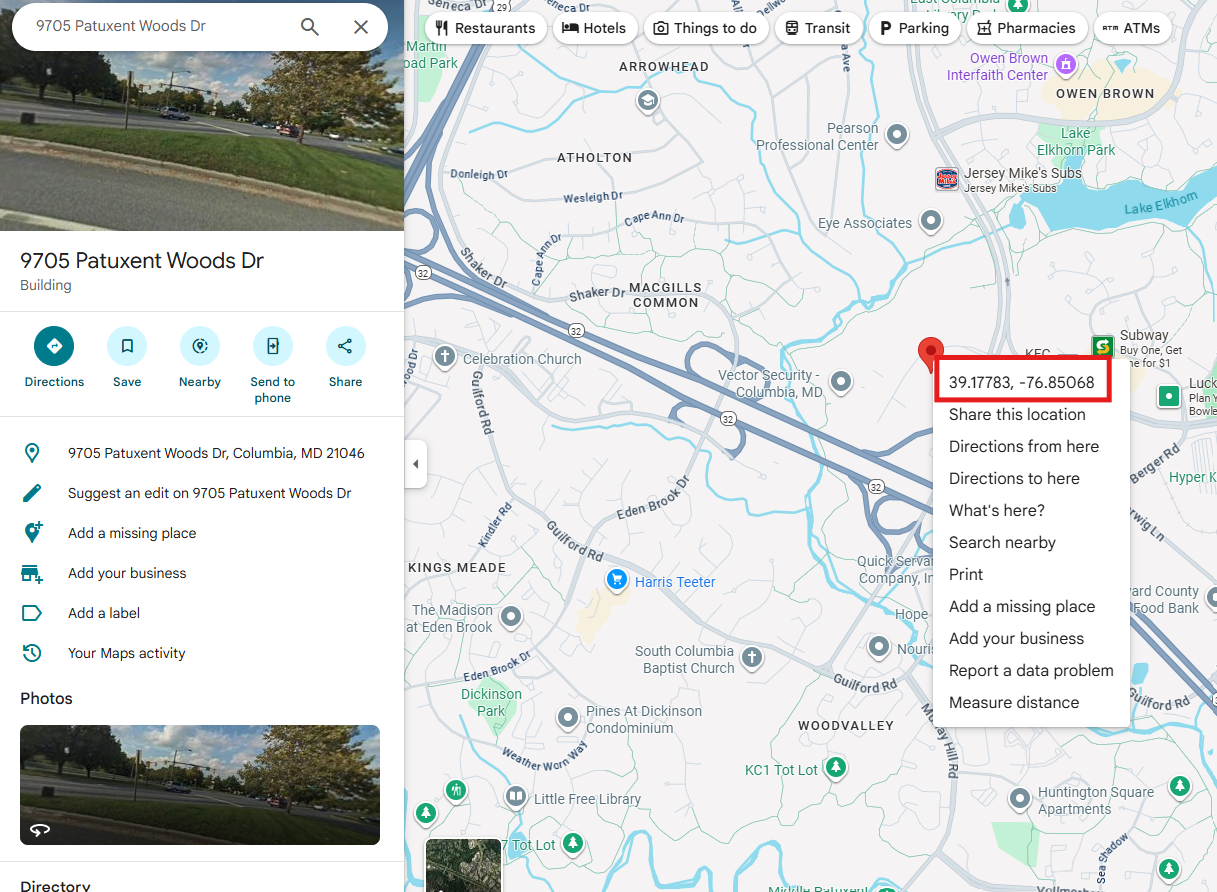
Right-click on the red pin and select Copy Coordinates.
Paste those coordinates into the fields provided.
Once completed, click Save Changes.
You will see a green notification confirming that settings changed.
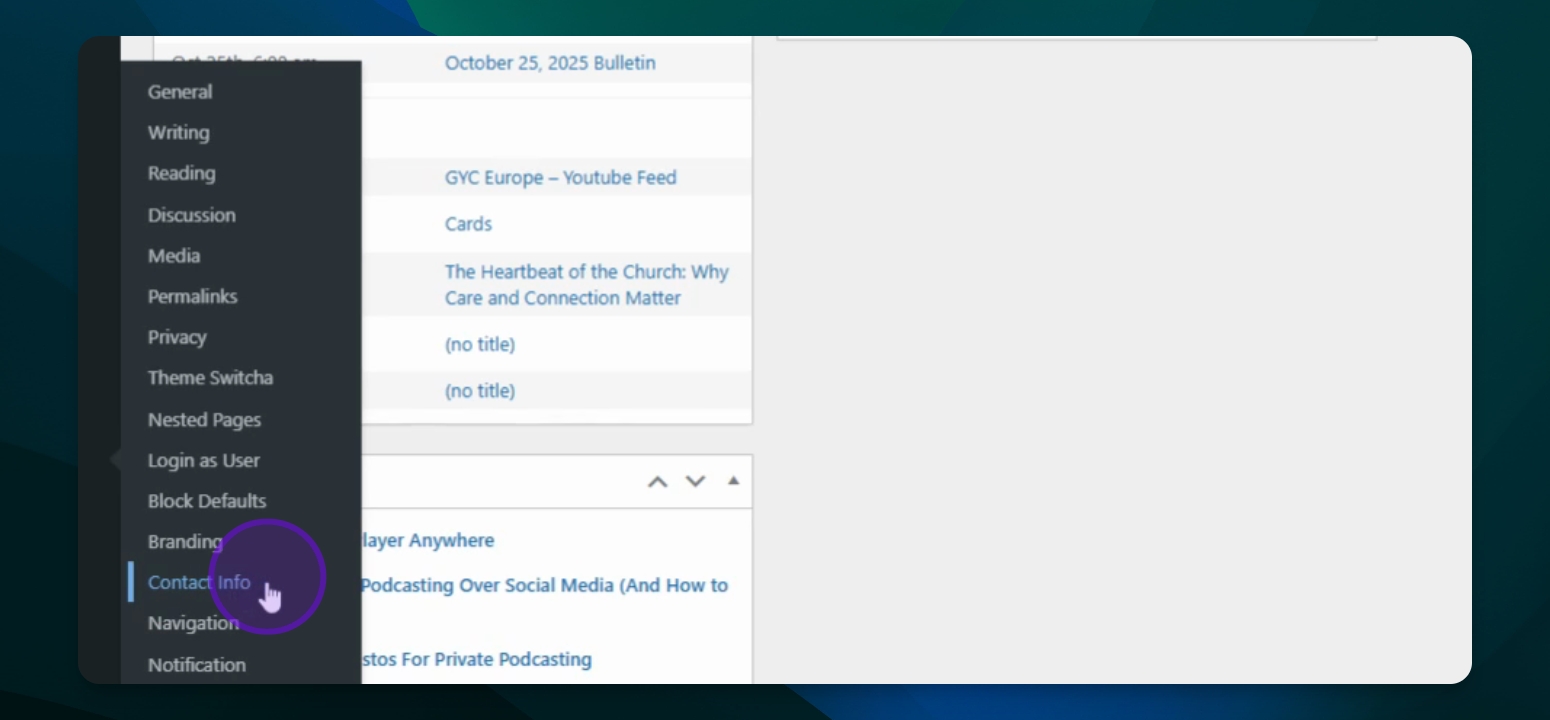
Step 2: Enable Sunset Times
Navigate to Events and click on Settings.
Scroll down and check the box for Show Sunset Times on Calendar.
Click the blue Save Changes button.
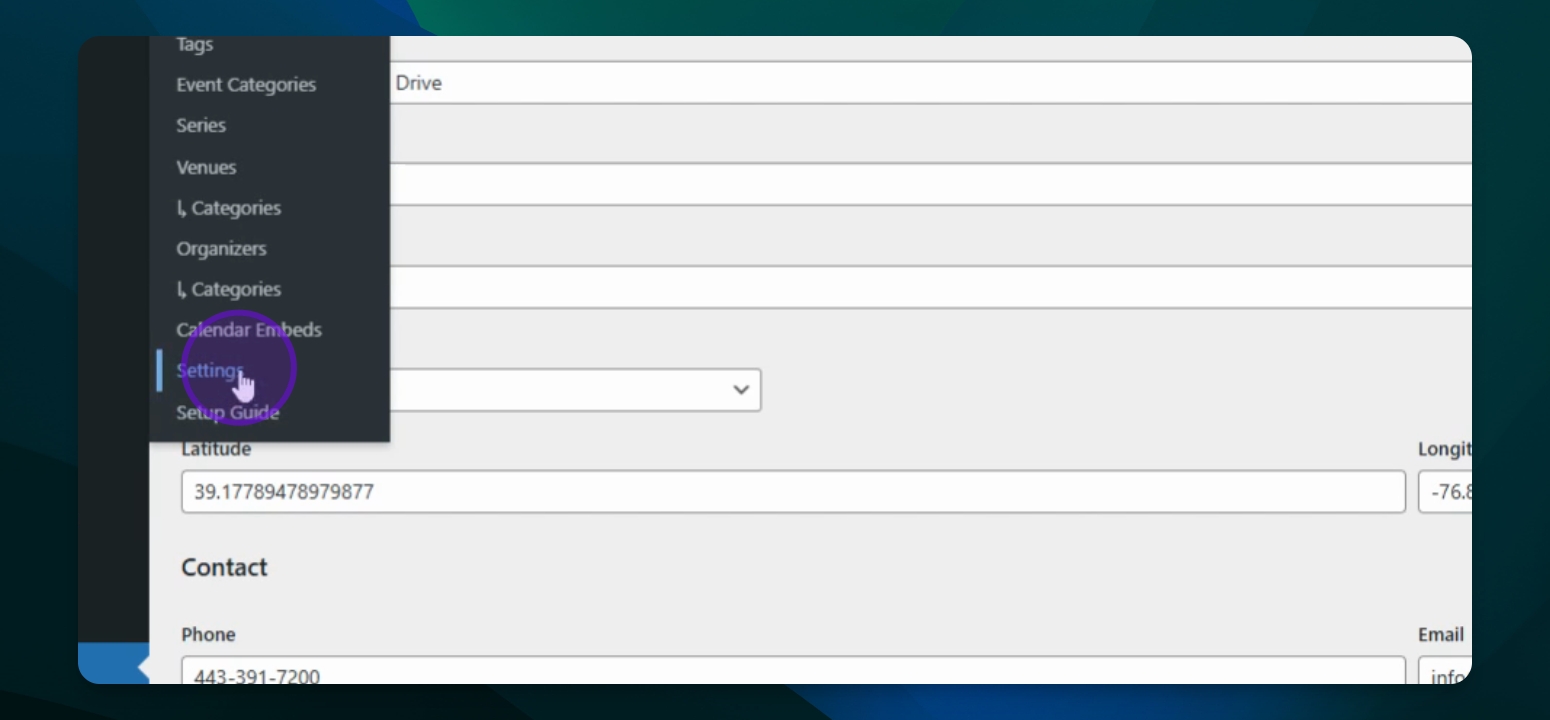
Step 3: View Sunset Times
To view your calendar, click the appropriate link.
Sunset times will be displayed under the Month view.
Sunset times for each month will be visible on your calendar.

